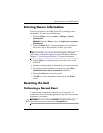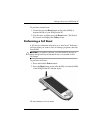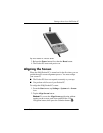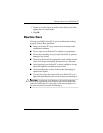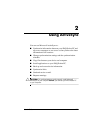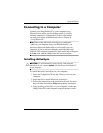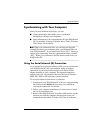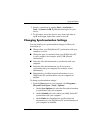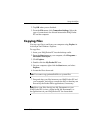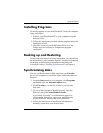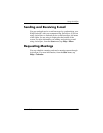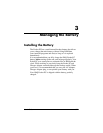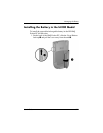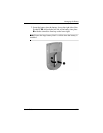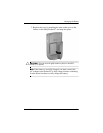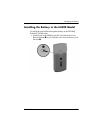Using ActiveSync
User’s Guide 2–5
2. Tap OK when you are finished.
3. From the File menu, click Connection Settings. Select the
type of connection to be allowed between the iPAQ Pocket
PC and the computer.
Copying Files
You can copy files to and from your computer using Explore in
ActiveSync and Windows Explorer.
To copy files:
1. Insert your iPAQ Pocket PC into the desktop cradle.
2. From the Start menu on your computer, click Programs >
Microsoft ActiveSync.
3. Click Explore.
4. Double-click the My Pocket PC icon.
5. On your computer, right-click the Start menu, and select
Explore.
6. Locate the file to be moved.
Note: You cannot copy preinstalled files or system files.
7. Drag and drop your files between your iPAQ Pocket PC and
your computer. ActiveSync converts the files so that they can
be used by the Pocket Office applications, if necessary.
Note: Move your files directly into My Documents on your
iPAQ Pocket PC (or into a folder inside My Documents), so
the applications on your iPAQ Pocket PC can locate them.