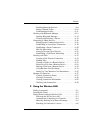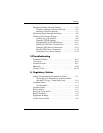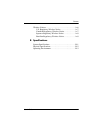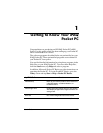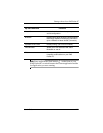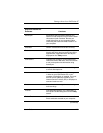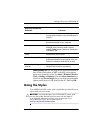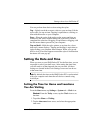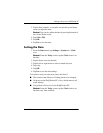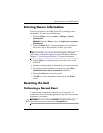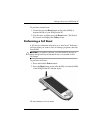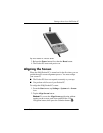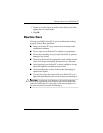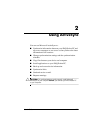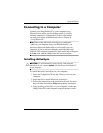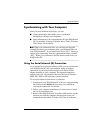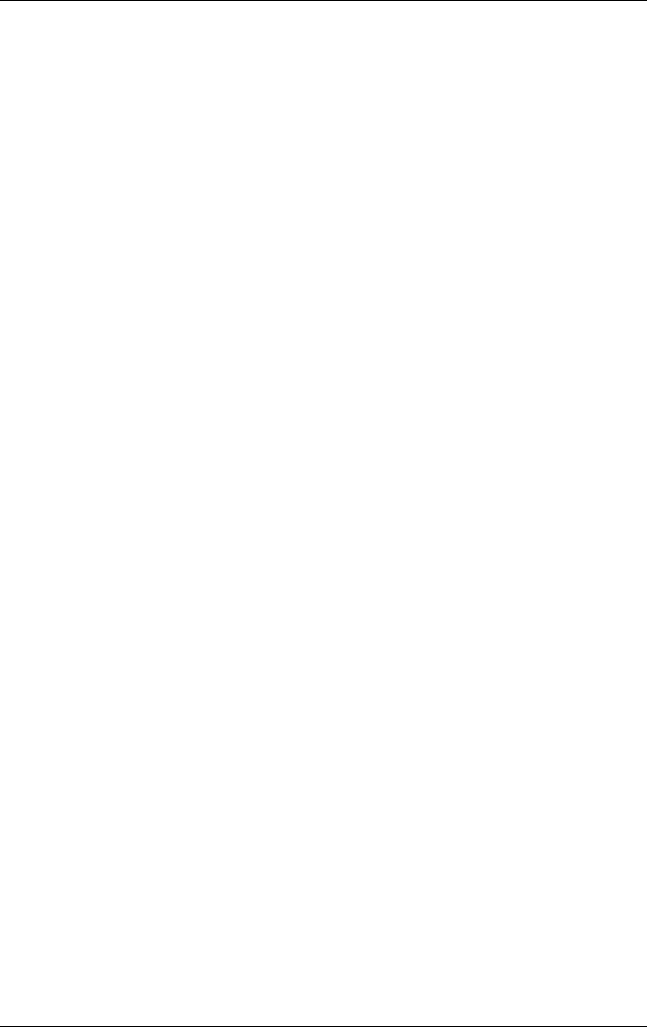
User’s Guide 1–6
Getting to Know Your iPAQ Pocket PC
3. Tap the hour, minutes, or seconds, and use the up and down
arrows to adjust the time.
Shortcut: You can also adjust the time by moving the hands of
the clock with the stylus.
4. Tap AM or PM.
5. Tap OK.
6. Tap Yes to save the time.
Setting the Date
1. From the Start menu, tap Settings > System tab > Clock
icon.
Shortcut: From the Today screen, tap the Clock icon to set
the date.
2. Tap the down arrow by the date.
3. Tap the left or right arrow to select a month and year.
4. Tap a day.
5. Tap OK.
6. Tap Yes to save the date settings.
You need to reset your time zone, time, and date if:
■ The location time (Home or Visiting) needs to be changed.
■ All power to the iPAQ Pocket PC is lost, which removes all
saved settings.
■ You perform a full reset of your iPAQ Pocket PC.
Shortcut: From the Today screen, tap the Clock icon to set
the time zone, time, and date.