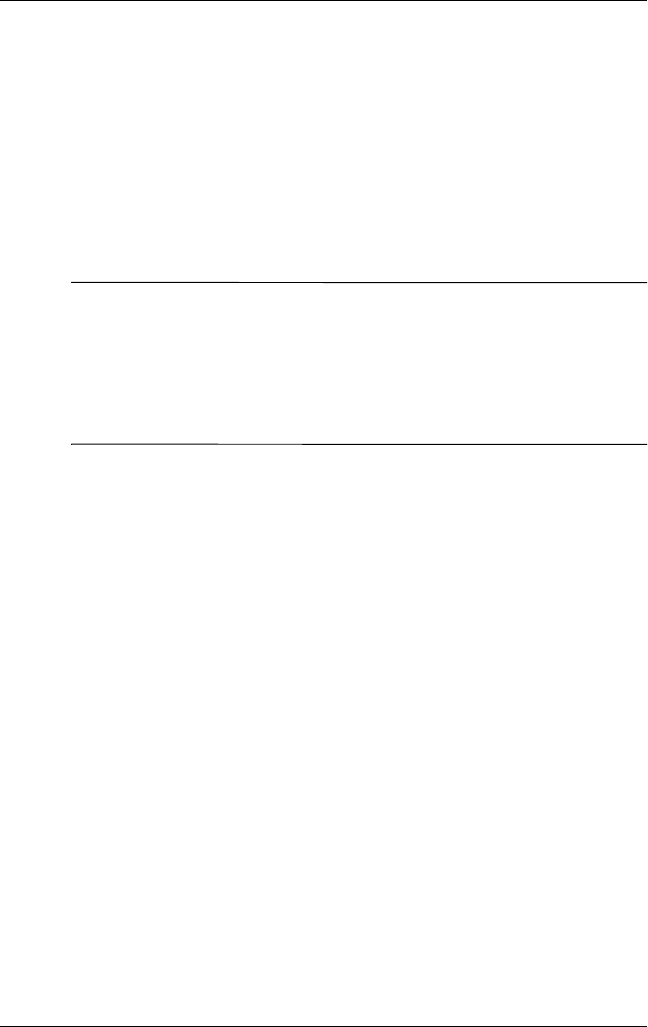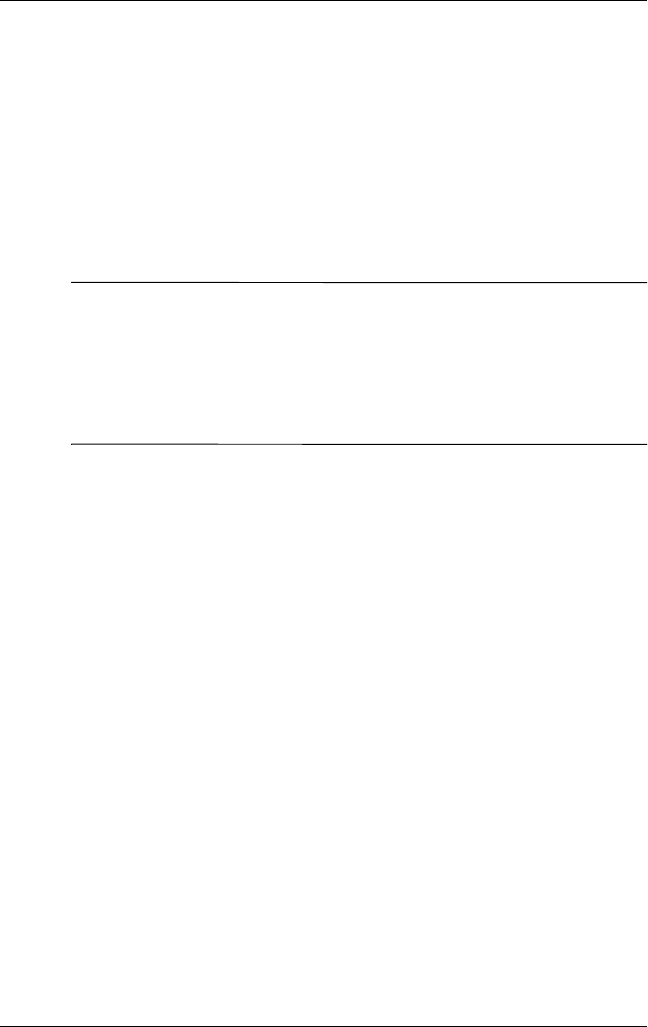
Using ActiveSync
User’s Guide 2–3
Synchronizing with Your Computer
After you have installed ActiveSync, you can:
■ Create partnerships that enable you to synchronize
information with up to two computers.
■ Select information to be synchronized with your iPAQ Pocket
PC (for example, Contacts, Calendar, Inbox, Tasks, Favorites,
Files, Notes, and AvantGo).
Note: When you synchronize files, you can drag and drop the
selected files from your computer to the synchronized folder on
your iPAQ Pocket PC. If you named your device “PC1” when you
created your partnership, then the synchronized folder is named
“PC1.” When you synchronize, the files move to and from your
iPAQ Pocket PC.
Using the Serial Infrared (IR) Connection
As an alternative to using the desktop cradle, you can synchronize
your iPAQ Pocket PC and your computer using an infrared
connection if you have an infrared port or an infrared USB
adapter installed on your computer. The infrared connection
option works only on computers that have Microsoft Windows
98SE, Me, 2000, or XP operating systems installed.
To set up an infrared connection to a computer:
1. Synchronize your iPAQ Pocket PC with your computer using
the desktop cradle before the first time you establish an
ActiveSync connection via infrared.
2. Follow your computer manufacturer’s instructions to install
and set up an infrared port.
3. Remove the iPAQ Pocket PC from the cradle and line up the
infrared port with the computer infrared port so they are
unobstructed and within 12 inches (30.5 cm) of each other.