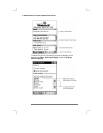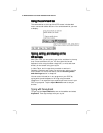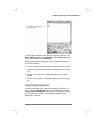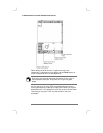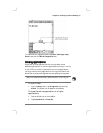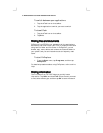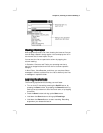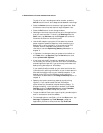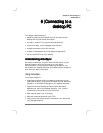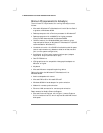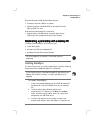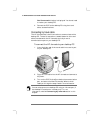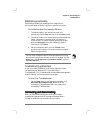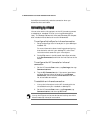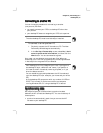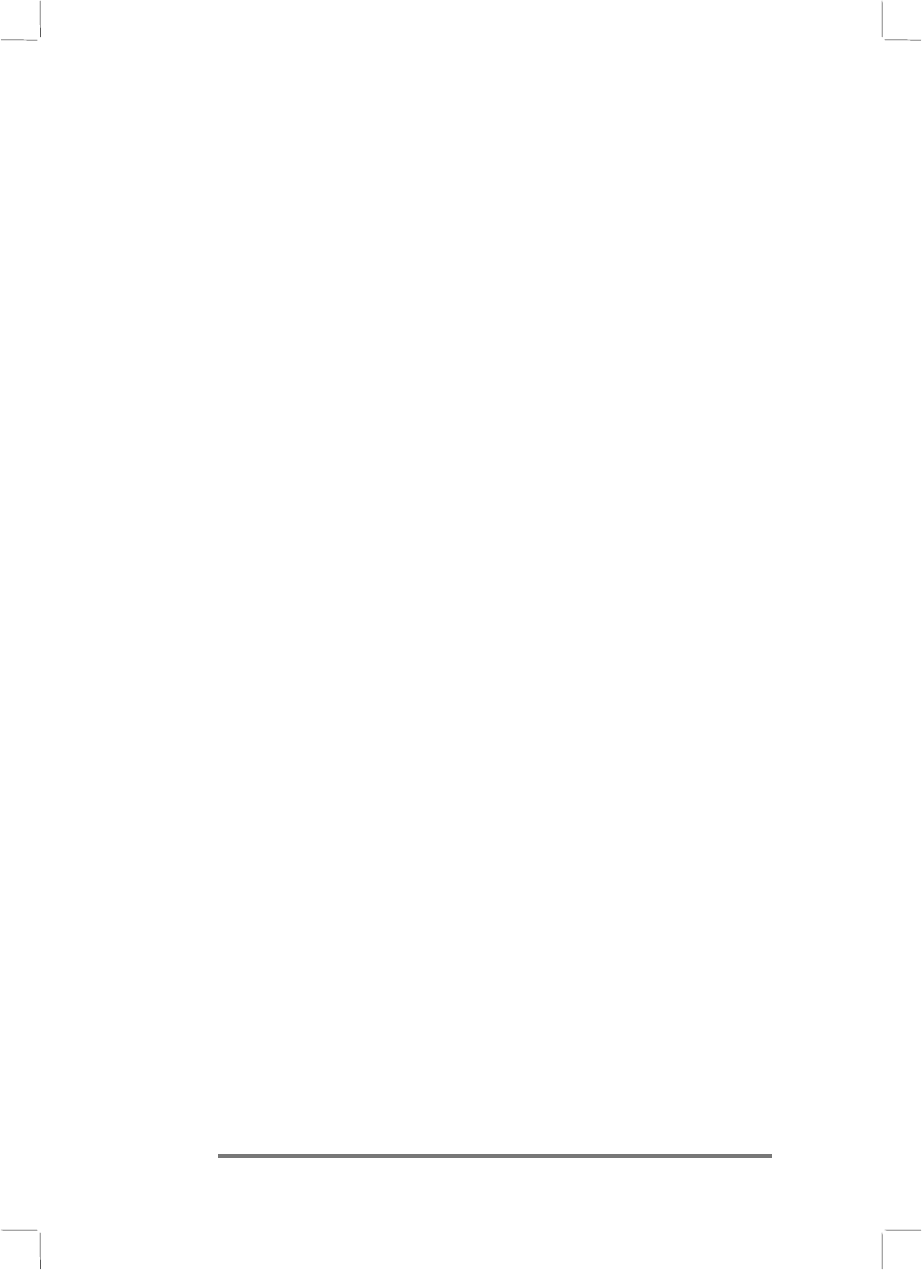
42 Hewlett-Packard Jornada 430/430se Palm-size PC
To play all of your recordings one after another, press the
Action button twice. A short beep sounds between recordings.
• Press the Action button to execute a highlighted item. Rock
this button to scroll up and down through dropdown lists.
• Press the Exit button to exit dialog windows.
• Reconfigure the hard icons so that they start the applications
that you use most often. To do this, tap Settings from the
Start menu, tap Buttons, tap the Program tab, and then
follow the directions on the control panel.
• Use the AC adapter to plug the HP Jornada into external
power whenever possible, especially when connecting to a
desktop PC or other peripheral, or when letting the LED
indicator flash for extended time periods. For more
information, see the Optimizing battery life section in
chapter 3.
• In Calendar, to choose the way you prefer to be notified, on
the Tools menu, tap Options, tap the Alarm button, and
then tap Reminder Options.
• If you have lost the HP Jornada or replaced it with another
HP Jornada, you can set up the new P/PC with the same data
and settings as the old one, if you previously performed a full
backup using ActiveSync or HP backup.
If you used ActiveSync to back up your data, then follow the
instructions for restoring information to your mobile device in
Microsoft ActiveSync Help on your desktop computer. If you
backed up the P/PC using HP backup, then restore the
information as described in the Using HP backup section in
chapter 9.
• Speed up the synchronization process by synchronizing
regularly. If you use Microsoft Outlook, ActiveSync
synchronizes only 2 weeks of calendar data by default. To
change the setting, in the ActiveSync window, click Tools,
Options, and on the Sync Options tab, select Calendar,
click Settings, and select the options you want.
• To open the World Clock control panel quickly, double-tap the
clock in the status area of the taskbar.
• To close applications, use bTask, or from the Start menu, tap
Settings, tap System, tap Task Manager, select the
application you want to close, and then tap End Task.