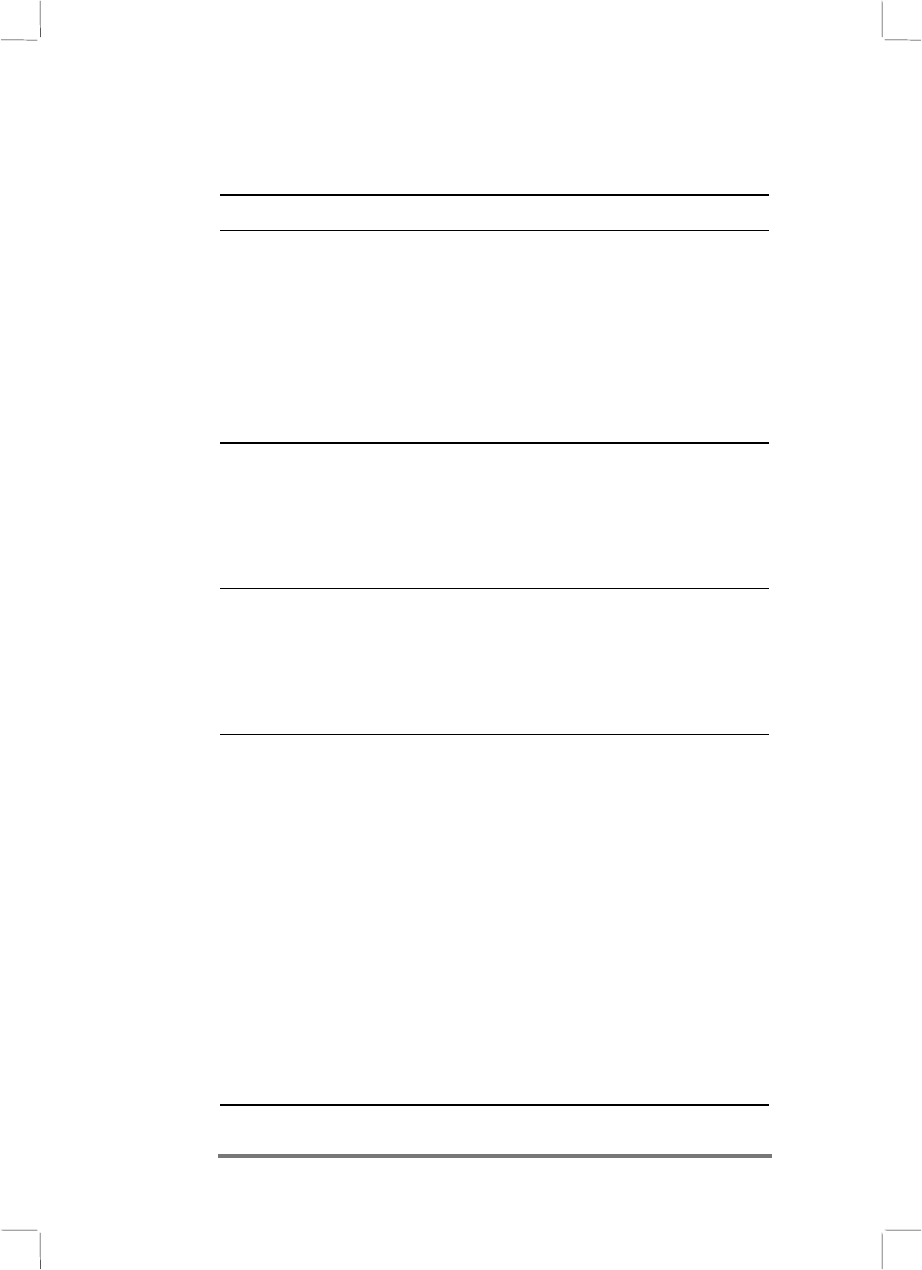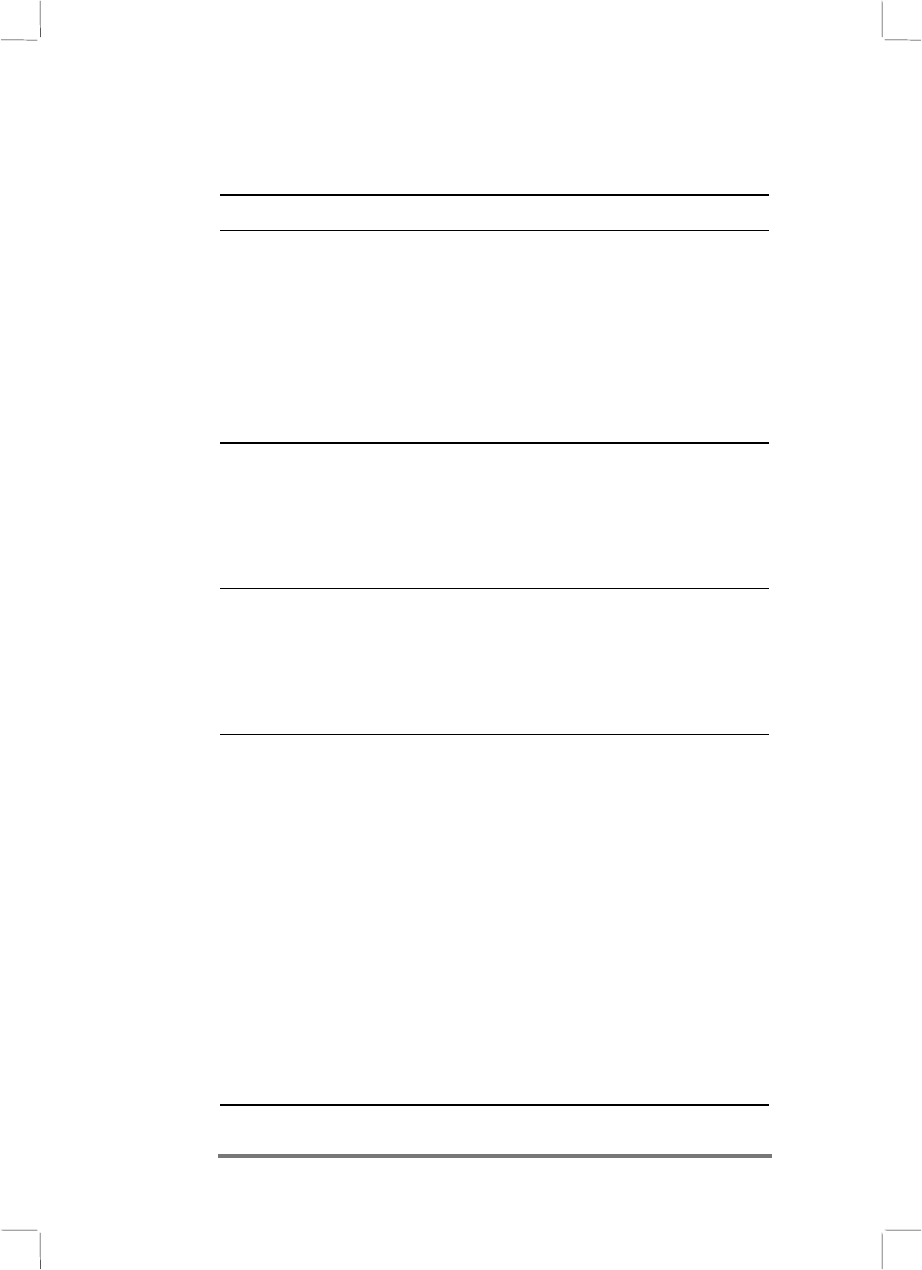
102 Hewlett-Packard Jornada 430/430se Palm-size PC
Troubleshooting HUM
Troubleshooting HUMTroubleshooting HUM
Troubleshooting HUM
MP3 player
MP3 player MP3 player
MP3 player
Problem Diagnosis / Remedy
Music becomes
distorted or “broken up”
when working
with some other
applications.
The other applications require
computational resources that affect
the playback quality. Certain
operations, like transferring files
between the P/PC and the desktop
PC, cause this problem. To ensure
smooth playback, do not open more
than two applications while Hum is
playing.
Changes made to
Volume or Mute control
in HP Settings are not
updated in Hum, and
vice versa.
Changes made in Hum or
HP settings do not take effect
immediately. Remember to stop the
Hum player before you mute the
system in HP settings; this helps
save battery power.
Tapping on an area
close to the actual Hum
graphical button can
activate the control.
Accurate tapping on Hum’s control
is dependant on the Hum “skin”
that you are using. The actual
control of the buttons may fall
outside of the graphical button that
your Hum “skin” is showing.
Double-tapping on the
control causes Hum to
stop working (lock up).
Activating controls on Hum
requires only single-tapping. When
Hum seems to stop working, try
doing one of the following:
• Single tap on Hum’s logo (yellow
musical note) on the task bar.
• Single tap on the bTASK logo on
the task bar.
• Press the Power switch off and
then on once.
Any one of the above wakes up
Hum from lock-up mode, and a
dialog box appears. Close the dialog
box. Hum is active again.