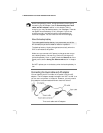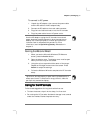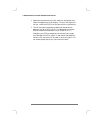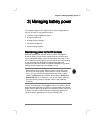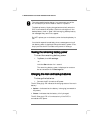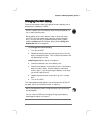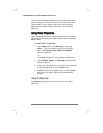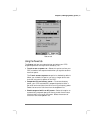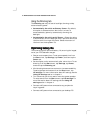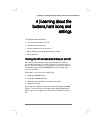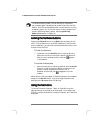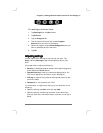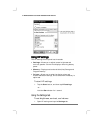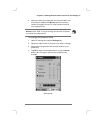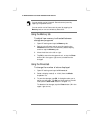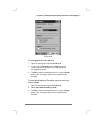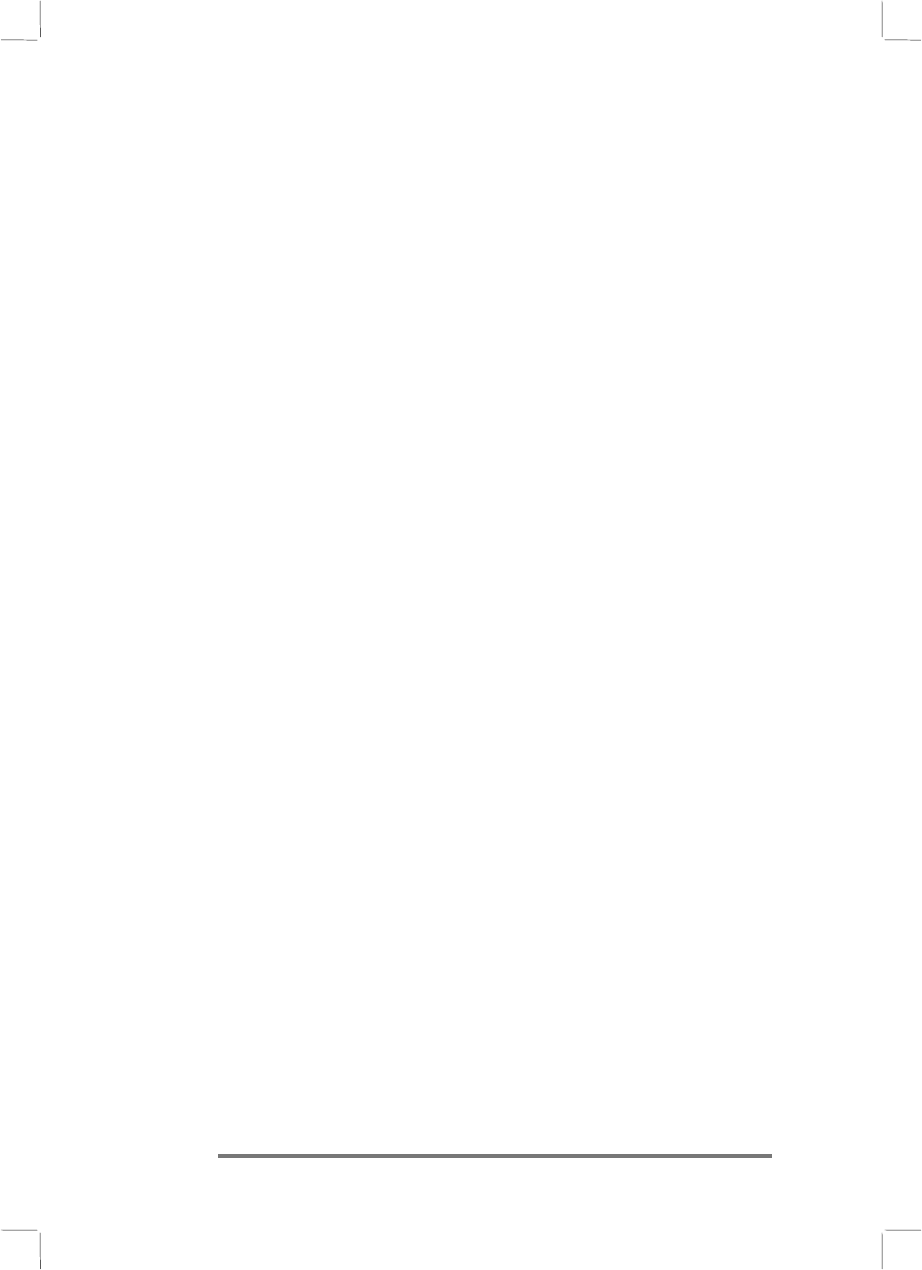
20 Hewlett-Packard Jornada 430/430se Palm-size PC
Using the Dimming tab
The Dimming tab lets you control backlight dimming to help
conserve battery power:
• Automatically dim while on Battery Power—By default,
this option is selected with an idle time of 1 minute. It
conserves battery power by automatically dimming the
backlight.
• Automatically dim while on AC Power—Select this option
to automatically dim the backlight after a period of continuous
idle time while running on AC power. Select the amount of
idle time from the dropdown list.
Optimizing battery life
Optimizing battery lifeOptimizing battery life
Optimizing battery life
The following tips can optimize battery life, ensuring the longest
use of your P/PC between charges:
• Shorten auto-suspend time. To set auto-suspend time: from
the Start menu, tap Settings, tap Power, and then tap the
Power tab.
• Set the display to dim automatically after a short time. To set
dimming: from the Start menu, tap Settings, tap Power,
and then tap the Dimming tab.
• Minimize brightness and use contrast to increase readability.
To set brightness and contrast: from the Start menu, tap
HP settings. For more information about HP settings, see the
Using HP settings section in chapter 4.
• Turn off sounds you do not need or mute the system speaker.
To mute sounds: from the Start menu, tap HP settings. For
more information about HP settings, see the Using HP
settings section in chapter 4.
• Connect to AC power when connected to any peripherals
requiring power.
• Connect to AC power when connected to your desktop PC.