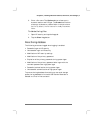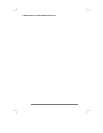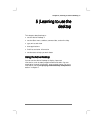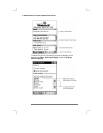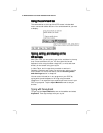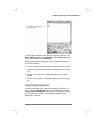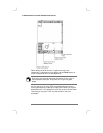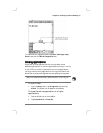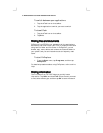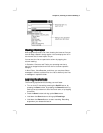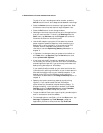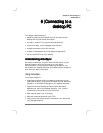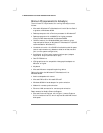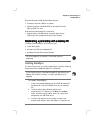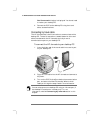Chapter 5 | Learning to use the desktop| 39
To customize the suggested words, tap Start, Settings, Input
Panel, and then the Word Completion tab.
Closing applications
Closing applicationsClosing applications
Closing applications
Use bTask to close applications with a single step, switch
between applications, or view the applications currently running.
If your P/PC runs slow or locks up while running applications,
you may have too many applications running at the same time.
Use bTask to close some applications and speed up the system.
Tasks are closed automatically when memory is running low.
To start bTask
1. From the Start menu, tap Programs, and then tap
bTask. The bTask icon is added to the taskbar.
To close the active application or all open
applications
1. Tap the bTask icon on the taskbar.
2. Tap Close Active or Close All.