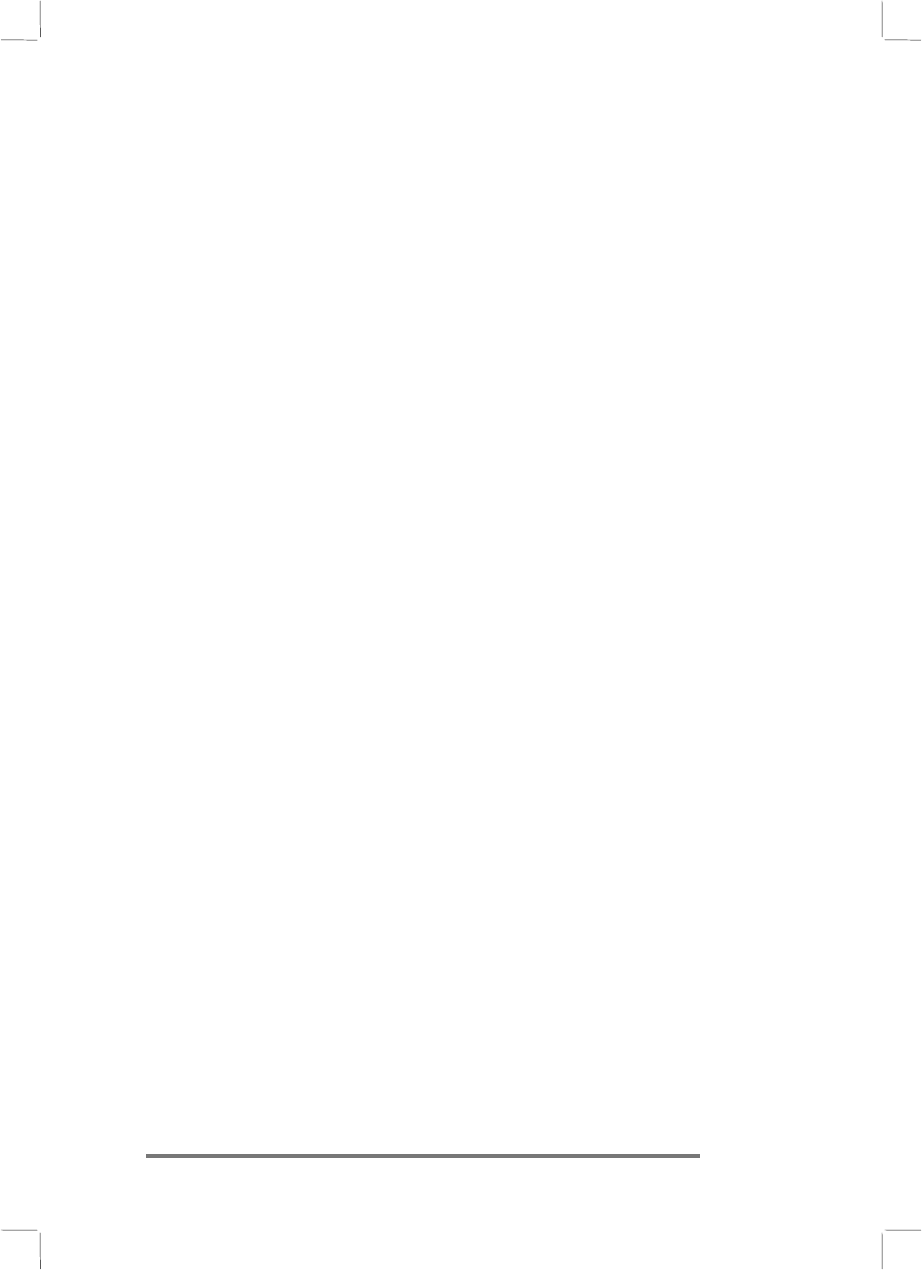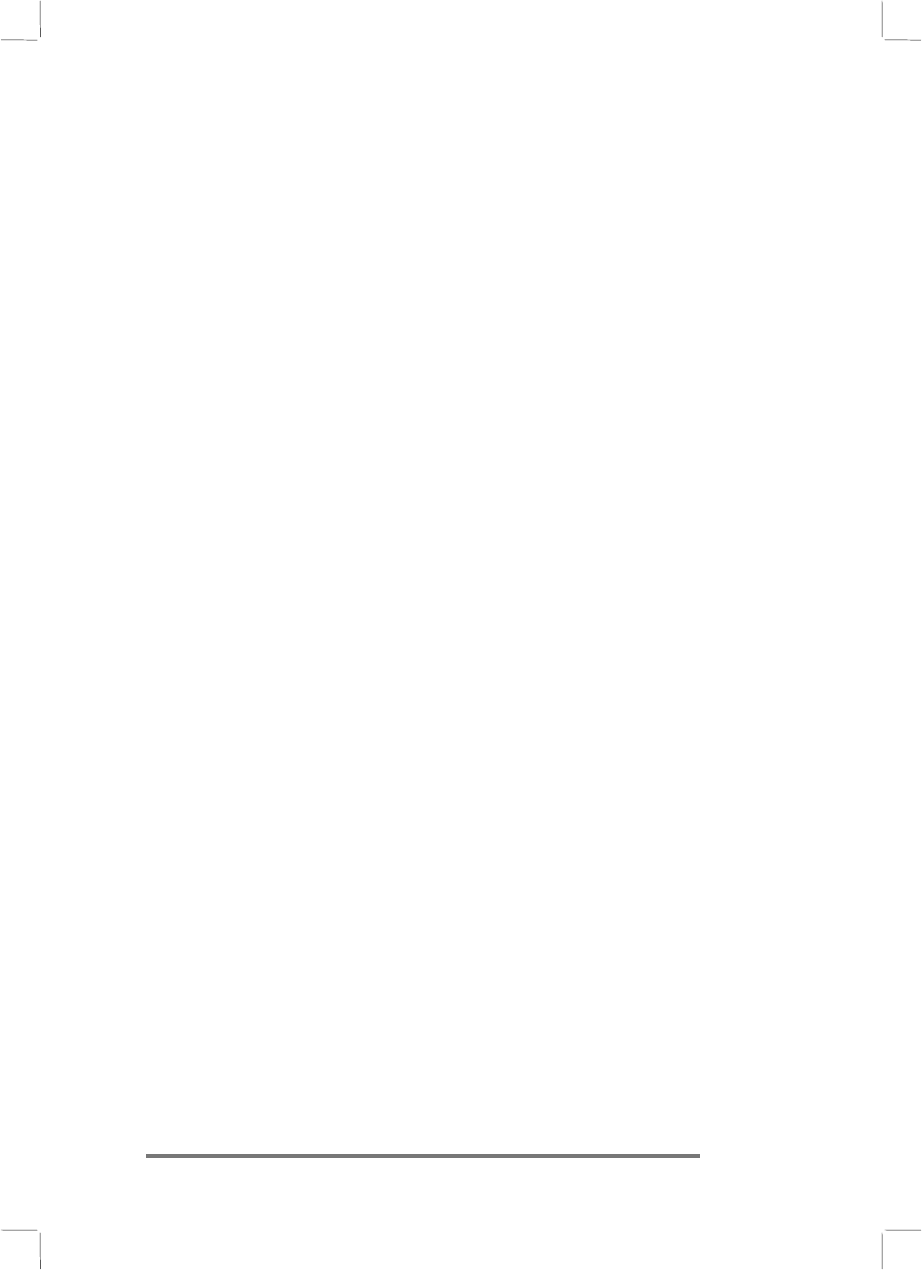
Appendix A | Jot Character Recognizer | 111
You can also enter common punctuation marks in the number
area. This allows you to write telephone numbers, birthdays, and
Social Security numbers entirely in the number area. See the
tables at the end of this appendix for details.
Symbols
SymbolsSymbols
Symbols
Enter symbols, such as @ or #, on the symbol input panel.
Display the symbol panel by tapping the Symb button on the
input panel or by drawing a vertical line from bottom to top,
anywhere in the panel.
When you’ve drawn the symbol, wait and Jot will display the
main panel again automatically, or tap the Symb button to
return to the main panel immediately.
See the tables at the end of this appendix for a list of symbols
that can be entered in this panel.
Help Writing Characters
Help Writing CharactersHelp Writing Characters
Help Writing Characters
The software recognizes several alternative ways of writing a
character. If a character you are writing is misinterpreted, you
can use Help to see an animated demonstration of how to write
the letter. Tap the Help button on the input panel, and then tap
Next. Select the character you want to see, and tap Show.
Options
OptionsOptions
Options
You can adjust settings to suit the way you work. Tap Start,
Settings, then Input Panel. Select Jot Character Recognizer
as the input method, and then tap Options.
One of your options is to use the Simplified Uppercase Character
Set. For more information about how and where to write
characters using this character set, see “Simplified Uppercase
Character Set” later in this appendix or select this character set
in the Options dialog box and then tap the Help button on the
input panel.
Natural Character Set
Natural Character SetNatural Character Set
Natural Character Set
The tables in this section show how to use the Natural Character
Set to write letters, numbers, punctuation marks, editing marks,