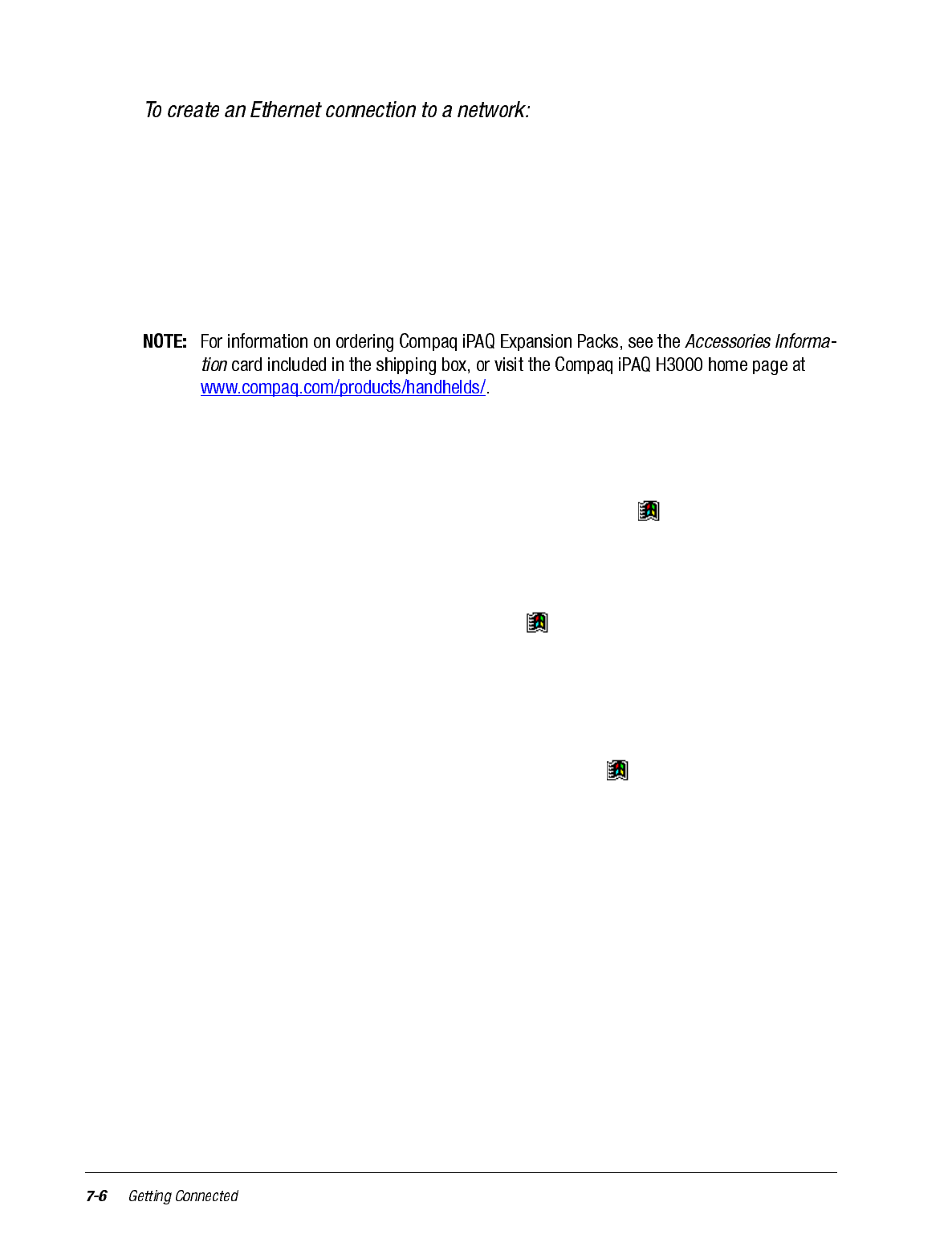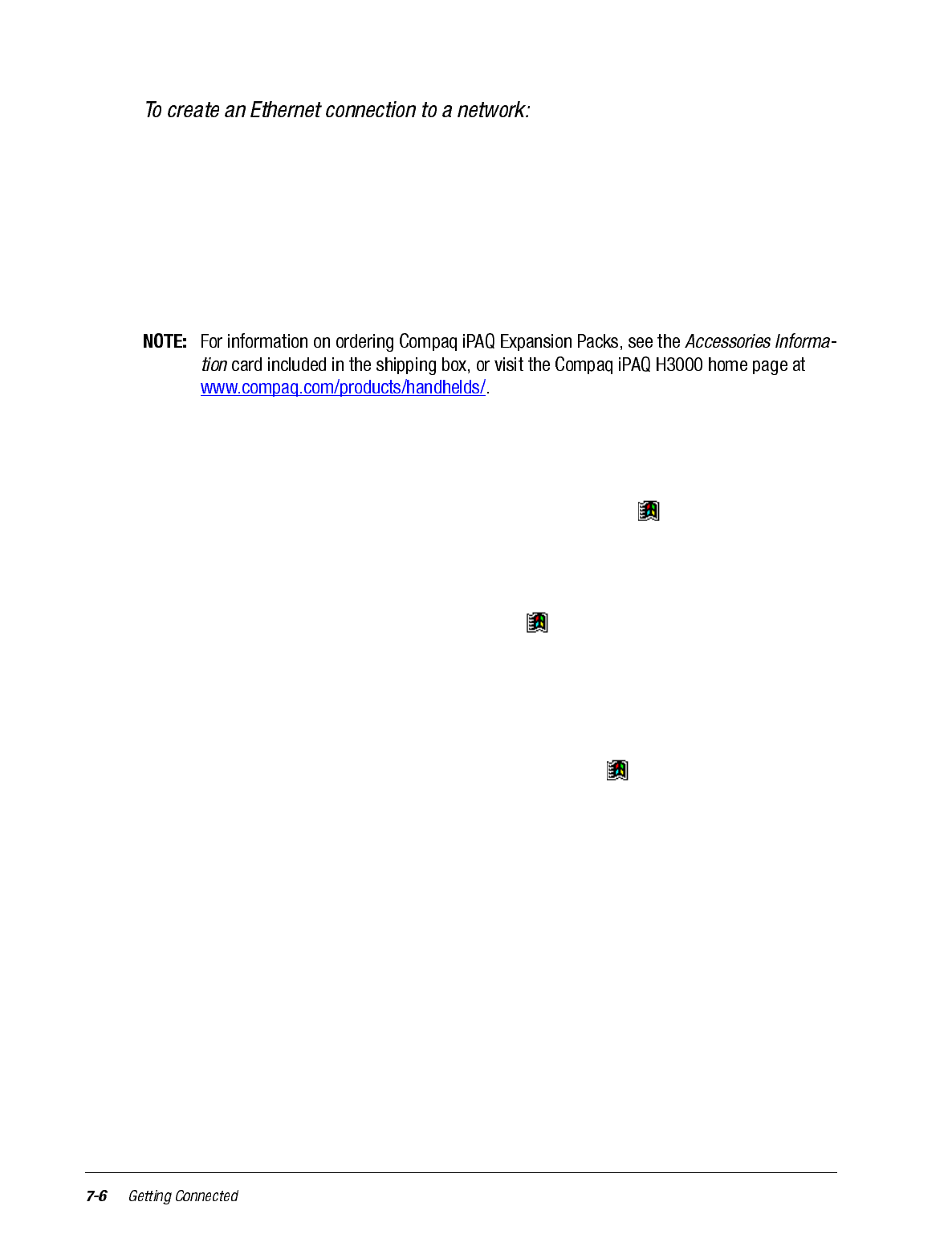
You do not need to create a new connection on your iPAQ H3000. Instead, you must pur-
chase and configure an Ethernet card that is compatible with your iPAQ H3000.
1. Get the following information from your network administrator: user name, password,
and domain name.
2. Install the optional CompactFlash or PCMCIA Ethernet card into your optional CF
Card or PC Card Expansion Pack. For instructions on inserting and using the Ethernet
card, see the owner’s manual for the card.
Network Settings will appear automatically the first time you insert the card, so that
you can configure the Ethernet card. Most networks use DHCP, so you should not
have to change these settings unless your network administrator instructs you to do so.
3. Tap OK. (If it does not appear or to change settings later, tap , then Settings. On the
Connections tab, tap Network then the adapter you want to change.)
4. Connect the Ethernet card to the network by using a network cable. For information,
see your owner's manual.
If you want to synchronize your iPAQ H3000, tap , then Programs. Tap the Connec-
tions folder, then ActiveSync. Select Network Connection as the connection method
then tap Connect. Remote synchronization with a computer will work only if you have set
up a partnership with that computer through ActiveSync and have set ActiveSync to allow
remote connections. Other restrictions apply. For more information on synchronizing
remotely, see ActiveSync Help on the computer.
If you want to access your e-mail server or the intranet, tap , then Settings. On the
Connections tab, tap Network then the Identification tab. Enter your user information. If
you need assistance, see your network administrator.
Once connected, you can do the same activities as listed in the preceding section.