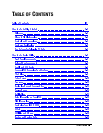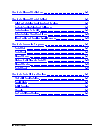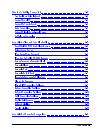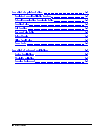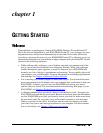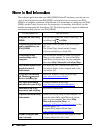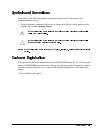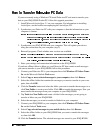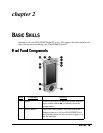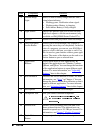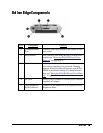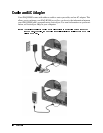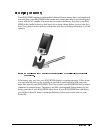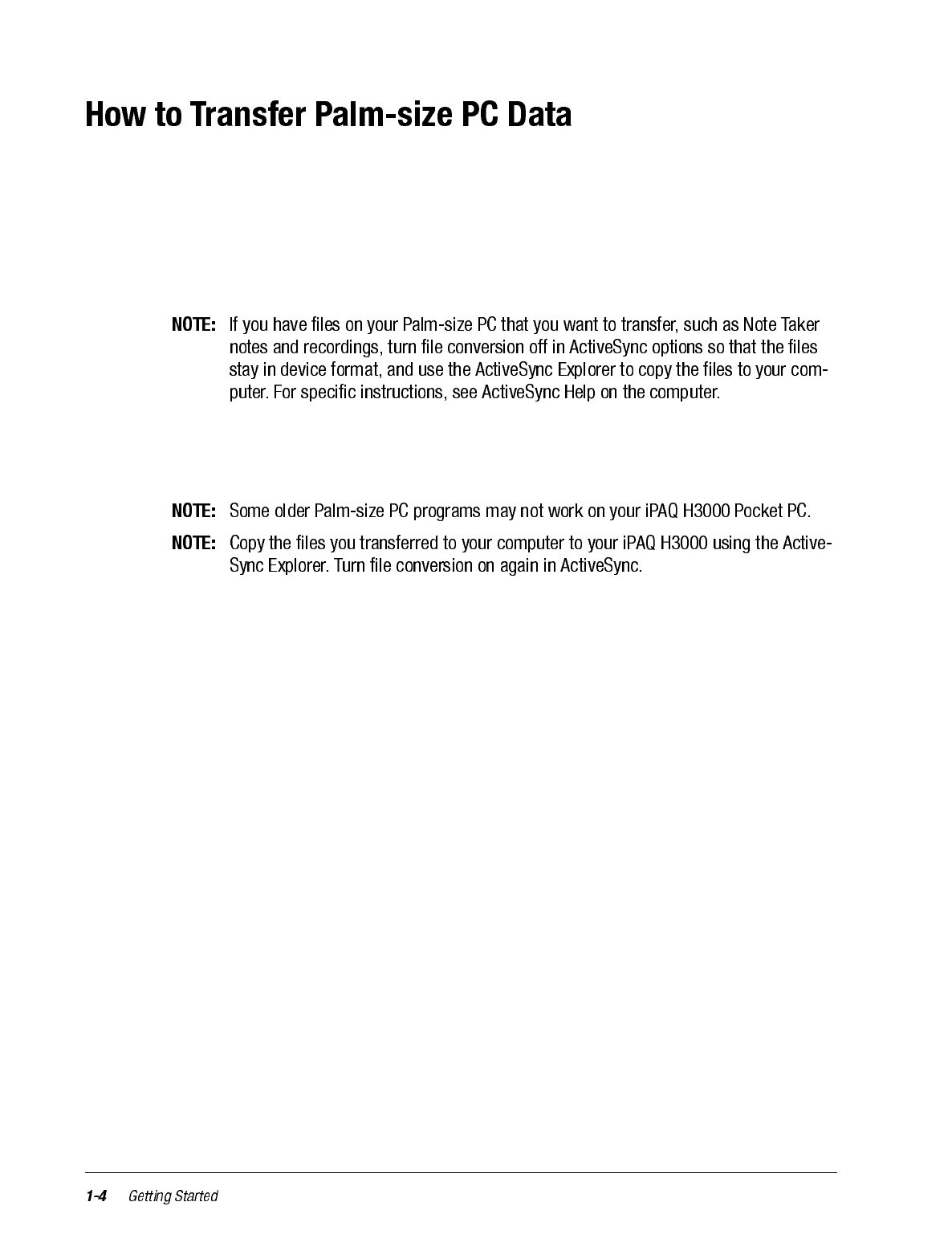
If you are currently using a Windows CE-based Palm-size PC and want to transfer your
data to your iPAQ H3000 Pocket PC, follow this upgrade procedure:
1. Install Microsoft ActiveSync 3.1 on your computer. For information on installing
ActiveSync, see the booklet accompanying the ActiveSync CD.
2. Synchronize your Palm-size PC with your computer so that the information on your
computer is current.
3. Synchronize your iPAQ H3000 with your computer. This will update your device
using the current data on your computer (step 2).
4. Reinstall programs. Check whether new versions are available.
5. Enter your settings and connection information on the iPAQ H3000.
If you have offline folders in Inbox on your Palm-size PC that contain e-mail messages
you want to transfer to your iPAQ H3000, follow this procedure:
1. Connect your Palm-size PC to your computer then click Windows CE Inbox Trans-
fer on the Microsoft Outlook Tools menu.
2. Select Copy or move selected messages to your computer, then click Browse.
3. Select the offline folder that contains the messages you want to transfer to your com-
puter, then click OK.
4. Click the Transfer button and select the folder you want to transfer the messages to or
click New Folder to create a new folder. Click OK to transfer the messages. Now you
must transfer the messages from your computer to your iPAQ H3000.
5. Tap Tools then New Folder and create a folder for the messages you are going to
transfer in Inbox on your iPAQ H3000.
6. Select the messages you want to transfer in Outlook on your computer.
7. Connect your iPAQ H3000 to your computer, then click Windows CE Inbox Trans-
fer on the Outlook Tools menu.
8. Select Copy selected messages to your mobile device, then click Browse.
9. Select the offline folder on your iPAQ H3000 that you want to transfer the messages
to, then click OK.
10. Click the Transfer button. The selected messages are moved to your iPAQ H3000.