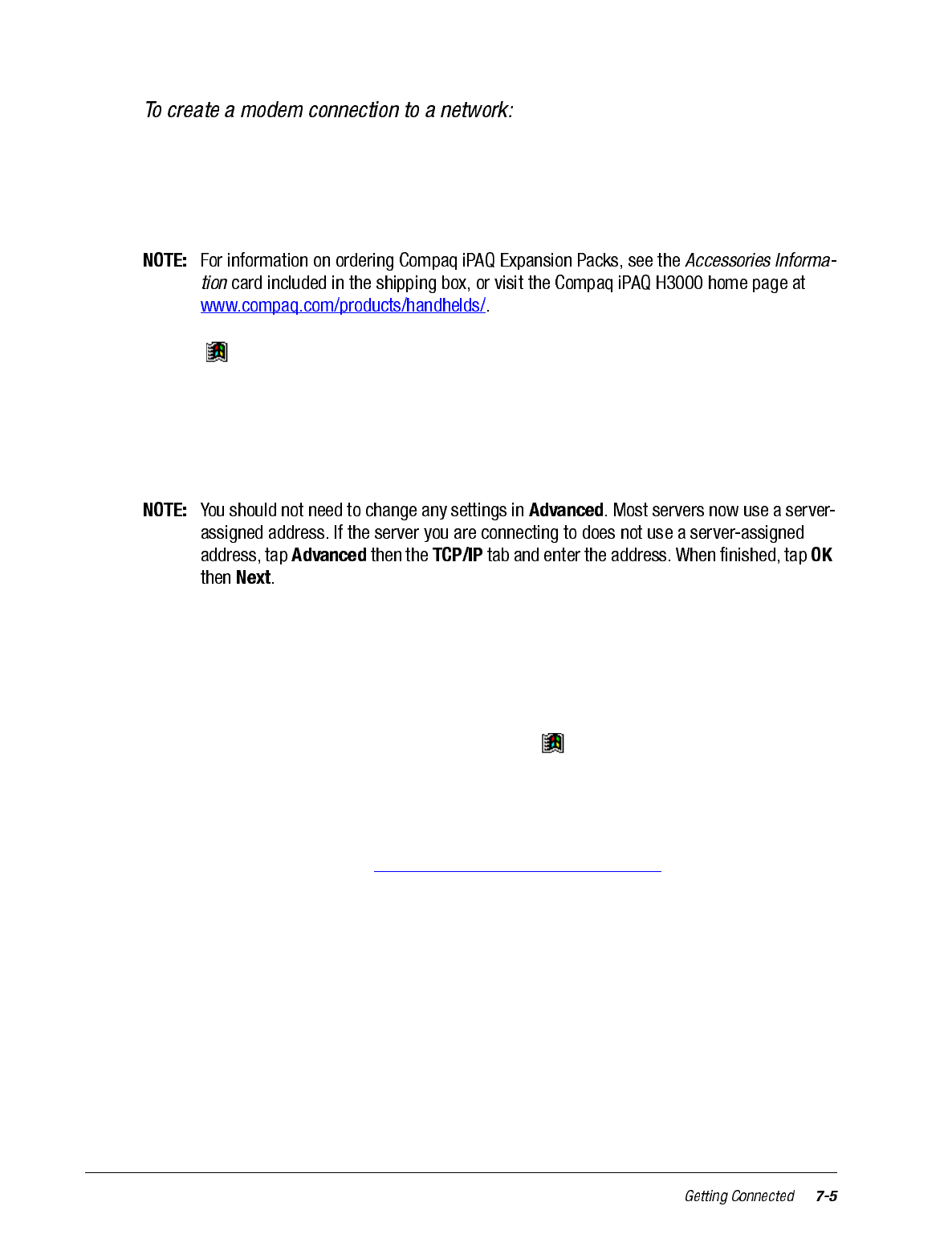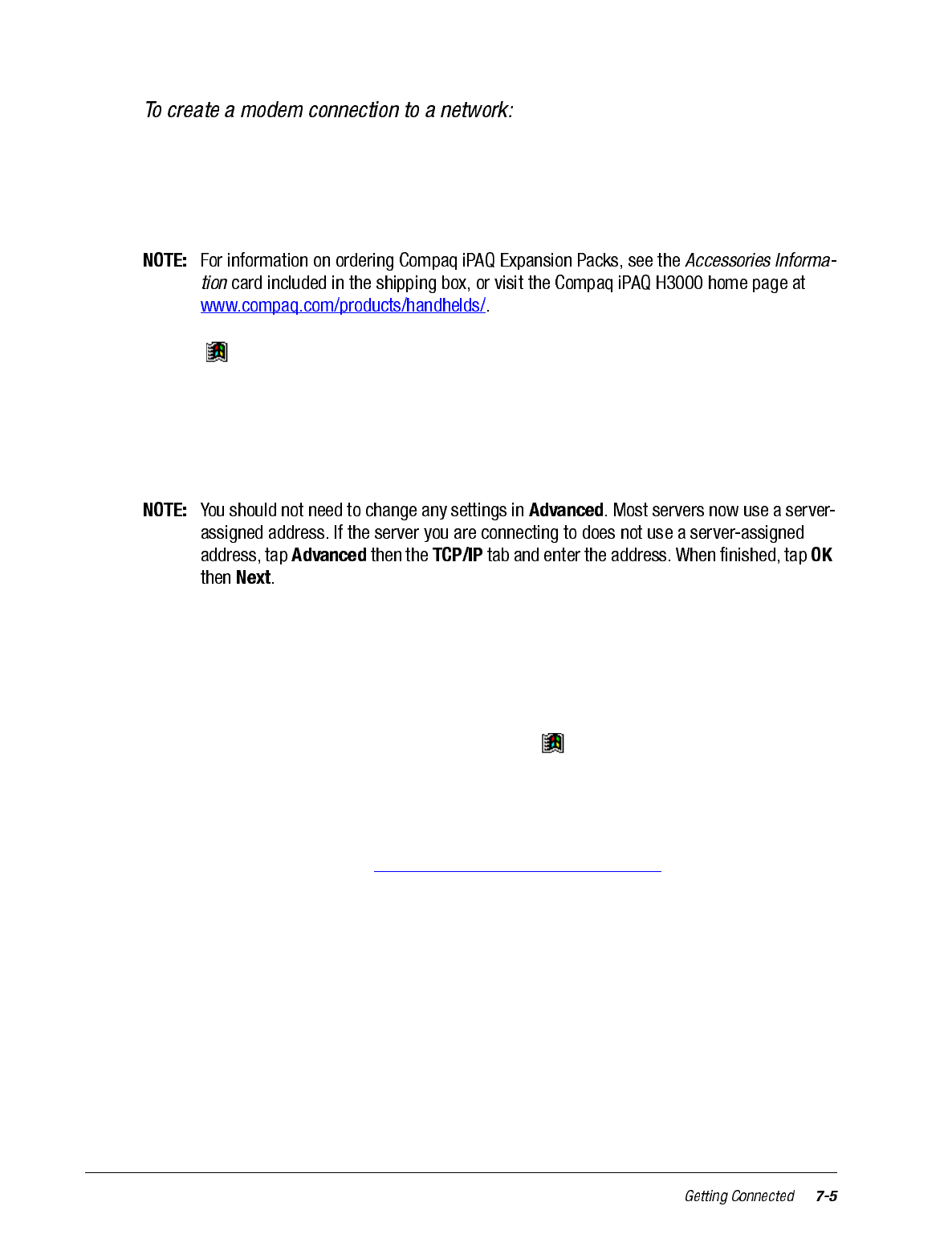
1. Get the following information from your network administrator: dial-up access tele-
phone number, user name, password, domain name, and TCP/IP settings.
2. Install a CompactFlash modem card using the optional iPAQ CF Card Expansion Pack
or a PCMCIA modem card using the optional iPAQ PC Card Expansion Pack.
3. Tap then Settings. On the Connections tab, tap Modem.
4. Tap New connection.
5. Enter a name for the connection, such as “Company Connection.”
6. Select your modem type in the Select a modem list. If your modem type does not
appear, try reinserting the modem card.
7. Enter the access phone number, and tap Next.
8. Select other desired options, and tap Finish.
9. Specify your current location and phone type (most phone lines are tone) on the Dial-
ing tab. These settings will apply to all connections you create.
Once you have created the connection, it appears in , Programs, Connections. To start
the connection, remove your iPAQ H3000 from the cradle, tap the connection icon, enter
your user name, domain, and password, and tap Connect. Once connected, you can:
• Send and receive e-mail messages by using Inbox. Before you can use Inbox, you
need to provide the information it needs to communicate with the e-mail server. For
specific instructions, see “Connect Directly to an E-mail Server”, later in this chapter.
• Visit Internet or intranet Web pages by using Pocket Internet Explorer. You may
need to set up a proxy server to visit Internet Web pages. For more information on set-
ting up a proxy server, see Pocket Internet Explorer Help on the iPAQ H3000.
• Synchronize. For more information, see ActiveSync Help on the computer.