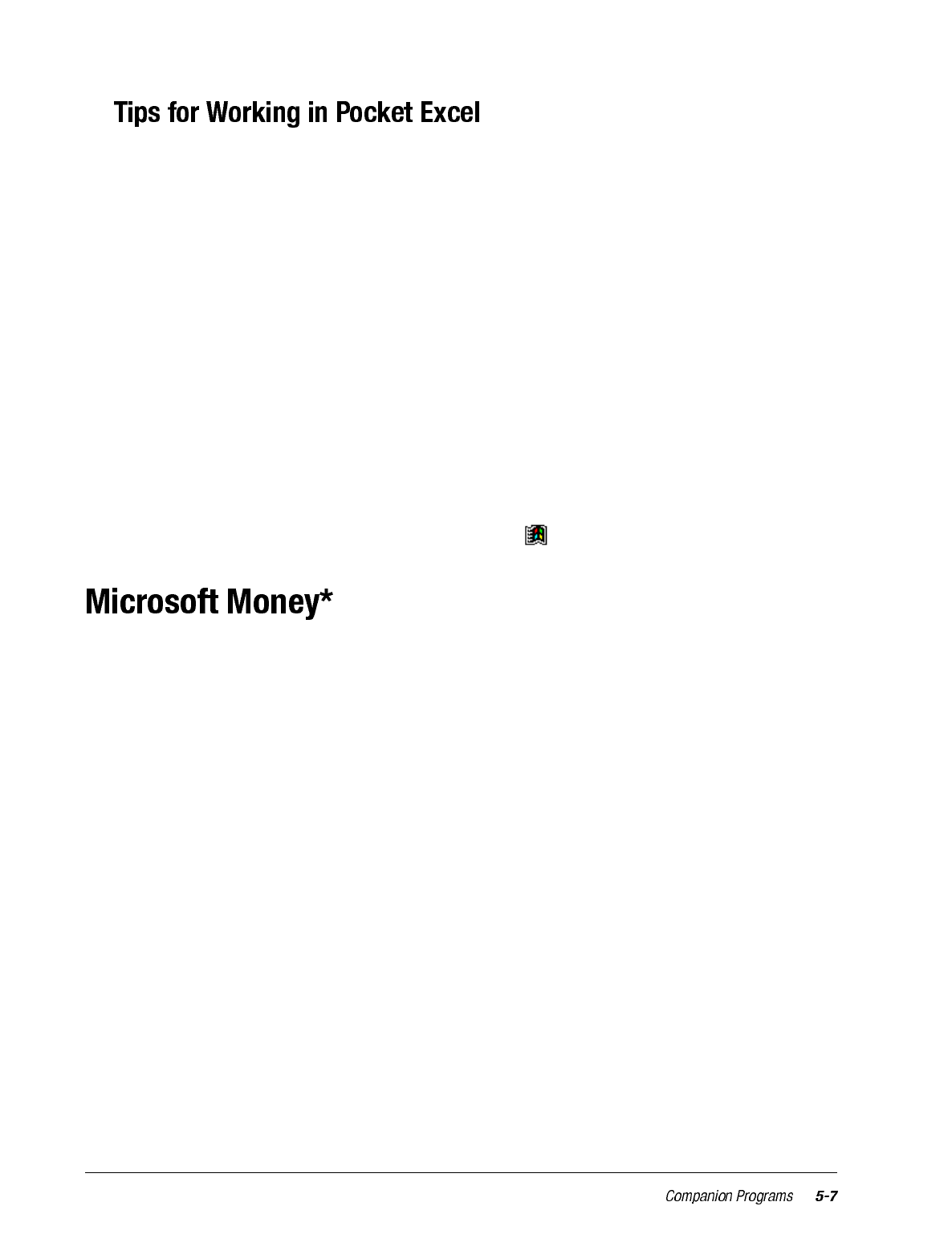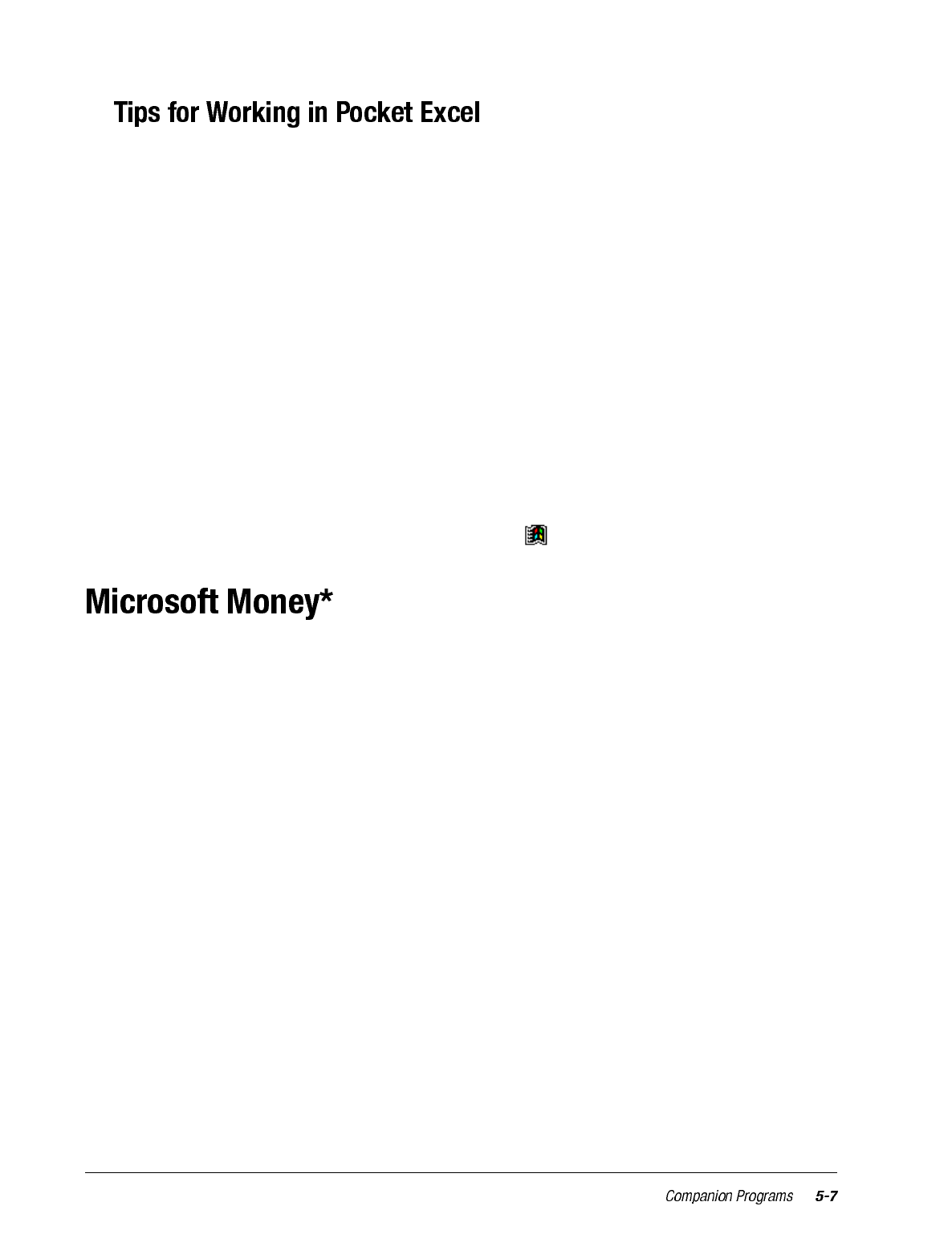
Note the following when working in large worksheets in Pocket Excel:
• View in full-screen mode to see as much of your worksheet as possible. Tap View then
Full Screen. To exit full-screen mode, tap Restore.
• Show and hide window elements. Tap View then tap the elements you want to show or
hide.
• Freeze panes on a worksheet. First select the cell where you want to freeze panes. Tap
View then Freeze Panes. You might want to freeze the top and leftmost panes in a
worksheet to keep row and column labels visible as you scroll through a sheet.
• Split panes to view different areas of a large worksheet. Tap View then Split. Then
drag the split bar to where you want it. To remove the split, tap View then Remove
Split.
• Show and hide rows and columns. To hide a hidden row or column, select a cell in the
row or column you want to hide. Then tap Format, then Row or Column, then Hide.
To show a hidden row or column, tap Tools, then Go To, then type a reference that is
in the hidden row or column. Then tap Format, then Row or Column, then Unhide.
For more information on using Pocket Excel, tap then Help.
* Available for English operating systems only.
Use Microsoft Money to easily enter and view your financial transactions, check your
account balances, and track your investments. If you are using Microsoft Money on your
computer, you should synchronize first so that you won’t have to enter your accounts and
other required information on your iPAQ H3000 by hand. Before you can synchronize,
you will need to run the Setup program found in the MSMoney folder under Extras on the
ActiveSync CD. The first time you synchronize, all Microsoft Money information on the
iPAQ H3000 will be replaced with information from your computer. If you do not use
Microsoft Money on your computer, Microsoft Money on the iPAQ H3000 can still be
used to help organize your finances, but you will not be able to synchronize the financial
information with your computer.