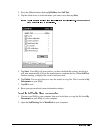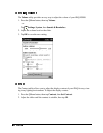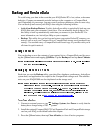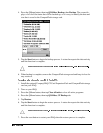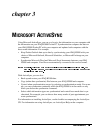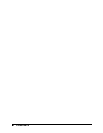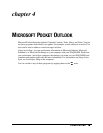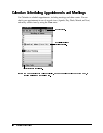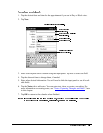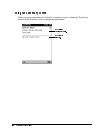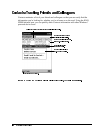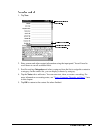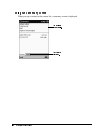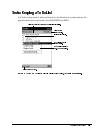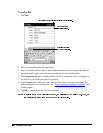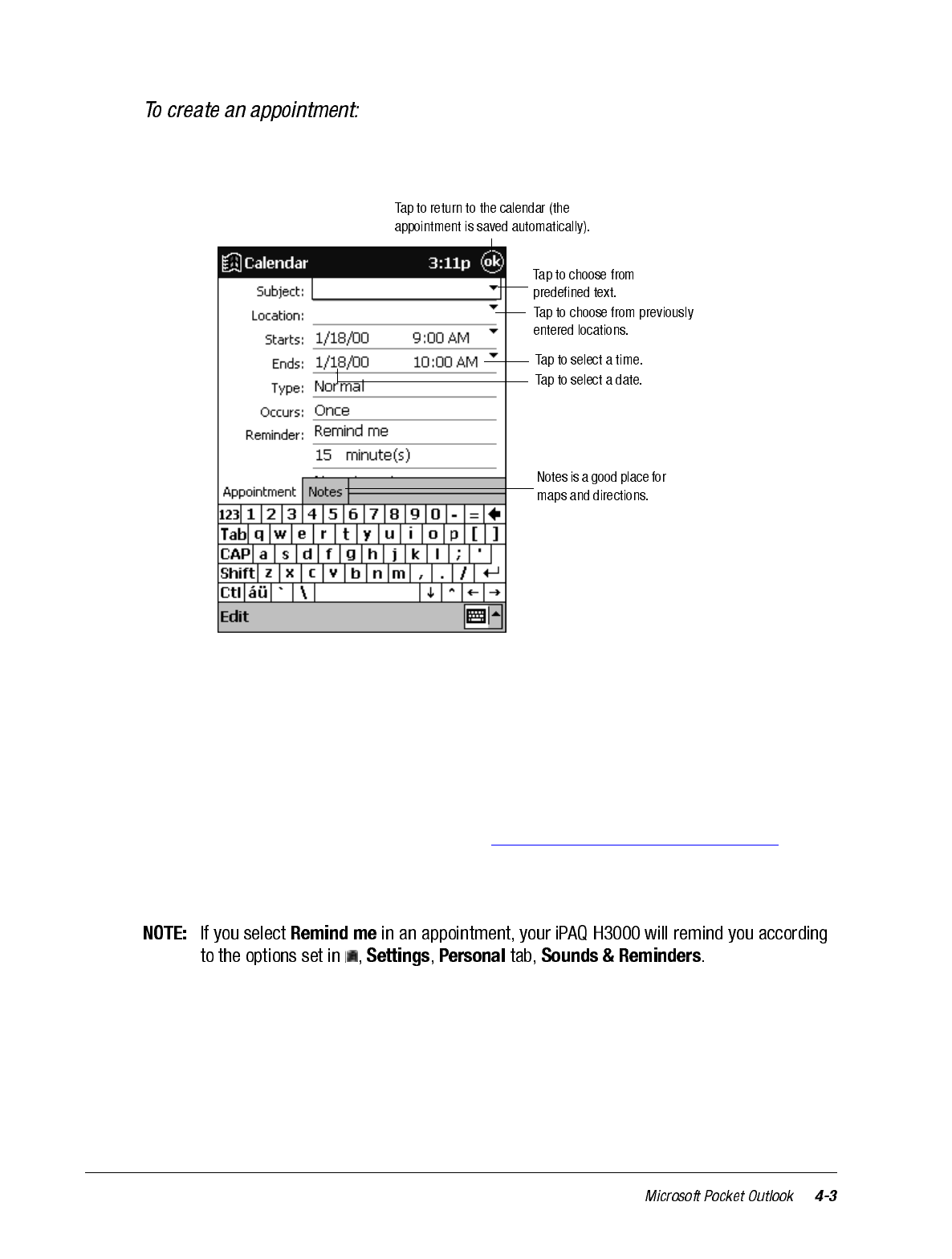
1. Tap the desired date and time for the appointment if you are in Day or Week view.
2. Tap New.
3. Enter a description and a location using the input panel. Tap first to select the field.
4. Tap the date and time to change them, if needed.
5. Enter other desired information. You will need to hide the input panel to see all avail-
able fields.
6. Tap the Notes tab to add notes. You can enter text, draw, or create a recording. For
more information on creating notes, see “Notes: Capturing Thoughts and Ideas”, later
in this chapter.
7. Tap OK to return to the calendar when finished.