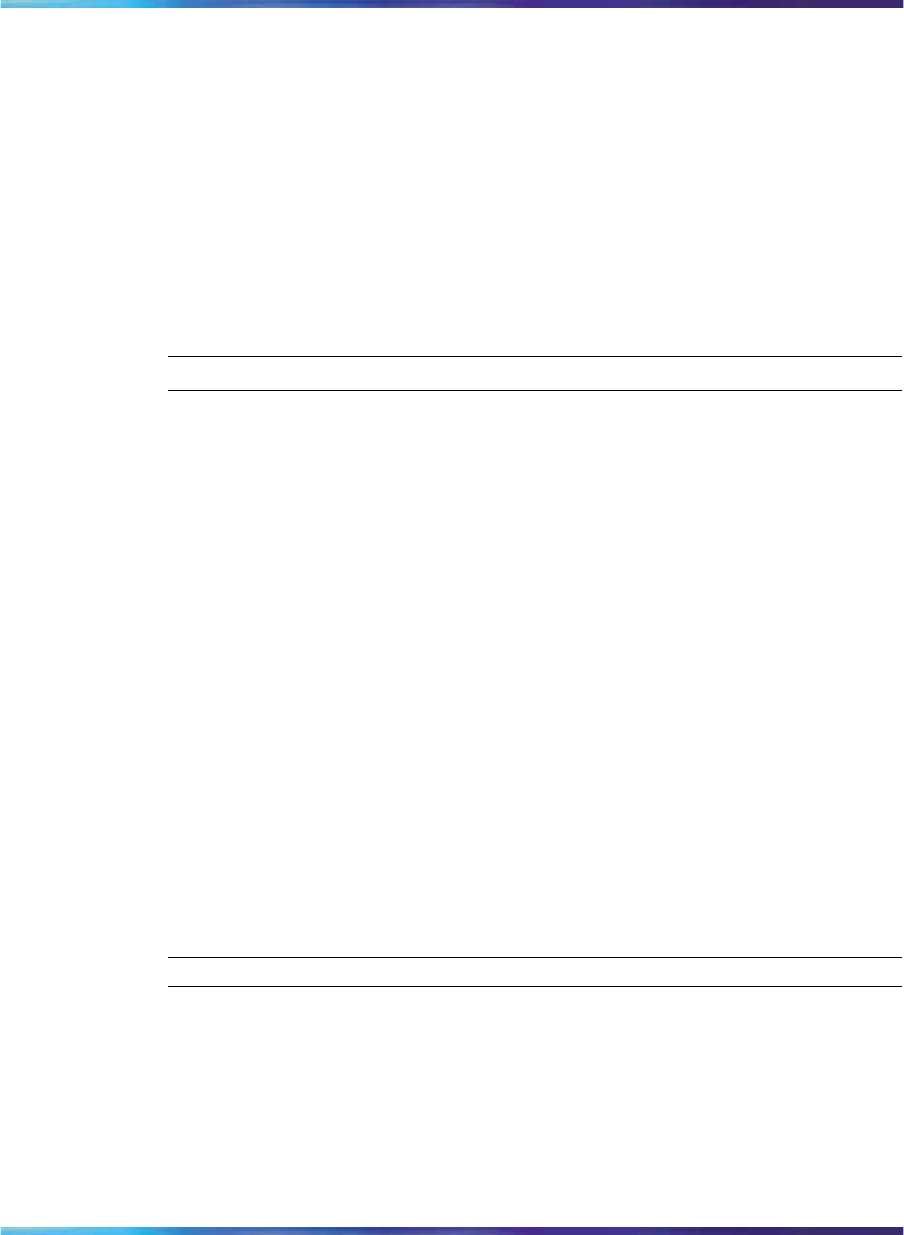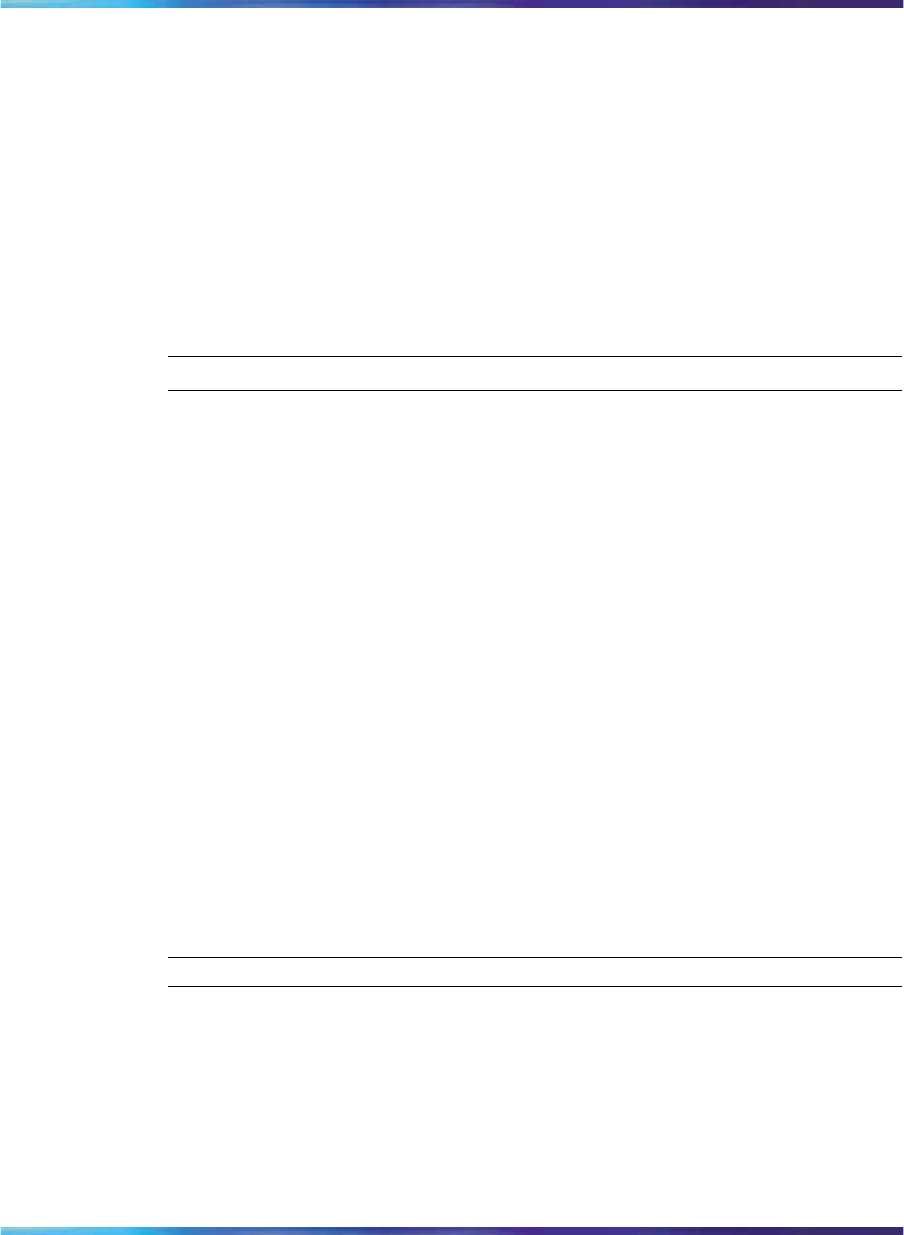
40 Using the User menu
Viewing, disabling, or enabling the auto login feature
Follow this procedure to view, enable, or disable the Auto Login feature.
Any maintenance activity, for example a firmware upgrade, forces a log off
from the network. If you enable auto login, you are automatically logged on
to the PC Client when the terminal is available again.
Prerequisites
You must have permission to edit the auto login feature. If you have
permission, a check mark appears next to Enabled when the screen
appears.
Step Action
1 From the main menu, open the User menu.
2
From the User menu, select and open Auto Login.
The Auto Login screen appears displaying your Auto Login profile.
If you do not have permission to edit this feature, the procedure is
complete.
3
If you have permission to edit this feature, press Ok.
The Enabled screen appears. A check mark appears if the feature
is enabled.
4
Perform one of these actions:
•
To enable Auto Login, select Enable.
•
To disable Auto Login, select Disable.
5
Press Ok.
A check mark appears beside the item you selected. You return
to the Auto Login screen.
—End—
28