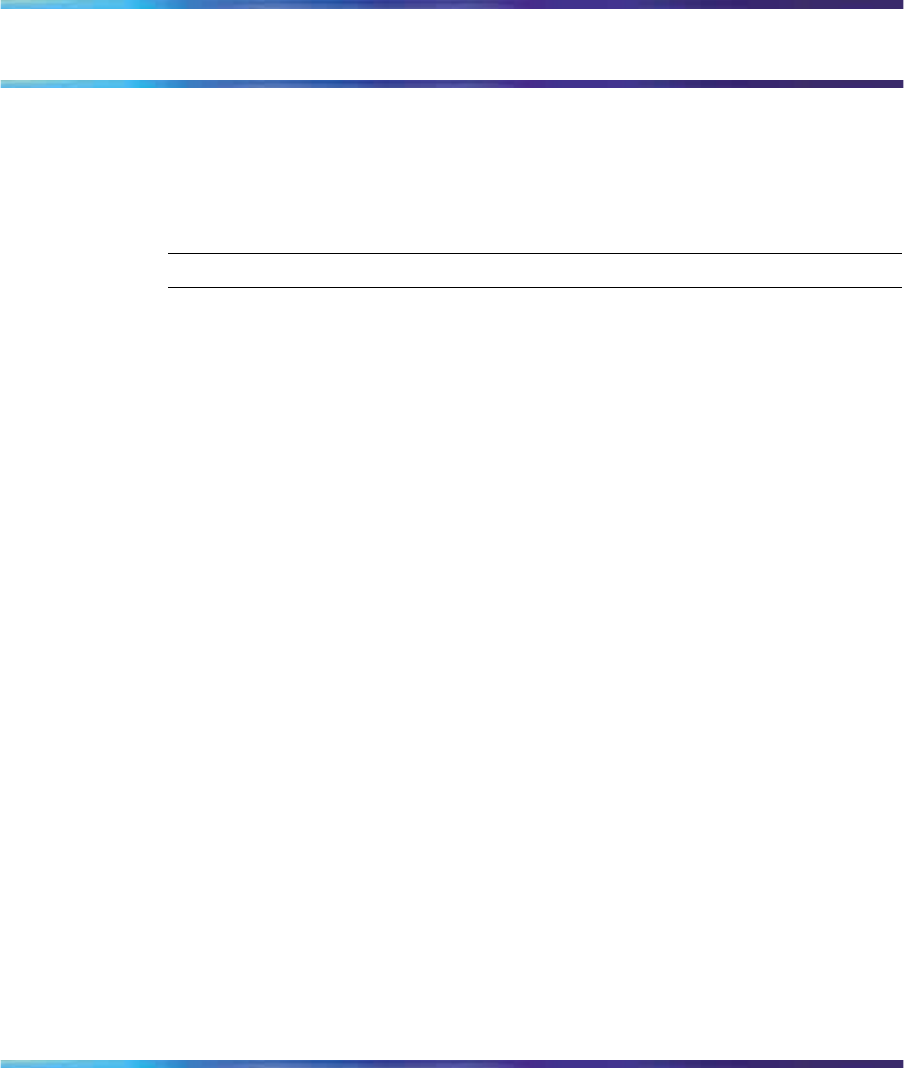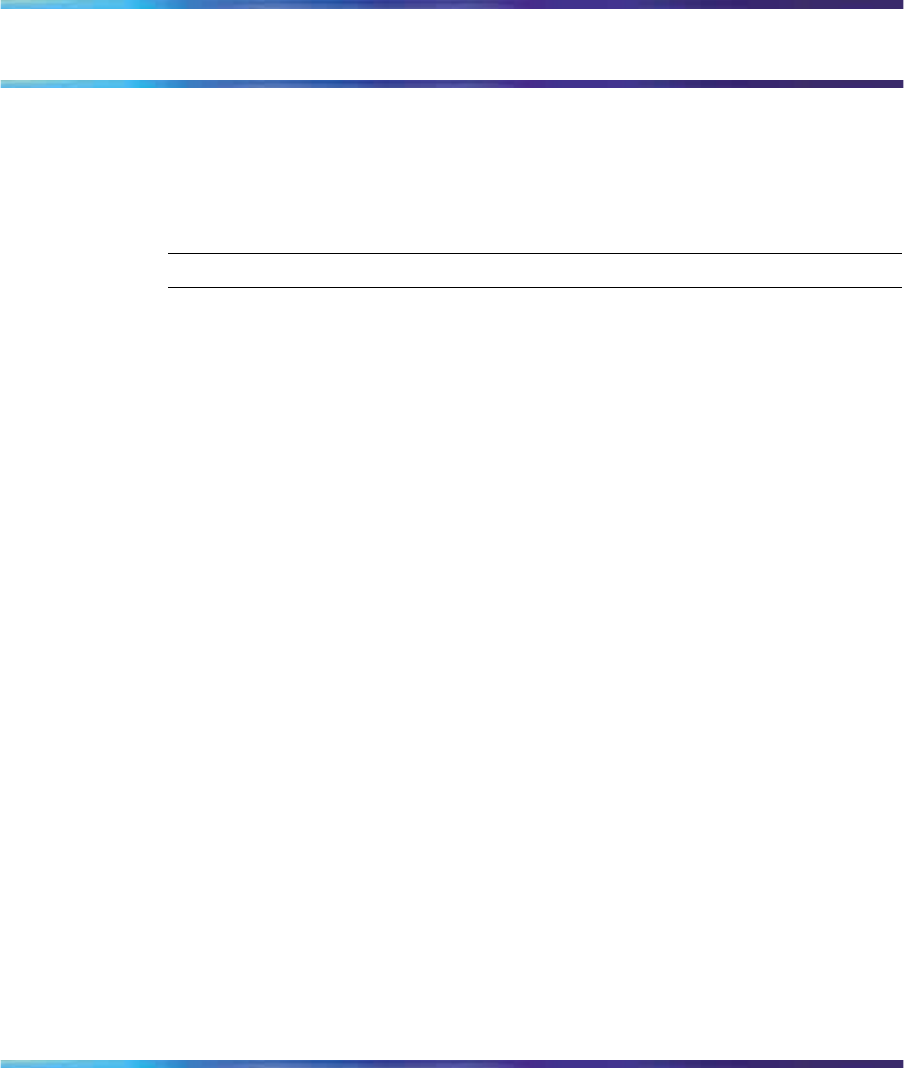
15
Logging on
Follow this procedure to log on to the network. If the Centrex IP Client
Manager (CICM) is set up as part of a group of CICMs, you can choose
which CICM to connect to. After you select a gateway, the terminal directs
itself at that CICM and the Username screen appears.
Step Action
1
If the Selective Gateway Login feature is configured on your system,
navigate through the list to select the gateway.
2
When the gateway you want appears, press Ok, or start entering
your username.
If the Username screen appears when you start to enter your user
name, the characters you already entered appear at the beginning
of the Username field.
3
If you make a mistake, press Clear to clear the field, and then enter
the username again.
If your username is too long for the display (longer than15
characters), the digits scroll to the left and an ellipsis appears to
the left of the user name.
4
Press Ok.
The Password screen appears.
5
Enter your password. For security, the password characters are
displayed as asterisks (*).
6
If you make an error, press Clear to clear the field, and then enter
the password again.
7
Press Ok.
You are logged on and the Menu screen appears.
11