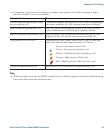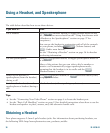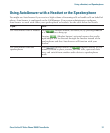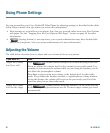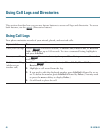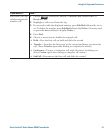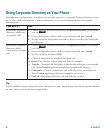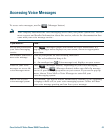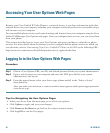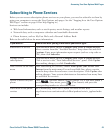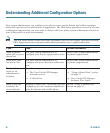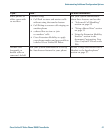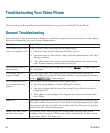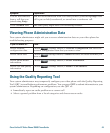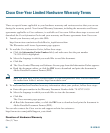Cisco Unified IP Video Phone 7985G Phone Guide 43
Accessing Voice Messages
To access voice messages, use the (Messages button).
Note Your company determines the voice-messaging service that your phone system uses. For the
most accurate and detailed information about this service, refer to the documentation that
came with your voice message service..
If you want to... Then...
Set up and personalize
your voice-messaging
service
Press (Messages button) and follow the voice instructions. If a
pop-up messages menu displays on your screen, choose an appropriate
menu item.
See whether you have a
new voice message
Look at your phone for the following indicators:
• The red notification lamp is lit.
• An envelope icon (Voice message icon) displays on your screen.
Listen to your voice
messages or access the
voice messages menu
Press (Messages button). Depending on your voice-messaging
service, pressing (Messages button) either auto-dials the message
service or provides a pop-up menu on your screen. If you see the pop-up
menu, choose Voice Mail or Voice Messages to auto-dial your
voice-messaging system.
Send a call to your
voice message system
Press iDivert. The iDivert feature automatically transfers a call (including
a ringing or held call) to your voice-messaging system. Callers will hear
your voice message greeting and can leave you a message.