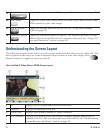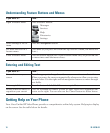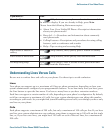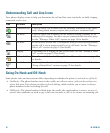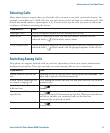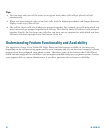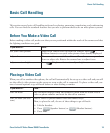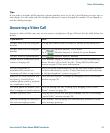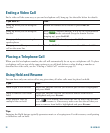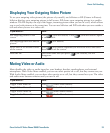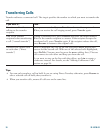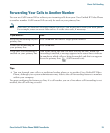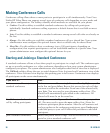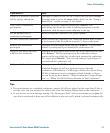20 78-16798-02
Dial by using the
speakerphone
Press New Call and enter a video or phone number, or you can press
(Speaker button) before or after dialing, redialing, or speed dialing
a number.
Many of the actions that you can take to dial a number automatically
trigger speakerphone mode, assuming that the handset is in its cradle and
the
(Headset button) is not lit. These actions include pressing
Redial and using speed dials.
Redial the most
recently dialed number
Press Redial. To use another line, press (Line button), choose a line,
and press redial.
Dial from a call log Choose (Directories button) > Missed Calls, Received Calls, or
Placed Calls. To dial from a listing, press the number or scroll to it and go
off-hook.
To add a prefix or other digits to the number before dialing, press EditDial.
Dial from a corporate
directory on the phone
Choose (Directories button) > Corporate Directory (exact name can
vary). Search for a listing by using your keypad to enter letters. (You can
search by using a partial name.) To dial from a listing, press it or scroll to
it and go off-hook.
Place a call when
another call is active
Press Hold; next, press New Call; then, dial, redial, or speed dial a number.
Dial by using a headset Do one of the following actions:
• If (Headset button) is unlit, press it before or after dialing,
redialing, or speed-dialing a number.
• If (Headset button) is lit, press New Call, Redial. If necessary,
enter a phone number.
Receive notification
when a busy or ringing
extension becomes
available
Call the number and press CallBack while listening to the busy tone or ring
sound. Hang up. When the extension becomes available, your phone will
provide you with a visual alert. (Because the callback to this number is not
automatic you must place the call.) CallBack represents a special feature
that your system administrator can configure for your phone.
Dial on a secondary line The active line is noted at the top of the video screen. Before dialing the
number, press
(Line button) and select the line that you want to use.
Dial by using speed
dials
Press (Line button) and select a speed dial. The phone will make a
call to the selected speed dial. For details, see the “Speed dialing” section
on page 29.
Make a priority
(precedence) call
Enter the MLPP access number (which your system administrator provides)
followed by the phone number. For more details, see the
“Prioritizing
Critical Calls” section on page 34.
If you want to... Then...