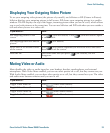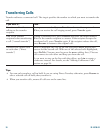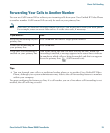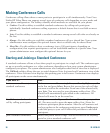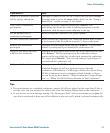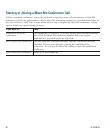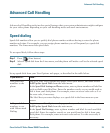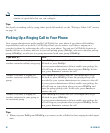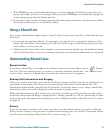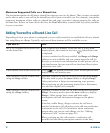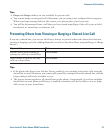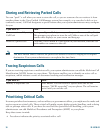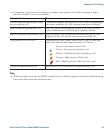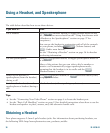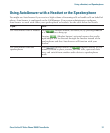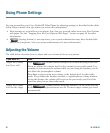Advanced Call Handling
Cisco Unified IP Video Phone 7985G Phone Guide 31
• With OPickUp, your system administrator can associate multiple call pickup groups with your
group and assign a priority to the groups. When you press OPickUp, you connect the ringing call
in the pickup group with the highest priority.
• If you want to pick up the call on an extension other than your primary line, first press an available
line button and then press a Call PickUp softkey.
Using a Shared Line
Your system administrator might assign a “shared” phone line to you. Typically, a shared line has two
main uses:
• One person uses multiple phones—For example, your shared line is assigned to both your desk
phone and a lab phone. An incoming call to the shared line rings on both phones and you can use
either phone to answer the call.
• Multiple people share a line—For example, you are one of many people who can handle incoming
calls on the shared line, or you are a manager who shares an extension number with your assistant.
Understanding Shared Lines
Remote-in-Use
If you have a shared line, you might see the remote-in-use icon on your phone screen: (Shared
line icon. This icon indicates that a co-worker is currently using the shared line. You can place and
receive calls as usual on a shared line, even when the remote-in-use icon appears.
Sharing Call Information and Barging
Unless a co-worker who shares your line has the Privacy feature enabled, you can see information on
your phone screen about calls that your co-worker places and receives on the shared line. This
information might include caller ID and call duration. Conversely, when you are using a shared line,
information about your call is displayed on the co-worker’s phone screen.
When call information is visible in this way, you and co-workers can add yourselves to calls on the
shared line using either the Barge or cBarge feature. Adding yourself to a call on a shared line is called
barging. For more information about barging, see the
“Adding Yourself to a Shared-Line Call” section
on page 32.
Privacy
If you do not want co-workers who share your line to see information about your calls, enable the
Privacy feature. Doing so also prevents co-workers from barging your calls. See the “Preventing Others
from Viewing or Barging a Shared-Line Call” section on page 33.