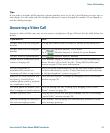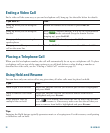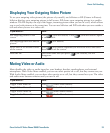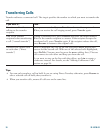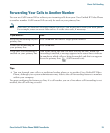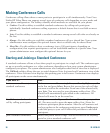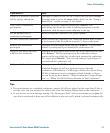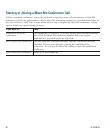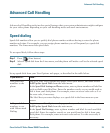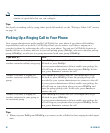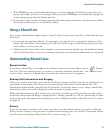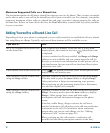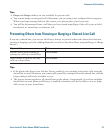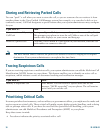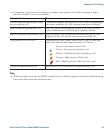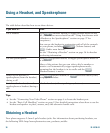Advanced Call Handling
Cisco Unified IP Video Phone 7985G Phone Guide 29
Advanced Call Handling
Advanced call-handling tasks involve special features that your system administrator might configure
for your video phone depending on your call-handling needs and work environment.
Speed dialing
Speed dial numbers allow you to quickly dial phone numbers without having to enter the phone
number each time. For example, you can assign phone numbers you call frequently as speed dial
numbers. The Lines menu lists speed dials.
To use speed dials, follow these steps:
Step 1 Press (Line button).
Step 2 Select a speed dial from the Lines menu, and the phone will make a call to the selected speed
dial.
Set up speed dials from your User Options web pages, as described in the table below.
If you want to... Then...
Add speed dial
numbers to the
phone
Log in to your User Options web pages, select your device, and then choose
Add/Update Speed Dials from the main menu.
In the Speed Dial Settings on Phone section, enter a phone number and label for
each available speed dial line. Enter the number exactly as you would need to
dial it from your desk phone. For example, enter an access code such as 9 or
the area code, if necessary.
The label that you enter displays as a speed dial in the lines menu on your
screen.
Add speed dial
numbers to use
with Abbreviated
Dialing
Log in to your User Options web pages, select your device, and then choose
Add/Update Speed Dials from the main menu.
In the Speed Dial Settings, enter a phone number and label for each available
speed dial. Enter the number exactly as you would need to dial it from your
desk phone. For example, enter an access code such as 9 or the area code, if
necessary.