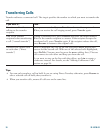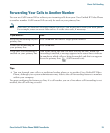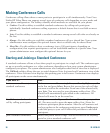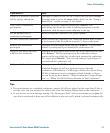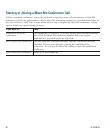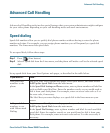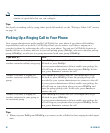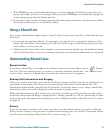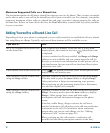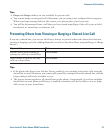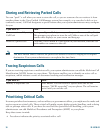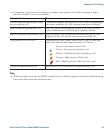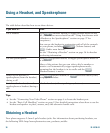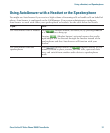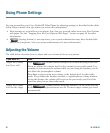32 78-16798-02
Maximum Supported Calls on a Shared Line
The maximum number of calls that a shared line supports can vary by phone. Thus, at times you might
not be able to make a new call on the shared line even if your co-worker can. For example, your phone
supports a maximum of four calls on a shared line and your co-worker’s phone supports five calls on
the same line. If there are four calls on the line, the NewCall softkey is unavailable to you but available
to your co-worker.
Adding Yourself to a Shared-Line Call
Depending on how your phone is configured, you can add yourself to an established call on a shared
line using Barge or cBarge. Typically, only one of these features will be available to you.
If you want to... Then...
See if a co-worker has an active call
on the shared line
Look at shared line number. When the line is in use from
another phone, the remote-in-use icon:
(Shared line icon)
is displayed.
If your co-worker has Privacy enabled, the Barge and cBarge
softkeys are not available and you cannot barge the call. In
this case, you cannot view information for the private call on
your touchscreen, but you can still use the shared line to place
and receive new calls.
View current calls on the shared line Press (Line button) and select a line. All non-private calls
display on the call activity area.
Add yourself to call on a shared line
using the Barge softkey
Highlight a remote-in-use call on your screen and press Barge.
(You may need to press the more softkey to display Barge.)
Other parties hear a beep tone announcing your presence.
When you hang up, the remaining parties hear a disconnect
tone and the original call continues.
Add yourself to call on a shared line
using the cBarge softkey
Highlight a remote-in-use call on your touchscreen and press
cBarge. (You may need to press the more softkey to display
cBarge.) Other parties hear a tone and brief audio
interruption, and call information changes on the phone
screen.
Note that, unlike Barge, cBarge converts the call into a
standard conference call, allowing you to add new conference
participants to the call. (To learn more about conference
features that you can use with cBarge, see the
“Making
Conference Calls” section on page 26.)
When you hang up, the call remains a conference call
(provided at least three participants remain on the line).