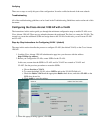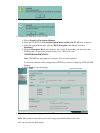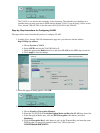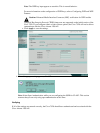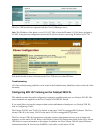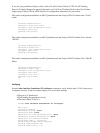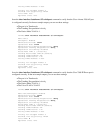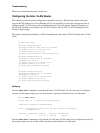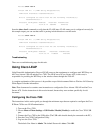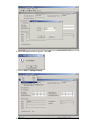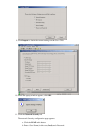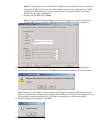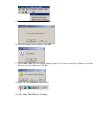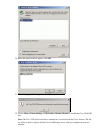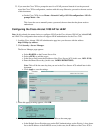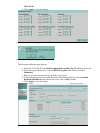Router# show vlan 2
Virtual LAN ID: 2 (IEEE 802.1Q Encapsulation)
vLAN Trunk Interface: FastEthernet0/0.1
This is configured as native Vlan for the following interface(s):
FastEthernet0/0.1
Protocols Configured: Address: Received: Transmitted:
IP 10.21.8.72 9586246 10279750
Issue the show vlan 9 command to verify that the VLAN9 inter−VLAN router port is configured correctly. In
this sample output, you can see that traffic is passing in both directions over this trunk:
Router# show vlan 9
Virtual LAN ID: 9 (IEEE 802.1Q Encapsulation)
vLAN Trunk Interface: FastEthernet0/0.8
This is configured as native Vlan for the following interface(s):
FastEthernet0/0.8
Protocols Configured: Address: Received: Transmitted:
IP 10.21.15.72 2796006 4281048
Troubleshooting
There are no troubleshooting steps for this task.
Using Cisco LEAP
Light Extensible Authentication Protocol (LEAP) removes the requirement to configure static WEP keys on
the Cisco Aironet 1200 AP and the Cisco 7920. The LEAP server (Cisco Secure ACS, in this case) is
responsible for providing the WEP keys to the wireless clients through the 1200 AP.
A complete explanation of this process is beyond the scope of this document. Refer to Wireless LAN Security
White Paper for further information.
Note: That document also contains some instructions to configure the Cisco Aironet 1200 AP and the Cisco
Secure ACS. Use the instructions in this section instead, because they were written specifically for this
document.
Configuring the Cisco 7920
The instructions in this section guide you through the minimum steps that are required to configure the Cisco
IP Phone 7920 to use LEAP authentication.
Turn on the Cisco 7920.1.
Choose Menu > Phone Settings > USB Enable / Disable [Enable] to enable the Cisco 7920 USB
port.
2.
Connect the Cisco 7920 to the USB cable. (The USB cable should already be connected to the PC.)3.
Start the Cisco 7920 Configuration Utility.4.
Log in to the Cisco 7920.
The default User Name is Admin. The default Password is cisco. Click OK.
5.