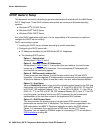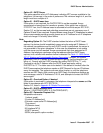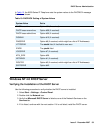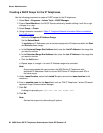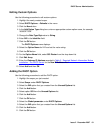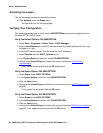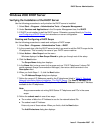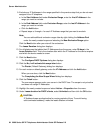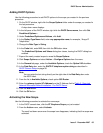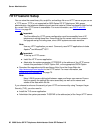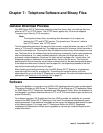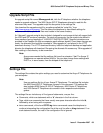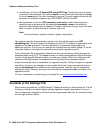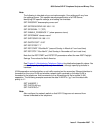Server Administration
64 9600 Series SIP IP Telephones Administrator Guide SIP Release 2.0
9. Exclude any IP Addresses in the range specified in the previous step that you do not want
assigned to an IP telephone.
a. In the Start Address field under Exclusion Range, enter the first IP Address in the
range you want to exclude.
b. In the End Address field under Exclusion Range, enter the last IP Address in the
range you want to exclude.
c. Click the Add button.
d. Repeat steps a. through c. for each IP Address range that you want to exclude.
Note:
Note: You can add additional exclusion ranges later by right clicking the Address Pool
under the newly created scope and selecting the New Exclusion Range option.
Click the Next button after you enter all the exclusions.
The Lease Duration dialog box displays.
10. For all telephones that obtain their IP Addresses from the server, enter 30 days in the
Lease Duration field. This is the duration after which the IP Address for the device expires
and which the device needs to renew.
11. Click the Next button.
The Configure DHCP Options dialog box displays.
12. Click the No, I will activate this scope later button.
The Router (Default Gateway) dialog box displays.
13. For each router or default gateway, enter the IP Address and click the Add button.
When you are done, click the Next button.
The Completing the New Scope Wizard dialog box displays.
14. Click the Finish button.
The new scope appears under your server in the DHCP tree. The scope is not yet active
and does not assign IP Addresses.
15. Highlight the newly created scope and select Action-->Properties from the menu.
16. Under Lease duration for DHCP clients, select Unlimited and then click the OK button.
!
CAUTION:
CAUTION: IP Address leases are kept active for varying periods of time. To avoid having
calls terminated suddenly, make the lease duration unlimited.