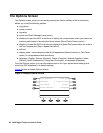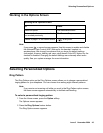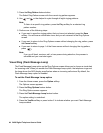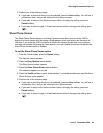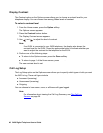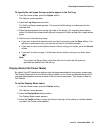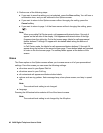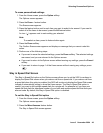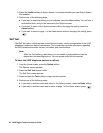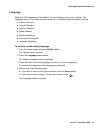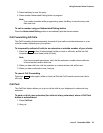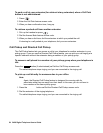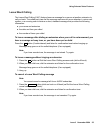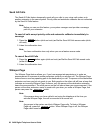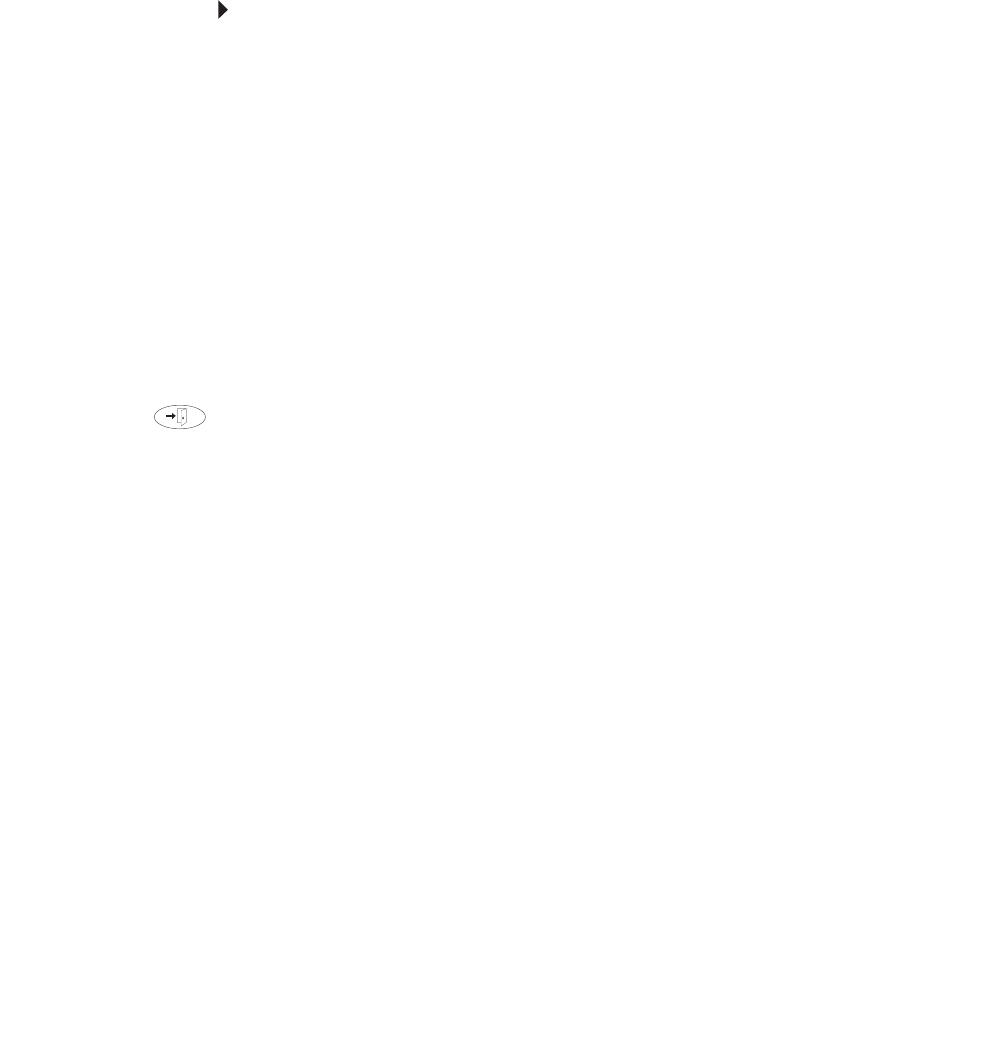
Selecting Personalized Options
Issue 3 November 2004 49
To erase personalized settings
1. From the Home screen, press the Option softkey.
The Options screen appears.
2. Press the Erase... feature button.
The Erase screen appears.
3. Press the feature button next to each item you want to select to be erased. If you want to
select all of the items to be erased, press the All feature button.
An icon ( ) appears next to each setting you selected.
Note:
Note: To unselect an item, press its feature button again.
4. Press the Erase softkey.
The Confirm Erase screen appears and displays a message that you cannot undo this
action.
5. Perform one of the following steps:
● If you want to erase the selected settings, press the Erase softkey. The selected settings
are erased, and you are returned to the Options screen.
● If you want to return to the Options screen without erasing any settings, press the Cancel
softkey.
● If you want to return to page 1 of the Home screen without erasing any settings, press
.
Stay in Speed Dial Screen
The Stay in Speed Dial option on the Options screen allows you to set the 2420 to continue to
display the Speed Dial screen when you make a call from a speed dial. If you make a call from
a speed dial when this option is enabled, the 2420 will continue to display the Speed Dial screen
instead of automatically exiting to show the Home screen. The Stay in Speed Dial option is
useful if you want to dial multiple speed dials for a single call. An example is if you have one
speed dial that dials the telephone number of your bank and another speed dial that dials your
account code. By default, the Stay in Speed Dial option is disabled.
To set the Stay in Speed Dial option
1. From the Home screen, press the Option softkey.
The Options screen appears.
2. Press the Miscellaneous feature button.
The Stay in Speed Dial screen appears.