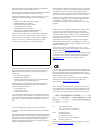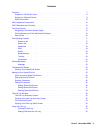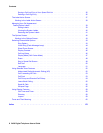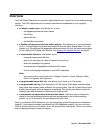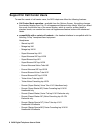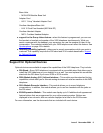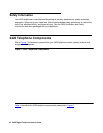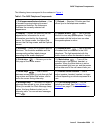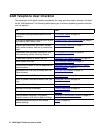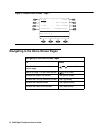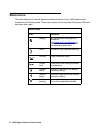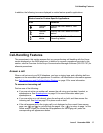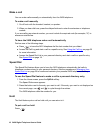2420 Telephone Components
Issue 3 November 2004 11
The following items correspond to the numbers in Figure 1.
Table 1: The 2420 Telephone Components
1) Call appearance/feature buttons — Use
to access incoming/outgoing lines and
programmed features. An underscore
indicates the currently selected call
appearance.
7) Dialpad — Standard 12-button pad that
allows you to dial telephone numbers.
2) Display — Shows the status for the call
appearances, information for a call,
information provided by the Avaya call
server, the Home screen, the Speed Dial
screen, the Call Log screen, and the Options
screen.
8) Speaker button — Use to access
the built-in two-way speakerphone. The light
associated with this button turns on when
the speakerphone is active.
3) Softkeys — Allow you to perform specific
functions. The functions available and the
corresponding softkey labels change
according to the screen displayed.
9) Headset button — Use to activate
a headset that is connected to the 2420
telephone. The light associated with this
button turns on when the headset is active.
4) Exit button — Returns you to the
first page of the Home screen.
10) Mute button — Turns off the
microphone in the handset, headset, or
speaker. When the Mute feature is active,
the associated light turns on, and the person
at the other end of the call cannot hear you.
5) Arrow keys — Use to move
between screen pages, to cycle through Call
Log entries and Speed Dial entries, and to
move the cursor during data entry.
11) Volume control buttons — Use to
adjust speaker, handset, headset, or ringer
volume depending on which component is in
use.
6) Message lamp — This lamp is lit when a
message has arrived in your voice mailbox.
When you enable the Flash Message Lamp
option, this lamp flashes to alert you to
incoming calls. You can retrieve messages
using
.
12) Call handling buttons — For call
handling activities. See Call-Handling
Features on page 17 for more information.