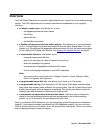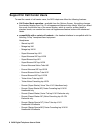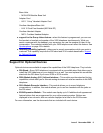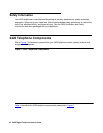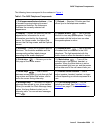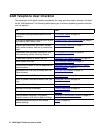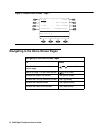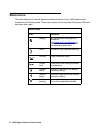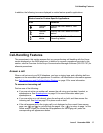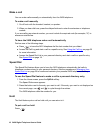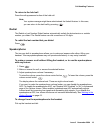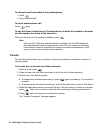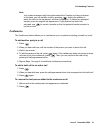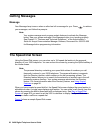The Home Screen
Issue 3 November 2004 15
Call Appearance and Call Identification Displays
By default, the 2420 telephone has eight call appearance/feature buttons per screen page.
When Call Center mode is enabled, 12 call appearance/feature buttons appear on the first two
pages of the Home Screen.
Starting with the first button in the upper left corner of the 2420 telephone and going down, the
display identifies the buttons in the left column. These buttons are considered call appearance/
feature buttons 1 through 4. On the display, these buttons have the default labels a, b, c, etc.,
where a represents call appearance/feature button 1. The buttons in the right column run from 5
through 8. If Call Center mode is enabled, call appearance/feature buttons 17 through 20 are
identified by default labels q, r, s, and t. These call appearance/feature buttons appear along
the bottom of the screen with abbreviated labels.
When you receive or make calls, the available call identification information is displayed where
the date and time appear when the telephone is idle. For example, when you dial an extension,
that number is shown and then replaced by the called party’s name and extension. The call
processing system provides the call identification information that is associated with an
extension. When you receive a call from another extension, the caller’s name appears. When
you receive a call from outside the system, the calling number (if available), “OUTSIDE CALL,”
or a trunk identifier appears.
One call appearance is underlined at all times. When a call arrives at the 2420 telephone, the
bell icon blinks on the corresponding call appearance. After you answer the call, the active call
icon is displayed. See Status Icons
on page 16 for more information.
Note:
Note: If the call appearance is not displayed on the current Home screen page, use
or to locate and answer the appropriate call appearance. See Show Phone
Screen on page 45 for more information.
The display remains in call handling mode until you activate one of the other softkey features.
After you use any of these features, press to return to page 1 of the Home screen.