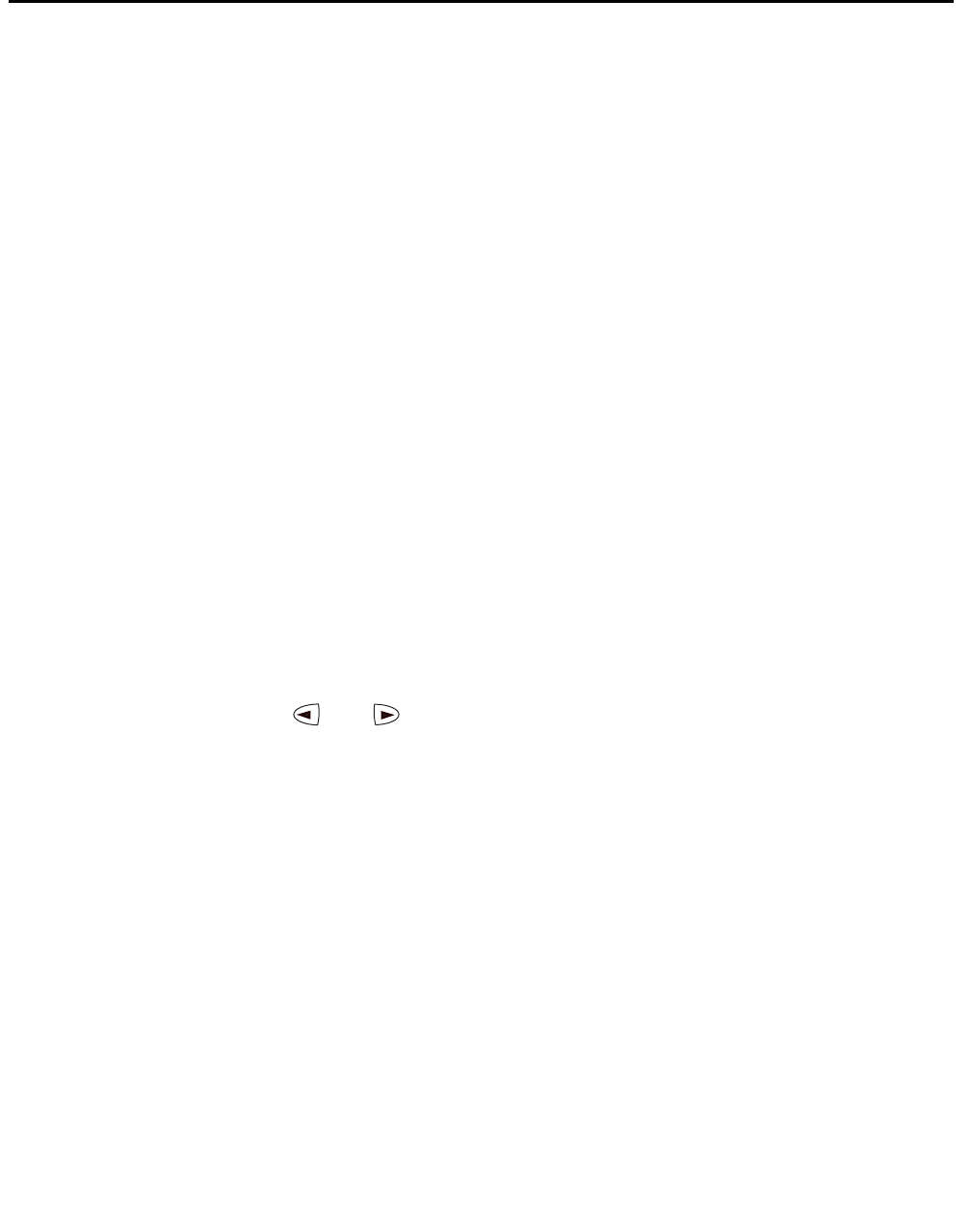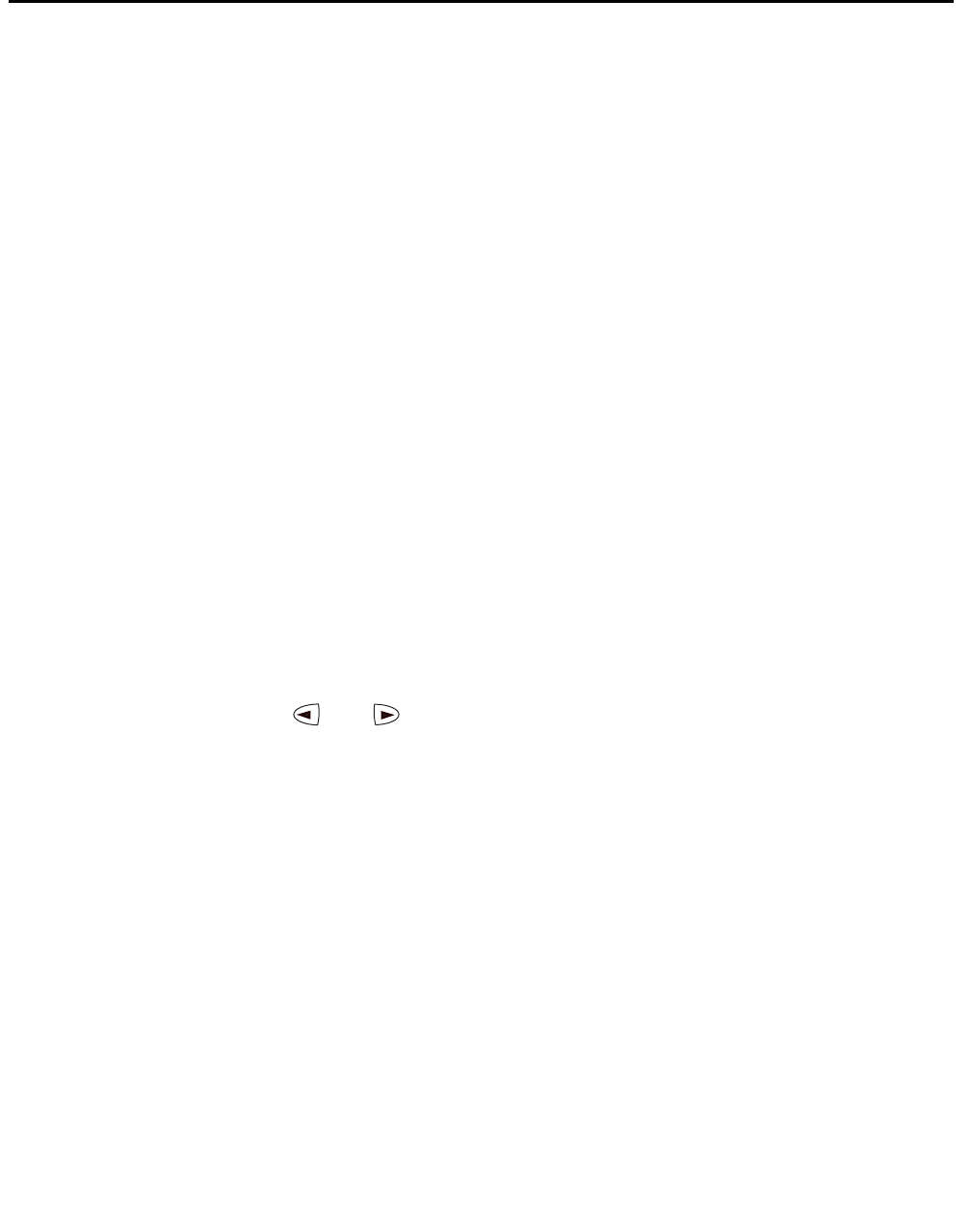
Managing Your Call Appearance/ Feature Button Labels
Issue 3 November 2004 39
Managing Your Call Appearance/
Feature Button Labels
Using the Label Action screen, you can
● customize the labels of the call appearance/feature buttons on the 2420 telephone and the
EU24 Expansion Module (if installed)
● view the labels of the call appearance/feature buttons on the call processing system
● restore the default labels of all the call appearance/feature buttons
You can access this screen by pressing the Label softkey at the Home screen.
Editing Labels
You can change the labels of the call appearance/feature buttons on your telephone and EU24
Expansion Module (if installed). These new labels are stored in your 2420 telephone.
To edit call appearance/feature button labels
1. From the Home screen, press the Label softkey.
The Label Action screen appears.
2. Press the Edit softkey.
The Label Select screen appears.
Note:
Note: You can use and to locate the label you want to edit.
3. Press the feature button on the 2420 telephone or EU24 Expansion Module (if installed) that
corresponds to the label you want to edit.
The Label Edit screen appears. The New Label field displays the current customized label
(if any), and the System Label fields displays the system default label.
If you have not yet changed the system label, an underscore appears next to the New Label
field. If you selected a call appearance, a letter (such as “a”) and a space appear next to the
New Label field. You can delete the letter and space by pressing the Backspace feature
button twice.
If you have already changed the system label, an underscore appears after the last letter of
the information displayed in the New Label field.