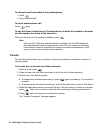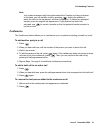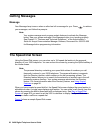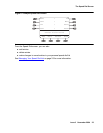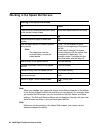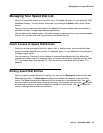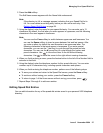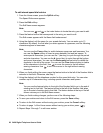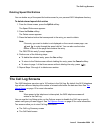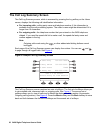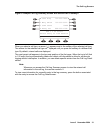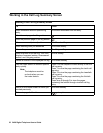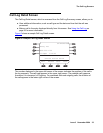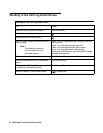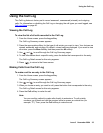28 2420 Digital Telephone User’s Guide
To edit stored speed dial entries
1. From the Home screen, press the SpDial softkey.
The Speed Dial screen appears.
2. Press the Edit softkey.
The Edit Name screen appears.
Note:
Note: You can use and or the index feature to locate the entry you want to edit.
3. Press the feature button that corresponds to the entry you want to edit.
The Edit screen appears with the Name field underscored.
4. Using the dialpad, edit the name for your speed dial entry. You can enter up to 13
characters. By default, the first letter you enter appears in uppercase, and the following
characters appear in lowercase.
Note:
Note: You can use the Case softkey to switch between uppercase and lowercase. You
can use the Space softkey to insert a space between first and last names. To
enter special characters, you can use the * (star key) to cycle through the period
and star characters. You can use the # (pound key) to cycle through the hyphen
and pound characters. You can use the Backspace feature button to delete the
character to the left of the cursor. You can use the Clear feature button to delete
all the characters in the field. Use to move the cursor to the left without
erasing characters. Use to move the cursor to the right without erasing
characters.
5. When you finish editing the name, press the feature button to the left of the Number field to
advance to that field. Otherwise, see Step 7.
6. Using the dialpad, edit the telephone number for this speed dial entry. You can enter
numbers up to 24 characters long, including special characters and spaces.
Note:
Note: You can use the feature button to the right of the Number field to go to the end of
existing text in that field. The feature button to the left of the Number field takes
you to the start of existing text in that field. The feature button at the top of the left
column returns you to the Edit Name screen.
7. When you finish making changes, perform one of the following steps:
● To save your entries and return to the Edit screen, press the Save softkey.
● To return to the Edit screen without saving your entries, press the Cancel softkey.
● To return to page 1 of the Home screen without saving your entries, press .
8. Repeat Steps 3 through 7 to edit more entries.