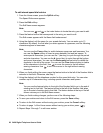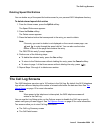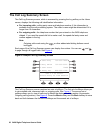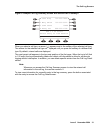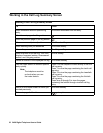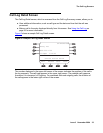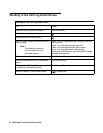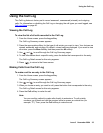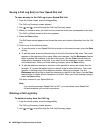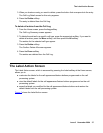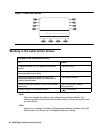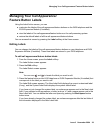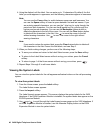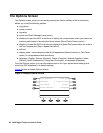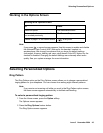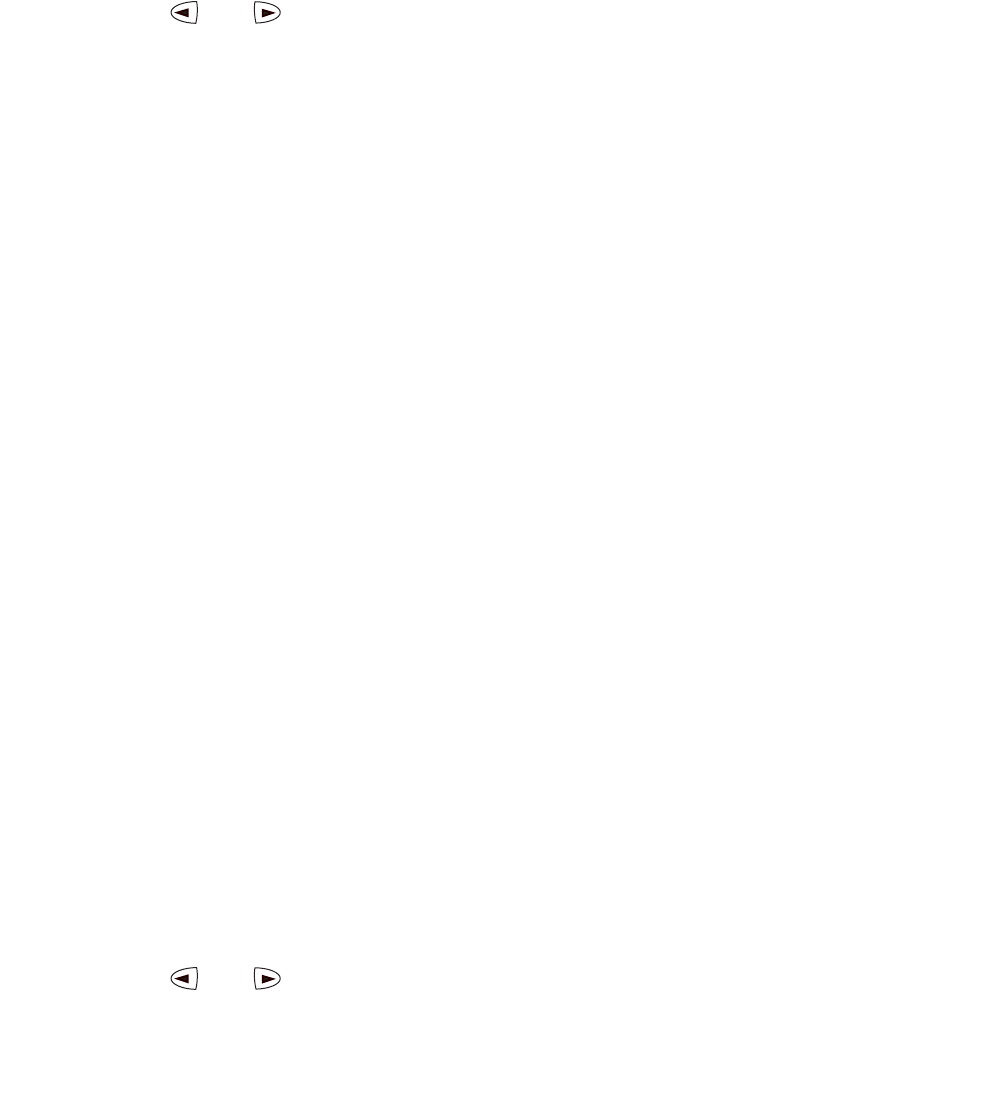
36 2420 Digital Telephone User’s Guide
Saving a Call Log Entry to Your Speed Dial List
To save an entry in the Call Log to your Speed Dial List
1. From the Home screen, press the Log softkey.
The Call Log Summary screen appears.
2. Use and to scroll through the Call Log Summary pages.
3. When you locate an entry you want to save, press the button that corresponds to the entry.
The Call Log Detail screen for this entry appears.
4. Press the Save softkey.
The Edit Name screen appears and shows the name and number information from the Call
Log.
5. Perform one of the following steps:
● To save the entry to your Speed Dial List as shown on the current screen, press the Save
softkey.
● To edit the name, press the feature button to the left of the Name field twice. The cursor
appears at the beginning of the name. Make your changes. Use the Backspace feature
button to delete the character to the left of the cursor. Use the Clear feature button to
delete all the characters in the field. If you want to edit the telephone number, see the
next bulleted item. When you finish entering changes, press the Save softkey.
● To edit the telephone number to include a code required to access an outside line (for
example, “9”), press the feature button to the left of the Number field twice. The cursor
appears at the beginning of the telephone number. Make your changes. Use the
Backspace feature button to delete the character to the left of the cursor. Use the Clear
feature button to delete all the characters in the field. When you finish entering changes,
press the Save softkey.
The entry is saved to your Speed Dial List.
Note:
Note: If you see the message “Speed Dial List Full,” you must delete some Speed Dial
List entries before you can add new entries.
Deleting a Call Log Entry
To delete an entry from the Call Log
1. From the Home screen, press the Log softkey.
The Call Log Summary screen appears.
2. Use and to scroll through the Call Log Summary pages.