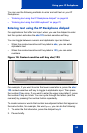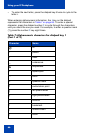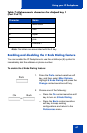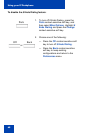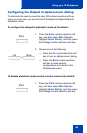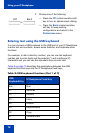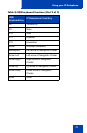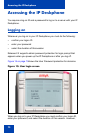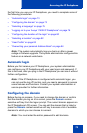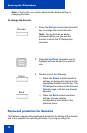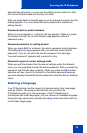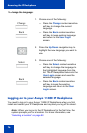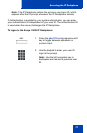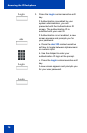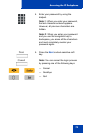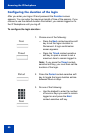Accessing the IP Deskphone
73
the first time you use your IP Deskphone, you need to complete some of
the following procedures:
• “Automatic login” on page 73
• “Configuring the domain” on page 73
• “Selecting a language” on page 75
• “Logging on to your Avaya 1140E IP Deskphone” on page 76
• “Configuring the duration of the login” on page 80
• “Selecting a location” on page 82
• “User Profile” on page 83
• “Overwriting your personal Address Book” on page 84
Note: The system automatically logs you back on after a power
outage or firmware upgrade. The system administrator configures this
feature on a network-wide basis.
Automatic login
Before you first receive your IP Deskphone, your system administrator
can configure your IP Deskphone with your user logon and password. If
this is the case, after you plug in the IP Deskphone you can use it without
further configuration.
Note: If the IP Deskphone is configured with automatic logon, you
can not use the log off function, and you need a password to access
some features and functions. Contact your system administrator or
service provider for further information.
Configuring the domain
Before the log on process, if you need to change the domain or confirm
that the domain you log on to is correct, press the Domain context-
sensitive soft key from the logon prompt. The current domain appears on
the IP Deskphone LCD screen. You can edit the domain that is listed or
press the Domain context-sensitive soft key to access a list of available
domains to which you can choose to connect.
Note: You must enter the admin password to edit domains.