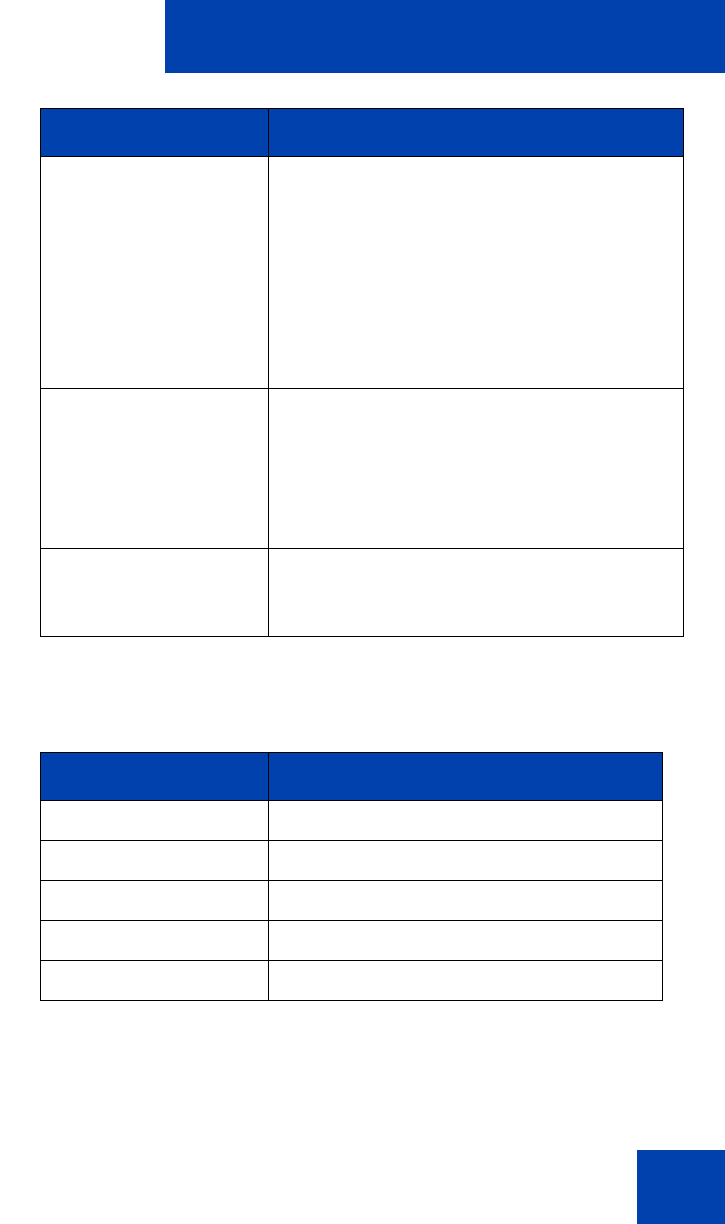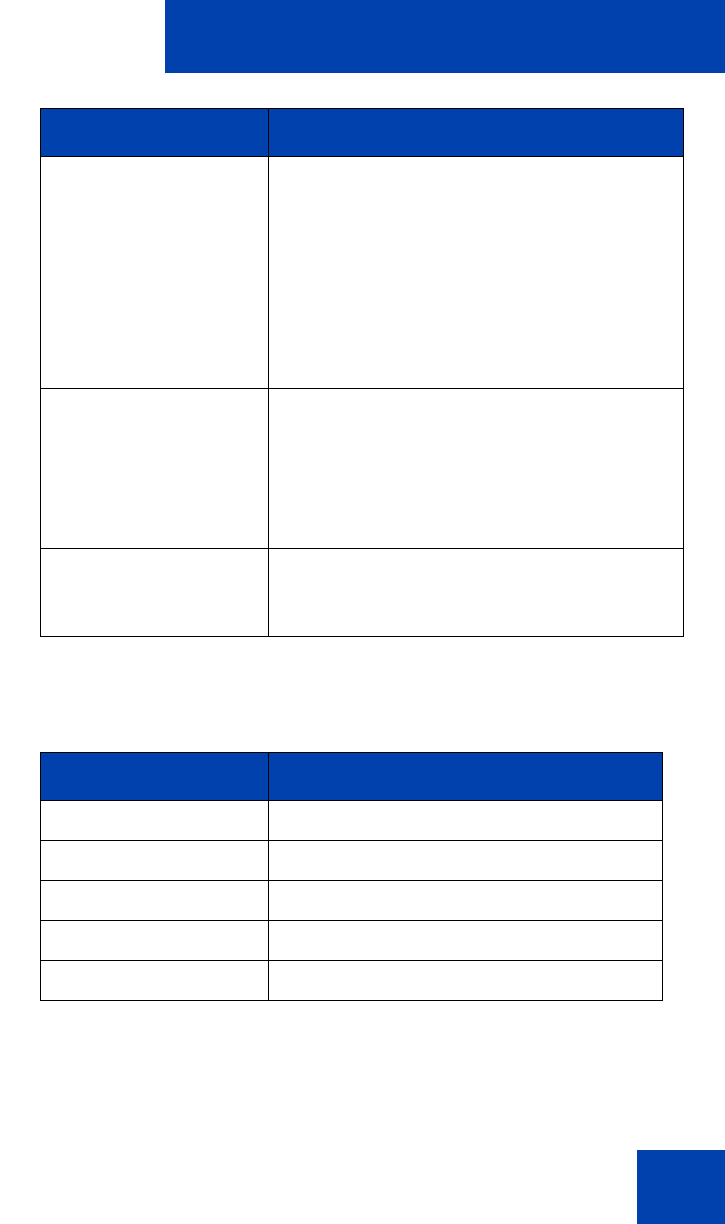
Configuring the Avaya 1140E IP Deskphone
117
Table 13 on page 117 lists the Avaya USB adapter key mappings.
Table 13: Avaya USB adapter key mappings
The Blue key is mapped to the Expand key on the IP Deskphone.
Therefore, pressing the Blue key invokes the Instant Messaging screen.
Call Mute Pressing the Mute key on the adapter is
equivalent to pressing the Mute key on the
IP Deskphone. After processing the mute
event, the voice path from the IP Deskphone
to the far end is muted. Both the Mute LED
on the IP Deskphone and the LED on the
adapter are lit to indicate the call is muted.
When unmuted, the voice path resumes and
both LEDs go off.
Volume Up/Down Pressing the Volume Up/Down key on the
adapter is equivalent to pressing the Volume
Up/Down key on the IP Deskphone. After
processing the Volume Up/Down events,
the system volume changes and affects the
volume on the attached headset.
Audio Processing Same as the wired headset. Audio quality is
restricted to narrow band with mono voice
channel only.
Keys on adapter Keys on the IP Deskphone
Blue Key Expand Key
Green Key Headset Key
Red Key Release Key
Mute Key Mute Key
Volume Up/Down Volume Up/Down
Feature Description