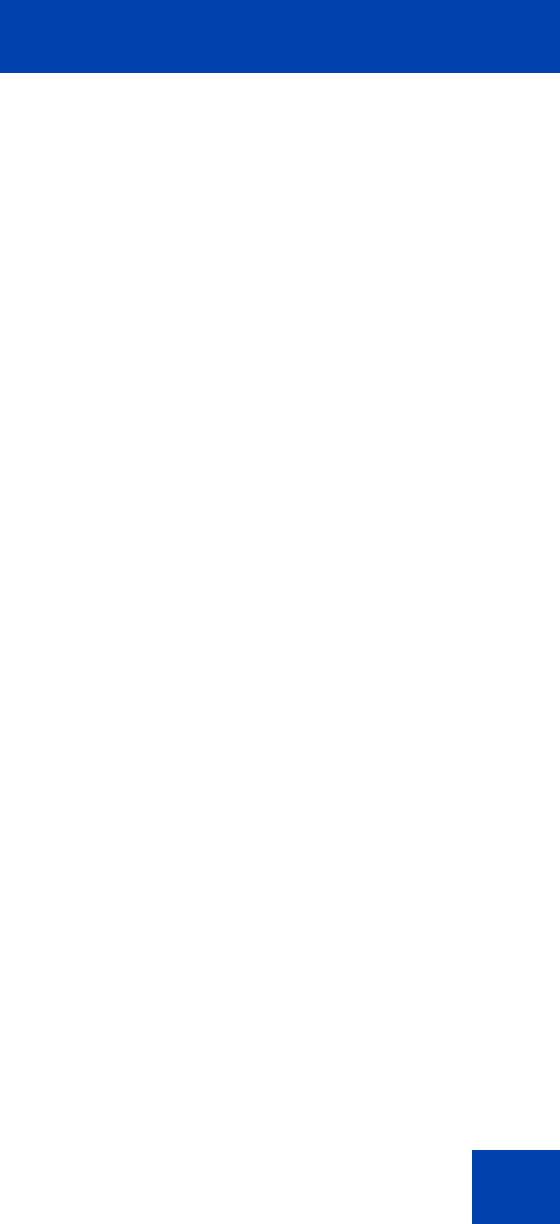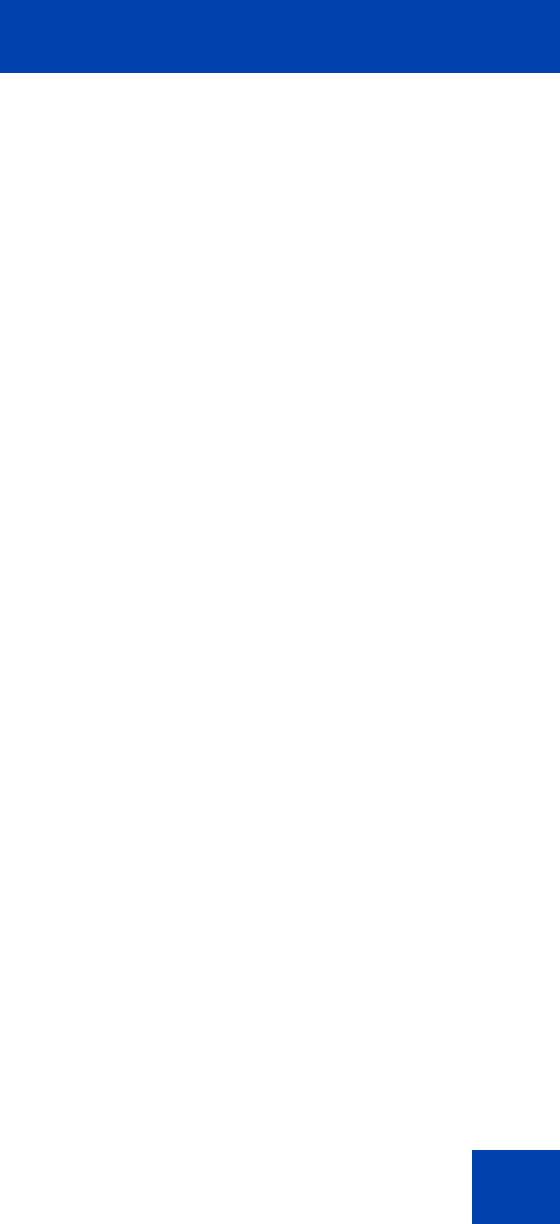
Advanced features
351
Scenario 2 - If you want to copy the ring tone from the IP Deskphone
into the USB drive:
• Log into the device and plug the USB flash drive into the USB port of
the IP Deskphone.
• Press the Services hard key and choose File Manager.
• Select the IP Deskphone from the select device screen.
• The contents of their IP Deskphone are displayed. Navigate to
Sounds folder.
• Select the file you require and press the Send context-sensitive soft
key.
• You are prompted to select the destination folder on the plugged in
USB drive.
• Navigate to the folder MyRings and press the Done context-sensitive
soft key to start the operation.
• The file is then validated (some files are not allowed to copy) and sent
to the selected destination appears on the screen displaying that the
file is copied on the IP Deskphone.
If file copying cannot complete due to insufficient space on the USB
device, or due to the selected file type not being enabled in the File
Manager (device configuration), then an error message is displayed on
the screen.
An error message displays on the screen due to insufficient space on the
USB device, or the selected file type not being enabled in the File
Manager (device configuration).