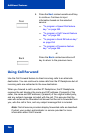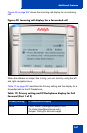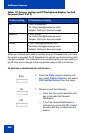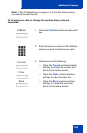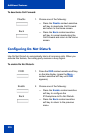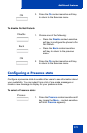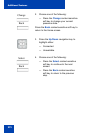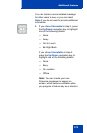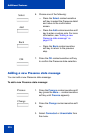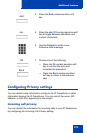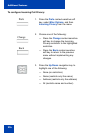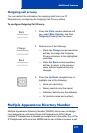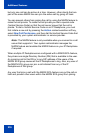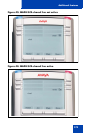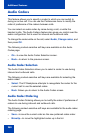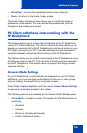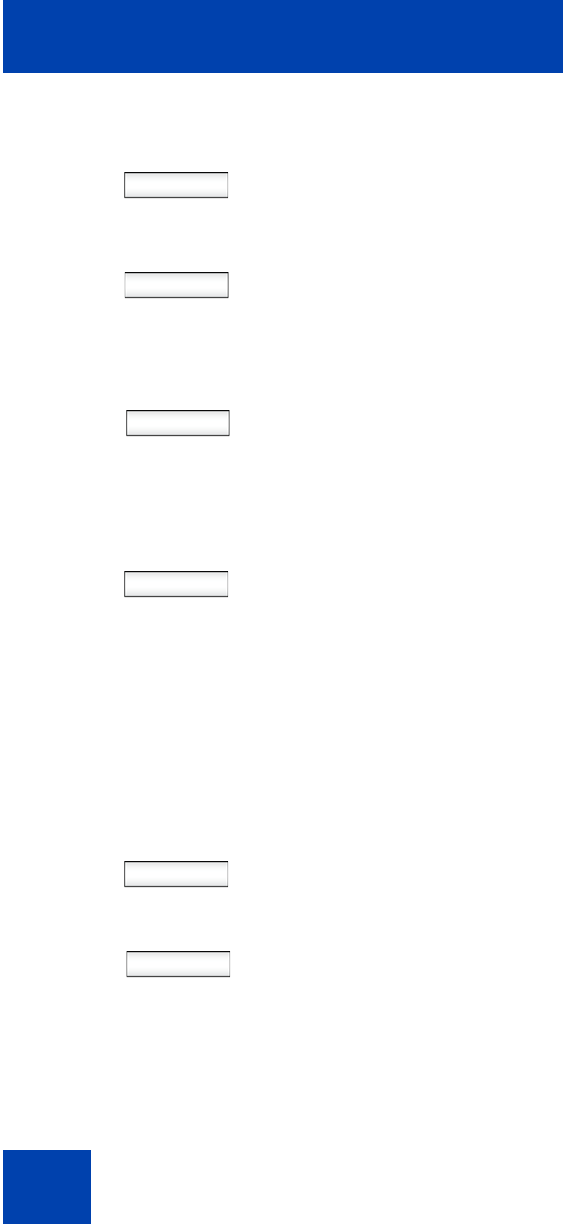
Additional features
274
Adding a new Presence state message
You can add a new Presence state message.
To add a new Presence state message:
Select
Add
Back
6. Choose one of the following:
— Press the Select context-sensitive
soft key to select the Presence detail
and move to the confirmation
screen.
— Press the Add context-sensitive soft
key to enter a custom note. For more
information, see “Adding a new
Presence state message” on
page 274.
— Press the Back context-sensitive
soft key to return to the previous
step.
OK
7. Press the OK context-sensitive soft key
to confirm the Presence state selection.
Presnce
1. Press the Presnce context-sensitive soft
key (press the More.… context-sensitive
soft key until Presnce appears).
Change
2. Press the Change context-sensitive soft
key.
3. Select Connected or Unavailable from
the menu.