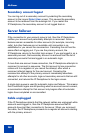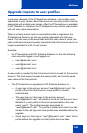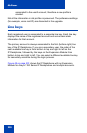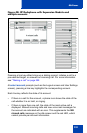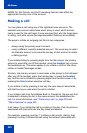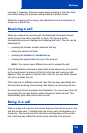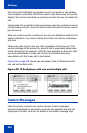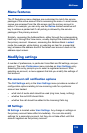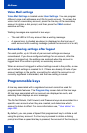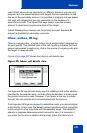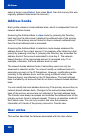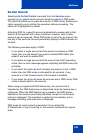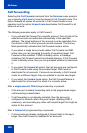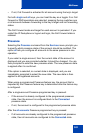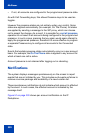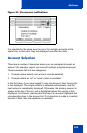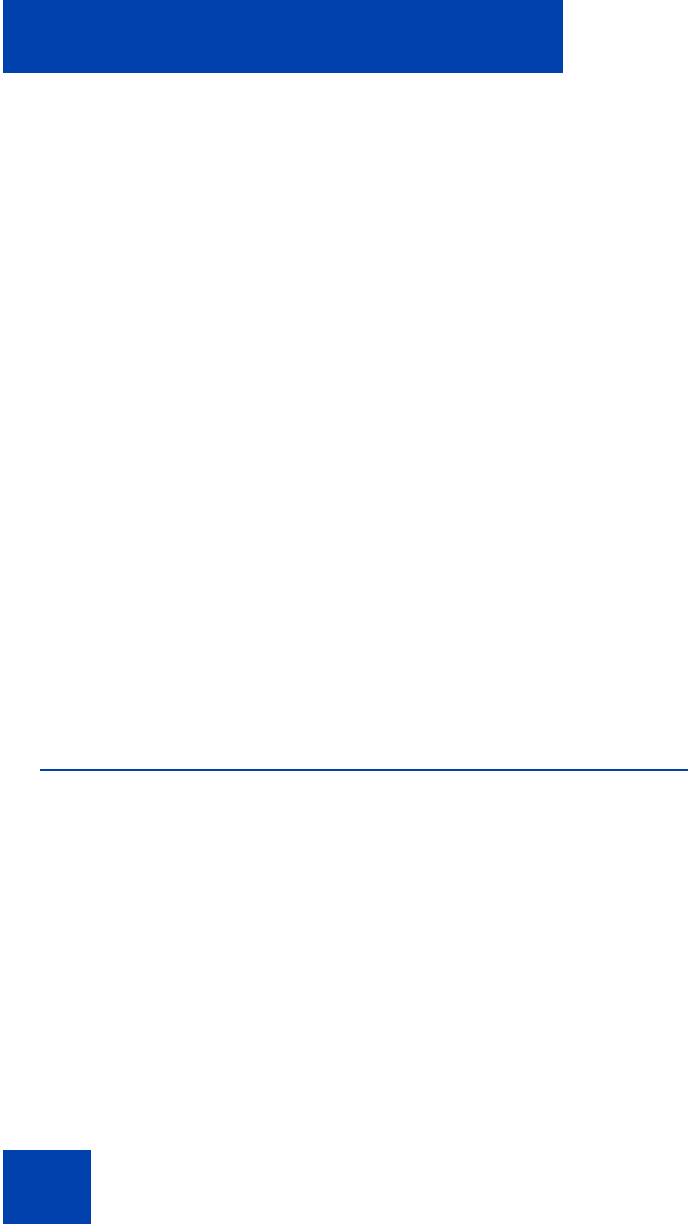
Multiuser
296
Voice Mail settings
Voice Mail Settings is located under User Settings. You can program
different voice mail addresses and IDs for each account. To access the
voice mail of a secondary account, press the line key of the secondary
account to obtain a dial prompt, and then press the VMail context-
sensitive soft key.
Waiting messages are reported in two ways:
• The red LED is lit if any account has a waiting message.
• A special icon (a shaded envelope) is displayed on the line key of
each account with a waiting message (unless the account is in a call).
Remembering settings after logout
For each profile, up to 24 sets of per-account settings are always
remembered. If you have configured settings for an account, after the
account is logged out, the settings are restored when the account is
logged back in as either a primary or secondary account.
When an account is logged in without settings saved in the profile, a new
set of default settings is created for it. If there are already 24 sets of per-
account settings in the profile, one setting for which the account is not
currently registered is discarded, and the new setting is saved.
Programmable keys
A line key associated with a registered account cannot be used for
programmable features. The Program Key screen lists all the line keys.
All line keys associated with an account are displayed as such, and
selecting them displays an error message.
The Do Not Disturb, Call Forward, and Presence keys are associated to a
specific user account when they are created, and determine which
account’s status to affect. For more information see, ““User status” on
page 298.
By default, you can press a Speed Dial programmed key to initiate a call
using the primary account. If a line key is pressed to obtain a dialing
prompt and then a speed dial key is pressed, the account of the line key is