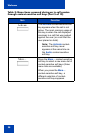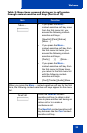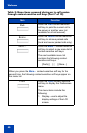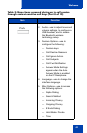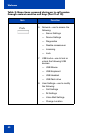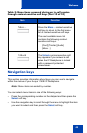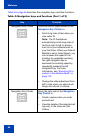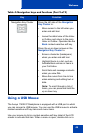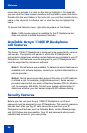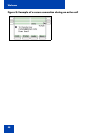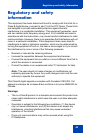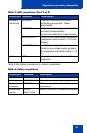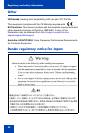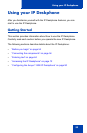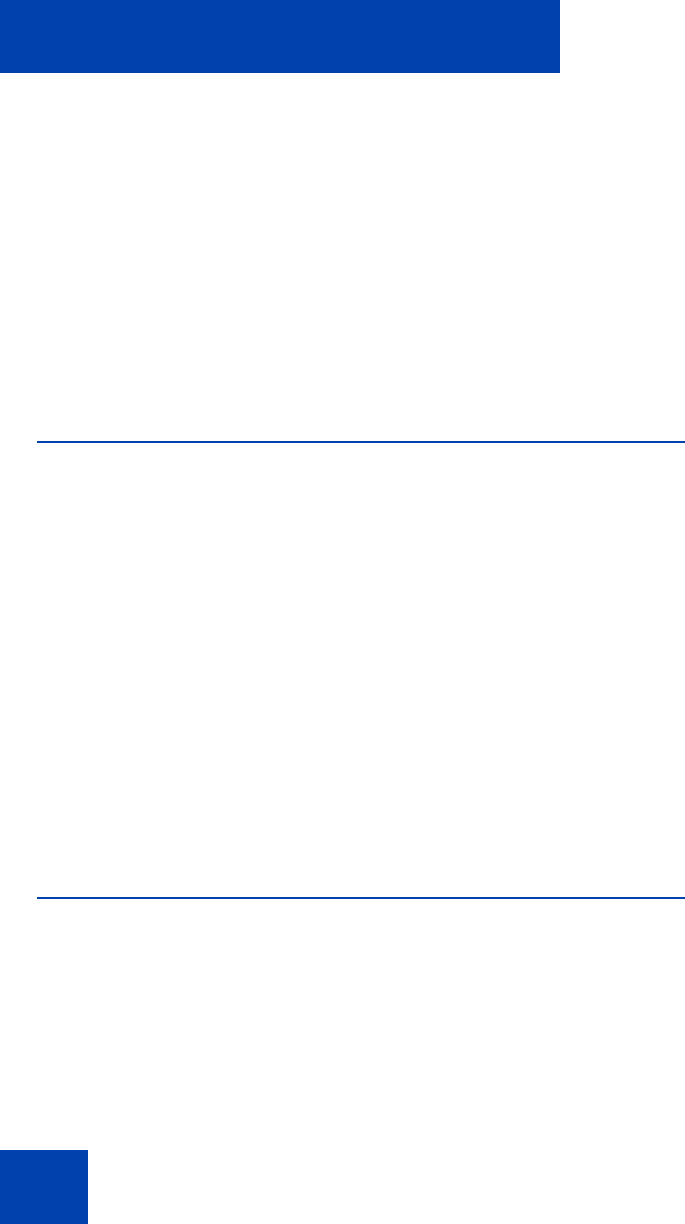
Welcome
46
menu item to activate it or click on the item to highlight it. For example,
you can click the View context-sensitive soft key label to open that menu.
Double-click the word Inbox in the menu list; you can then double-click a
name in the Inbox list to initiate a call, or click the item to highlight the
name.
To access the Network menu, right-click anywhere on the display.
Note: USB mouse support is available for the IP Deskphone but
does not extend to added Expansion Modules.
Available Avaya 1140E IP Deskphone
call features
The Avaya 1140E IP Deskphone is designed to be supported by various
call servers. The specific call server in which the IP Deskphone is
connected to determines whether certain features are available to your IP
Deskphone. Call features must be assigned to your IP Deskphone and
must be supported by call server software.
Note 1: Not all feature are available. To determine which features are
available or to activate features, contact your system administrator or
service provider.
Note 2: Not all service providers support the entry of a SIP address
to initiate a call, for example, jim@companya.com. Some service
providers require that you enter a Directory Number (DN) to initiate a
call, for example, 555-5555. Contact your system administrator to
determine whether your call server supports SIP address dialing.
Security features
Before you can use your Avaya 1140E IP Deskphone, an ID and
password must be assigned to your IP Deskphone. This security measure
ensures that, after you log off, calls cannot be made from your IP
Deskphone and features such as Address Book, Instant Message logs,
and Call Outbox are inaccessible. Your ID and password also prevent
unauthorized access to your user profile.