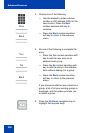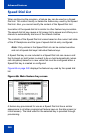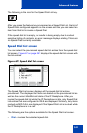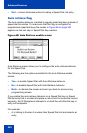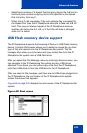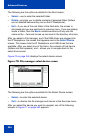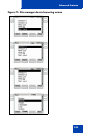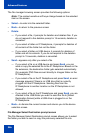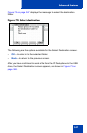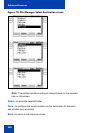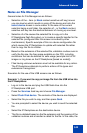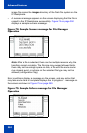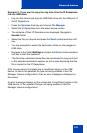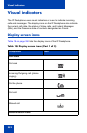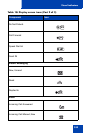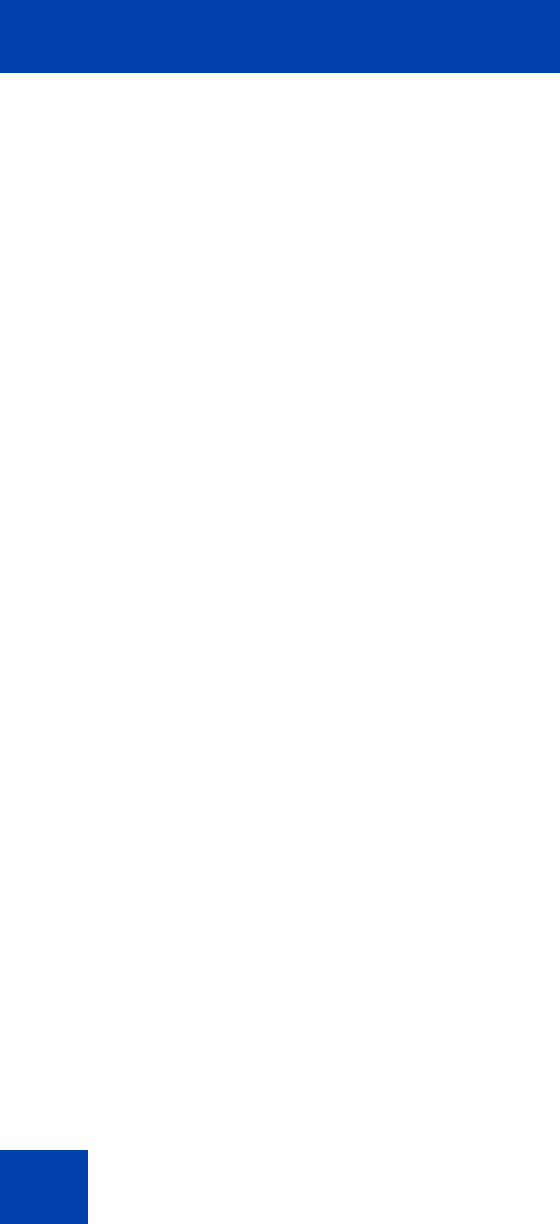
Advanced features
346
The file manager browsing screen provides the following options:
Note: The context-sensitive soft keys change based on the selected
item on the screen.
• Select—to enter into the selected folder.
• Back—to return to the previous screen
• Delete:
— If you select a file, it prompts for deletion and deletes files. If you
do not respond to the deletion prompt in 15 seconds, deletion is
cancelled.
— If you select a folder on IP Deskphone, it prompts for deletion of
all contents of the folder but not the folder.
— If you select a folder on USB device, it prompts for deletion of
folder and all its contents. If you do not respond to the deletion
prompt in 15 seconds, deletion is cancelled.
• Send—appears only after you select a file.
— If you select a file on a USB device and press Send, you can
send or copy the selected file to the IP Deskphone. Based on the
file extension, the destination folder gets selected automatically
(for example: PNG files are sent directly to Images folder on the
IP Deskphone).
— If you select a file on the IP Deskphone and press Send, an error
message appears if there is no USB drive that is currently
plugged into the IP Deskphone. Sending files from the
IP Deskphone to another location on the IP Deskphone is not
allowed.
— If you select a file on the IP Deskphone and press Send, you are
directed to the USB folder you want to send the file to [Select
Destination Screen] while a USB drive is plugged in on the
IP Deskphone.
• Back—to dismiss the current screen and returns you to the device
selection screen.
File Manager Select Destination prompt screen
The File Manager Select Destination prompt screen allows you to select
the folder you wish to send or copy the previously selected file into.