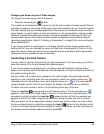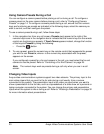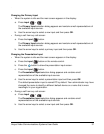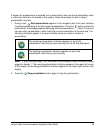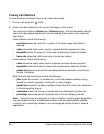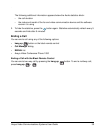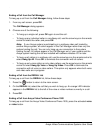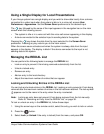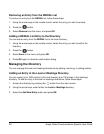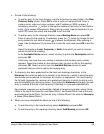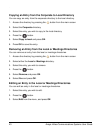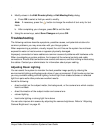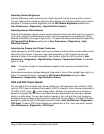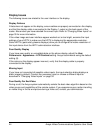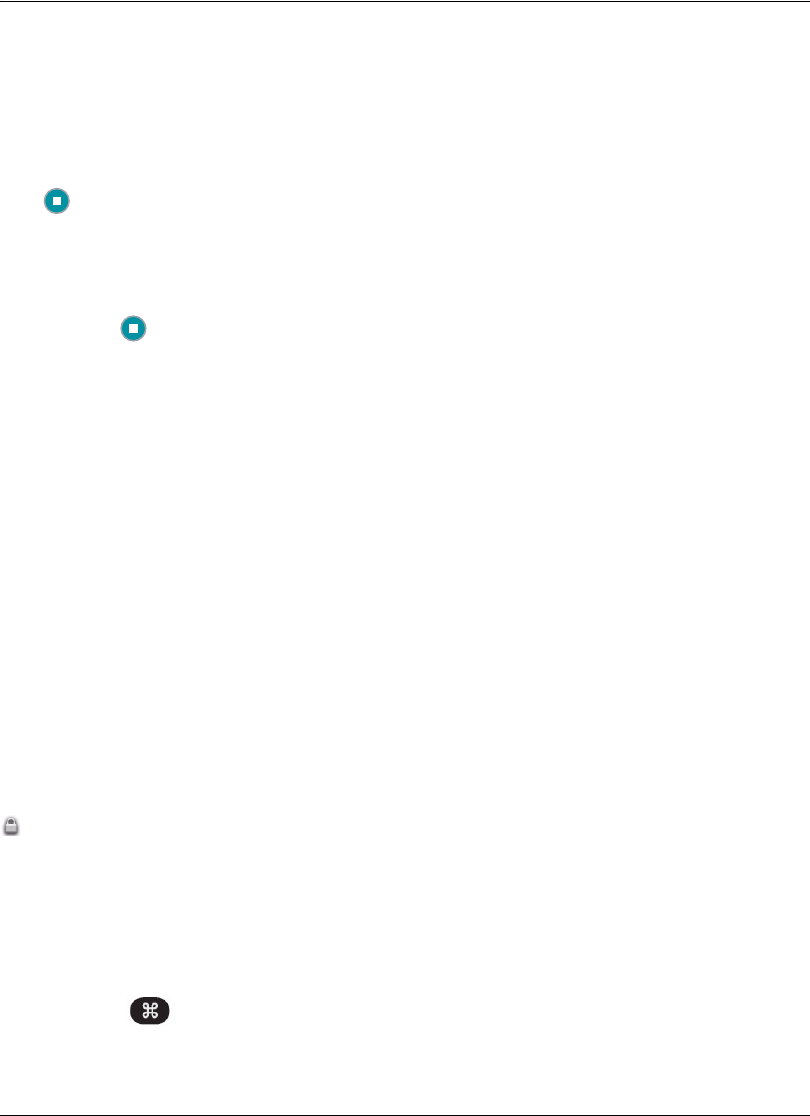
Avaya Video Communications Systems User Guide 37
Using a Single Display for Local Presentations
If your Avaya system has a single display and you wish to show data locally from a device
connected to a video input when the system is idle or in a voice call, access User
Preferences : Appearance. Set the Screen Saver preference to the desired input.
The key followed by the name of the input appears in the navigation bar on the main
screen when the following occurs:
• The system is idle or in a voice call with the voice call screen appearing in the display.
• A device connected to the selected input is sending data to the system.
Pressing the key shows the data from the input selected for the Screen Saver
preference. Pressing any key returns you to the main screen.
When the screen saver activates and when the system is asleep, data from the input
appears in the display. The display is black if the device connected to the input is not
sending data to the system.
Managing the REDIAL List
You can perform the following tasks to manage the REDIAL list:
• Lock an entry to prevent it from being removed automatically from the list.
• Unlock a locked entry.
• Remove an entry.
• Add an entry to the local directory.
• Adjust the maximum number of entries that can appear.
Locking and Unlocking Entries in the REDIAL List
You can lock and unlock entries in the REDIAL list. Locking an entry prevents it from being
removed after the maximum number of entries in the list has been reached. The lock symbol
appears next to the name in the entry when the entry is selected.
Note: Locking an entry does not prevent it from being removed from the list manually.
Refer to “Removing an Entry from the REDIAL List” on page 38.
To lock or unlock an entry in the REDIAL list, follow these steps:
1. Using the arrow keys on the remote control, select the entry you wish to lock or unlock.
2. Press the button.
3. Select Lock (or Unlock if the entry is locked) from the menu, and press OK.