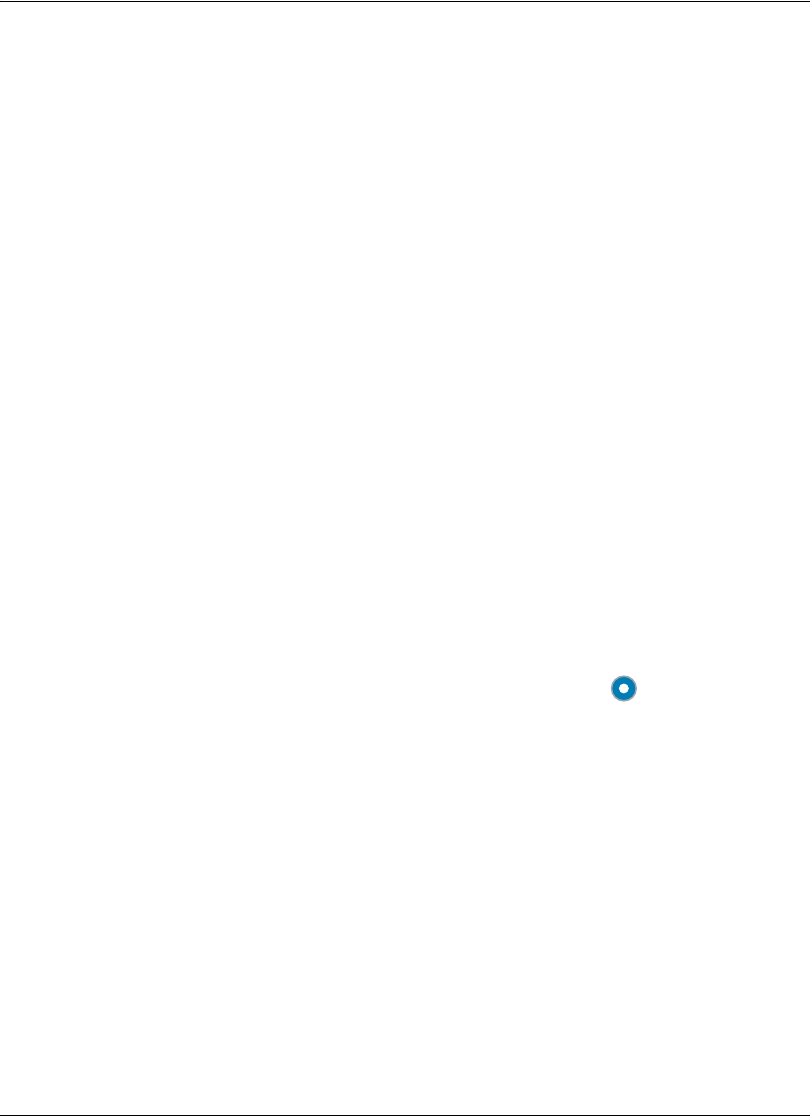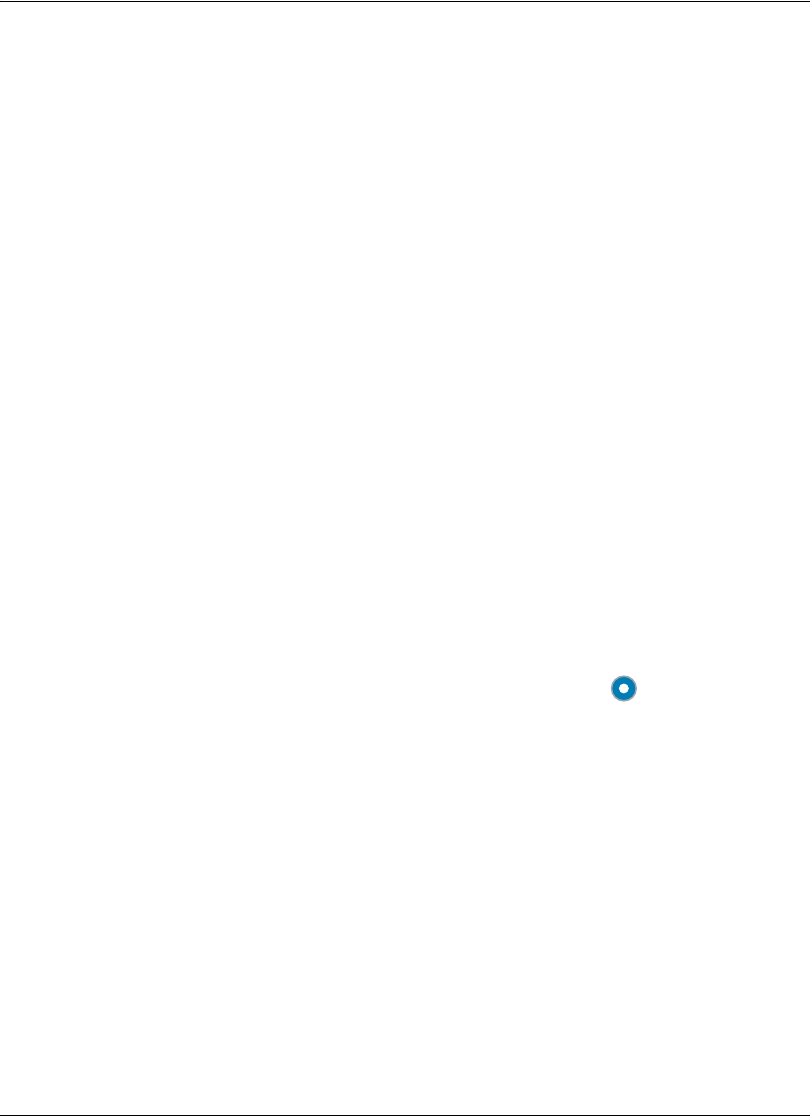
Avaya Video Communications Systems User Guide 23
Enabling Do Not Disturb During Calls
If you receive an incoming call while you are in another call and Auto Answer Multiway
Call is set to Disabled, you can choose Do Not Disturb which ignores the incoming call and
prevents any other calls from interrupting for the duration of the call. The caller hears a busy
signal. Calls missed while the do not disturb feature is enabled appear in the REDIAL list on
the main screen.
Regardless of the setting for the Auto Answer Multiway Call preference, at any time during
a call you can enable the do not disturb feature from any call screen by doing the following:
1. Press OK on the remote control. The Call Manager appears.
2. Use the arrow keys to navigate to Do Not Disturb.
3. Press OK.
Using System Do Not Disturb
You can enable the system do not disturb feature to show only the background image of the
main screen with the status and navigation bars and a system do not disturb message.
When the system do not disturb feature is enabled, the system responds only to the volume
control buttons and the OK button on the remote control. Callers hear a busy signal and
missed calls appear in the REDIAL list. Consider using this feature, for example, if you are
using the meeting room for a purpose other than a video conference and do not wish to be
disturbed by incoming calls.
To enable this feature, follow these steps:
1. From the main screen, access the system menu by pressing the button on the
remote control.
2. Use the down arrow key to select Do Not Disturb on the System Menu.
3. Click OK.
A dialog appears indicating that the system do not disturb feature is enabled. Press OK
to return the system to normal operation.