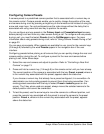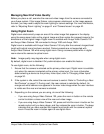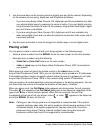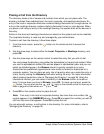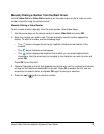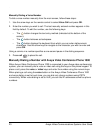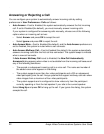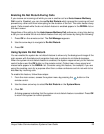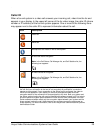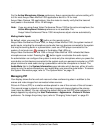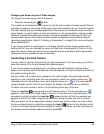22 Avaya Video Communications Systems User Guide
Answering or Rejecting a Call
You can configure your system to automatically answer incoming calls by setting
preferences in User Preferences : Calls as follows:
• Auto Answer—If set to Enabled, the system automatically answers the first incoming
call. If set to Disabled (the default), you must manually answer incoming calls.
If your system is configured for answering calls manually, choose one of the following
options when an incoming call arrives:
- Select Answer and press OK to accept the call.
- Select Ignore and press OK to reject the call.
• Auto Answer Mute—If set to Enabled (the default), and the Auto Answer preference is
set to Enabled, the system is muted when a call connects.
• Auto Answer Multiway Call—If set to Enabled (the default), the system automatically
answers incoming calls after the first call has connected. The system beeps to indicate
when a new call connects.
If Auto Answer Multiway Call is set to Enabled, the New Call Automatically
Answered dialog appears when video is not available from the incoming call because of
any of the following conditions:
- The second or subsequent incoming call is a voice call. The name and number of
the added voice caller appears in the dialog.
- The system supports more than four video participants and a fifth or subsequent
video participant joins the call. Avaya systems that support multiway calls can show
video images from a maximum of four video participants.
- The system supports and is configured to show video only from the participant
currently speaking or from the last speaker if your site is the current speaker.
Select Hang Up and press OK to hang up the call. If you ignore the dialog, the system
accepts the call.