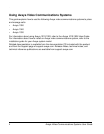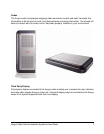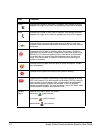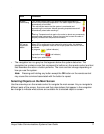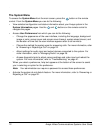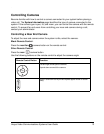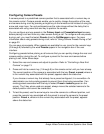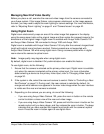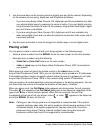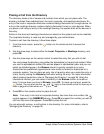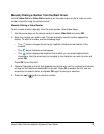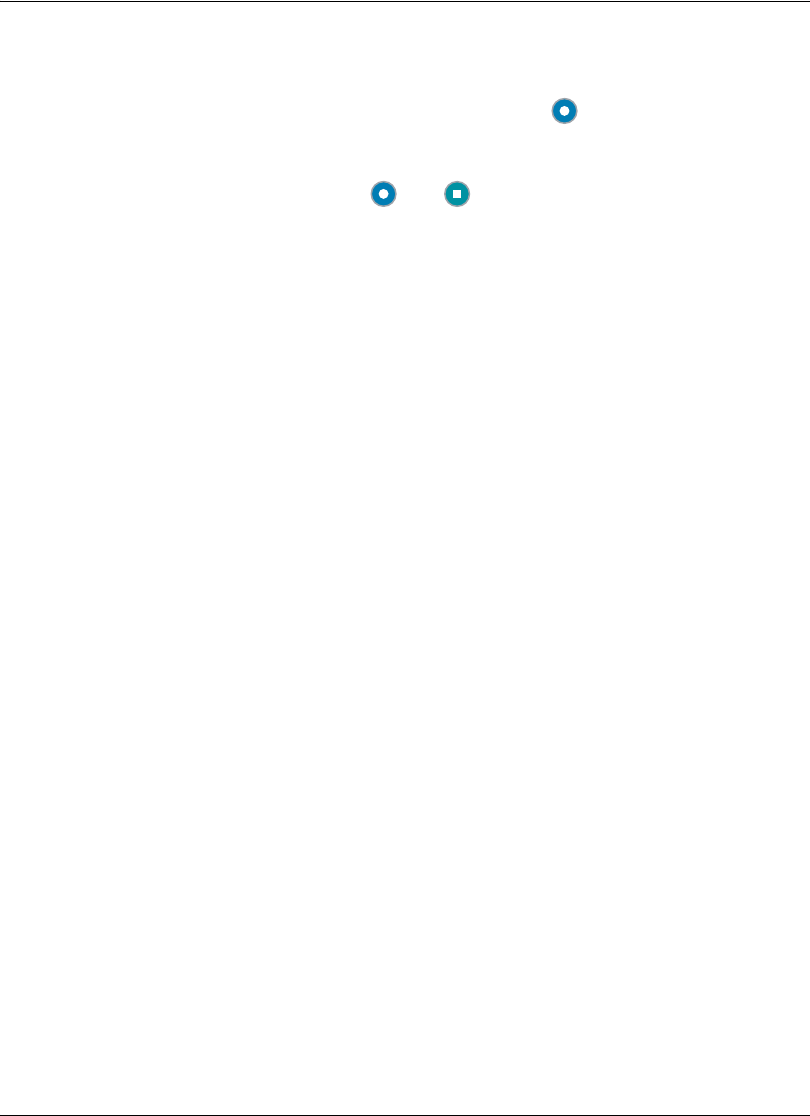
12 Avaya Video Communications Systems User Guide
The System Menu
To access the System Menu from the main screen, press the button on the remote
control. From the System Menu you can do the following:
• View selected configuration and status information about your Avaya system in the
System Information pages. Use the
and buttons on the remote control to
navigate the pages.
• Access User Preferences from which you can do the following:
- Change the appearance of the user interface, including the language, background
image or color, screen saver and screen saver timeout, system sleep timeout, and
the duration of time that the user interface appears after a call connects.
- Choose the method the system uses for answering calls. For more information, refer
to “Answering or Rejecting a Call” on page 22.
- Adjust settings for audio input and output devices connected to the system. For
more information, refer to “Managing Audio” on page 26.
- Access diagnostic tools to adjust camera settings and video input and reboot the
system. For more information, refer to “Troubleshooting” on page 41.
When you select a preference, help text appears at the bottom of the screen to assist
you in selecting an option for the preference.
Note: Your administrator can require a password to access these preferences.
• Activate the system do not disturb feature. For more information, refer to “Answering or
Rejecting a Call” on page 22.