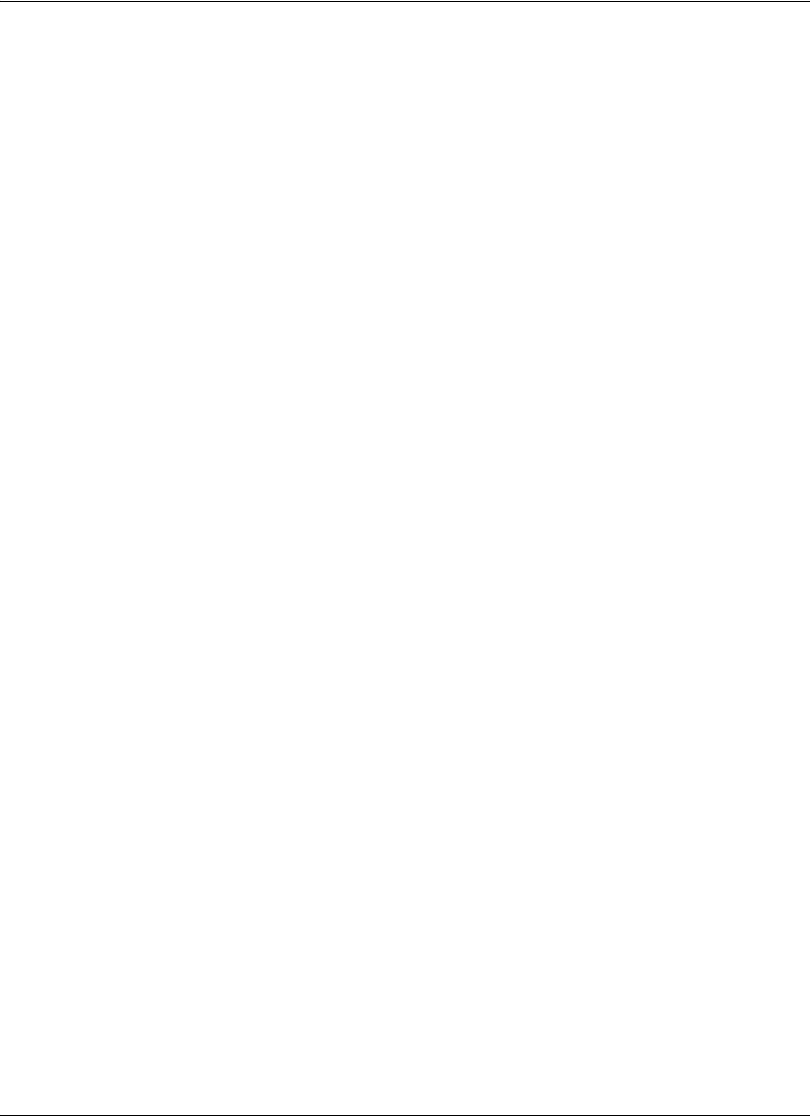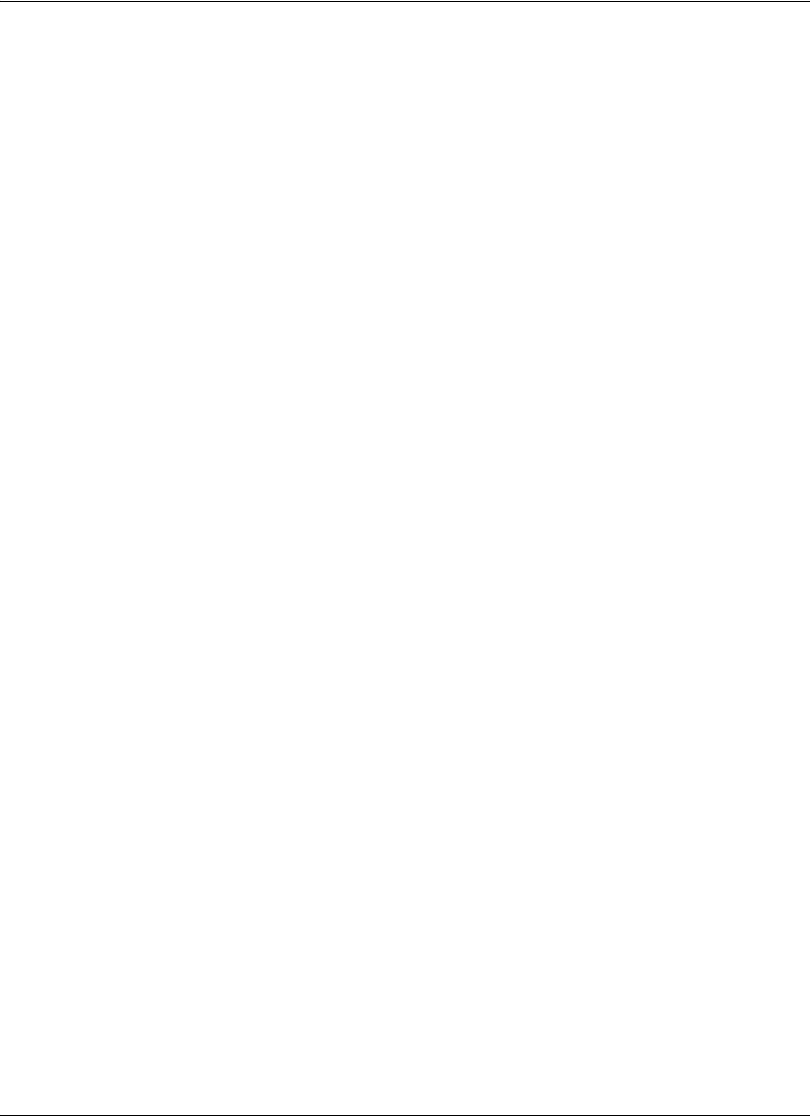
Avaya Video Communications Systems User Guide 15
Managing Near End Video Quality
Before you place a call, examine the near end video image from the camera connected to
your Avaya system. If the image flickers, colors appear unbalanced, or the image appears
too dark, you may need to adjust the room lighting or camera settings. For more information,
refer to “Adjusting Room Lighting” on page 41 and “Camera Issues” on page 42.
Using Digital Zoom
Digital zoom electronically crops an area of the video image that appears in the display
using the same aspect ratio as the original image and then scales the cropped image to the
dimensions of the original image. Digital zoom is available with Avaya Video Camera 100
and Avaya Video Camera 150 connected to Avaya 1050 and Avaya 1040.
Digital zoom is available with Avaya Video Camera 150 only after the camera’s longest focal
length with optical zoom has been reached. Camera presets are not supported with
Avaya Video Camera 150 while using digital zoom. Using a camera preset while in digital
zoom returns the camera to optical zoom.
Note: Image quality may degrade when using digital zoom.
By default, digital zoom is disabled. Only administrators can enable this feature.
To use digital zoom, do the following:
1. Ensure that the camera is selected as the primary video input. Digital zoom is available
only when the camera is selected as the primary video input. For more information
about selecting a device as the primary video input, refer to “Changing Video Inputs”
on page 30.
2. If the system is idle, select the near end camera to control. Refer to “Controlling a Near
End Camera” on page 13. During a call, the near camera is selected by default. An
orange and white camera icon appears in the near video image when the user interface
is visible and the near end camera is selected.
3. Depending on the camera you are using, do one of the following:
- If you are using Avaya Video Camera 100, press the zoom in button on the remote
control to obtain a closer view of the near end video image.
- If you are using Avaya Video Camera 150, press and hold the zoom in button on the
remote control until you hear a beep, and then release the zoom in button. The beep
indicates that you have reached the longest focal length with the camera’s optical
zoom. Press the zoom in button again to use digital zoom.