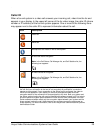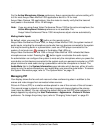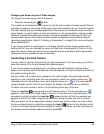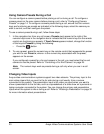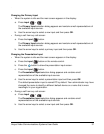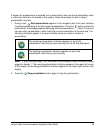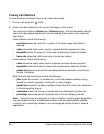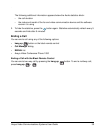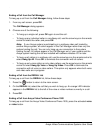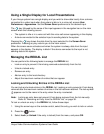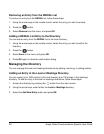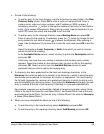32 Avaya Video Communications Systems User Guide
Initiating a Presentation
Avaya systems include support for sharing data from the presentation input (typically a
personal computer connected to the codec) while simultaneously showing video from the
primary input. This enables you to view a live presenter and the content at the same time.
If you wish to change the primary and secondary inputs you can do so either prior to the call
or at any time during a call. Refer to “Changing Video Inputs” on page 30.
By default, support for presentations is enabled on an Avaya system. During a call, if you
connect a video input device other than an Avaya Video Camera 150 or
Avaya Video Camera 100 to a video input connector on the codec, such as connecting a
laptop to the system, a presentation starts automatically. The presentation stops
automatically if the video input device is disconnected from the system.
An administrator can disable support for presentations, disable automatic start of a
presentation when a video input device is connected, or both.
You can show presentation video even if presentations are disabled on your system or
another system in a call. During a call, Start presentation appears in the navigation bar
if systems participating in the call support presentations. If support for presentations is
disabled on the system, or if all other systems in the call do not support presentations, the
button appears in the navigation bar followed by the name of the presentation input
currently selected for the system (typically PC for a personal computer connected to the
codec). Pressing the button in this case, swaps the primary and presentation inputs. The
system sends video from the presentation input as the primary input. Pressing the
button again or ending the call, returns the inputs to their original selections.