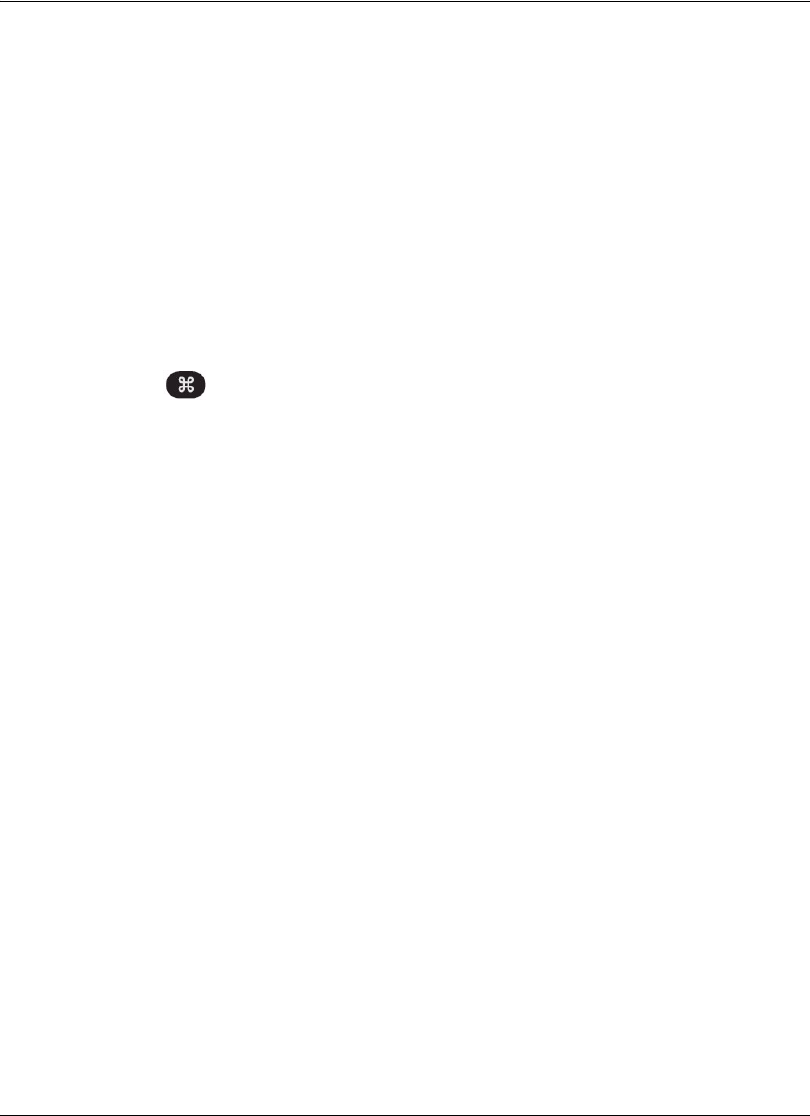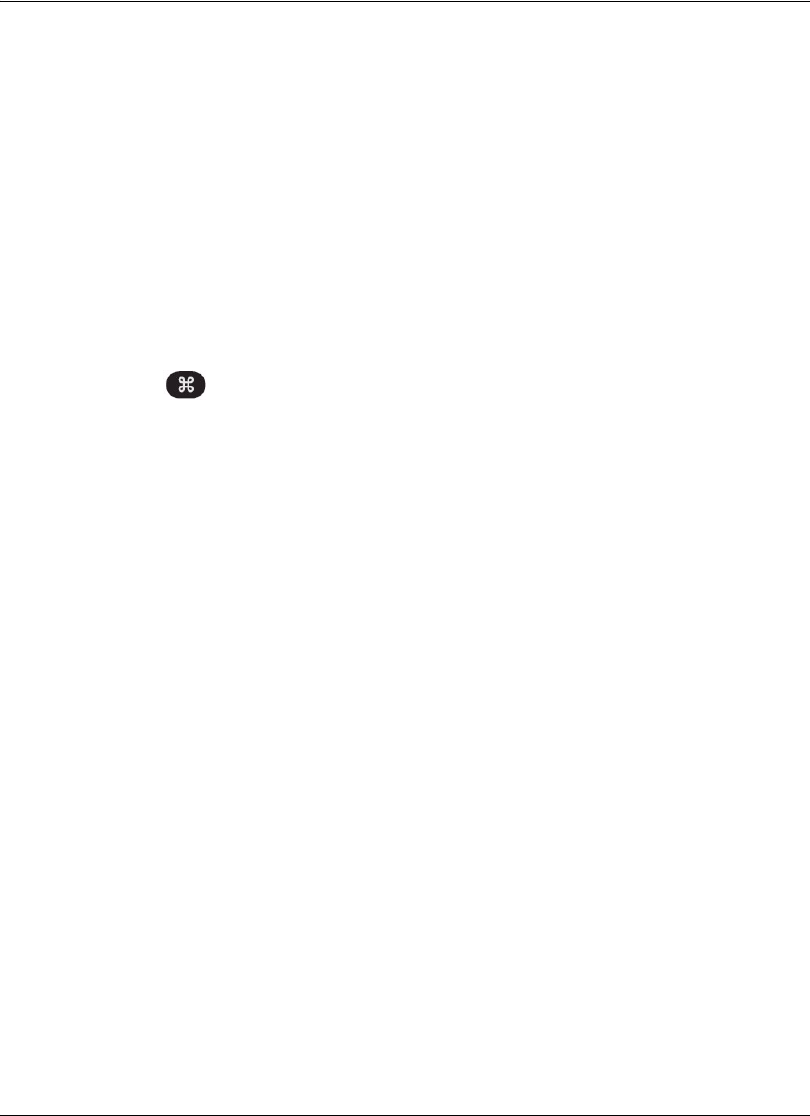
30 Avaya Video Communications Systems User Guide
Using Camera Presets During a Call
You can configure a camera preset before placing a call or during a call. To configure a
camera preset on the near camera before placing a call, refer to “Configuring Camera
Presets” on page 14. To configure a camera preset during a call, ensure that the numeric
keys are functioning as presets as indicated in the following steps, select the camera you
wish to control, and then configure the preset.
To use a camera preset during a call, follow these steps:
1. In the navigation bar from any call screen, Presets must appear to the right of the
numeric keys icons in the navigation bar to indicate that the numeric keys on the remote
control are functioning as presets. If Touch Tones appears instead, change the function
of the keys to Presets by doing the following:
- Press the button.
2. To use a preset, press the numeric key on the remote control that represents the preset
you wish to use. Preset x, where x is the numeric key associated with the preset,
appears on the screen.
If you configured a preset for a far end camera in the call, you must select the far end
camera to use the preset. Refer to “Controlling a Far End Camera” on page 29.
Note: The numeric keys work as presets during a call only when you are in a call
screen.
Changing Video Inputs
Avaya video communications systems support two video streams. The primary input is the
main video stream that you send to the far side during a call usually from a camera
connected to the system. The presentation input is the video you send when you want to
show a presentation to the far side, such as a spreadsheet or a slide show on a personal or
laptop computer connected to the system. You can change the primary and presentation
inputs when the system is idle or during a call. Refer to “Initiating a Presentation” on page 32
for more information about presentations.