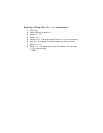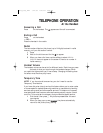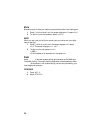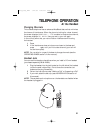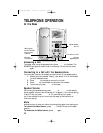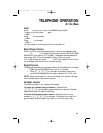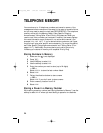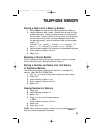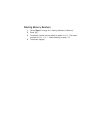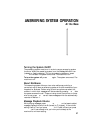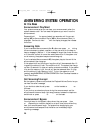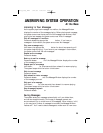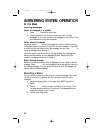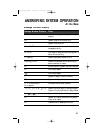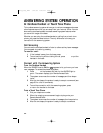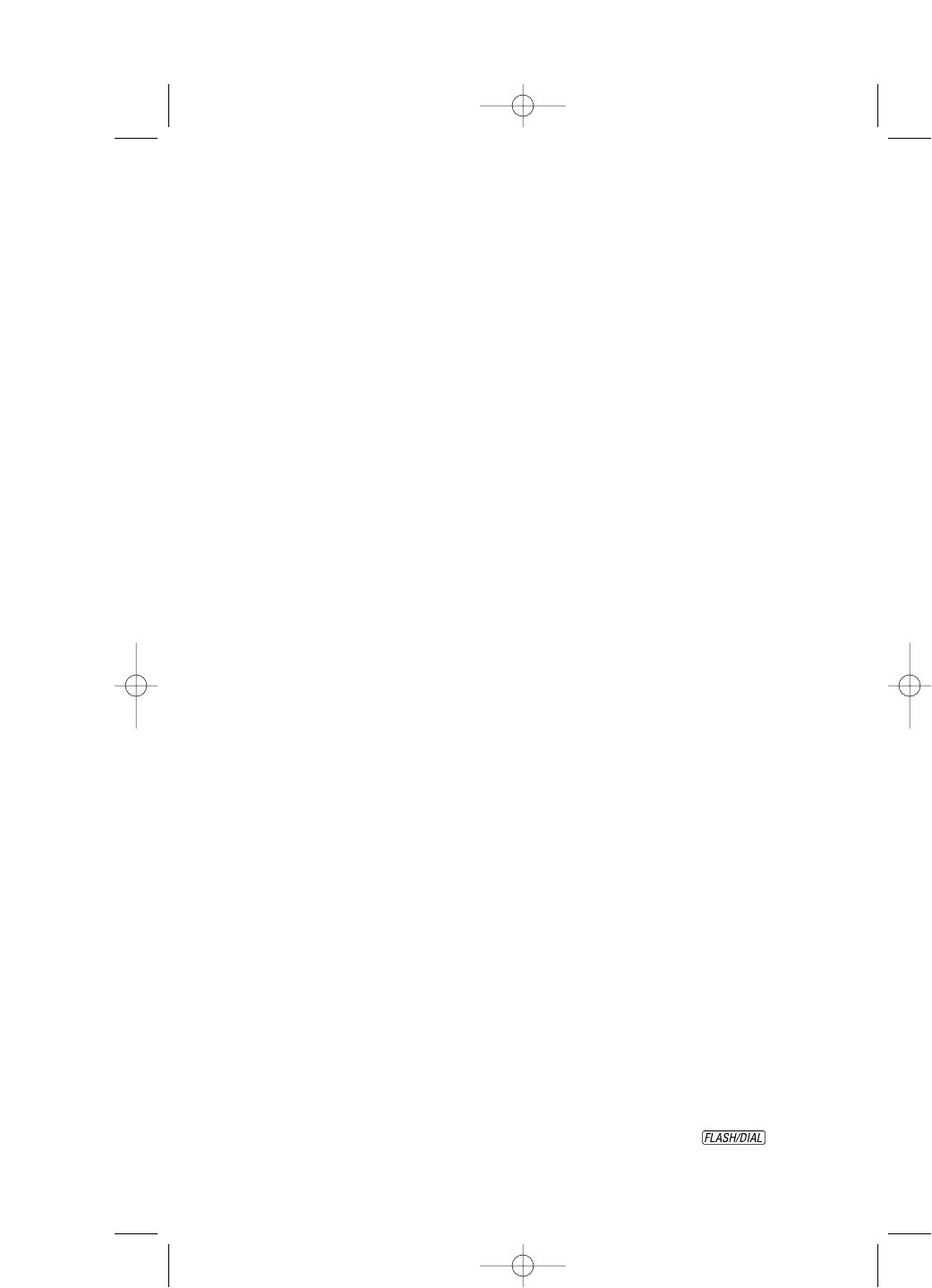
25
Storing a Name with a Memory Number
1 Follow Steps 1 through 6 under “Storing Numbers in Memory.”
2 Use the keypad to enter a name. To enter the first letter on a key,
press the key once. To enter the second letter on the key,press
the key twice. To enter the third or fourth letter on the key, press
the key three or four times. (To enter subsequent letters from
the same key, press > once to move the cursor; to enter a space,
press >>.)
To enter &, @ or ’, use key 1. To enter (, ) or /, use key 0.To
enter *, +, – or ?, use key *. To enter #, $, % or !, use key #.
3 Use the softkey to select DONE when you’re finished entering letters.
4 Enter a memory location from 0–9.
5 Select DONE.
Replacing a Stored Number
You can replace a stored number by storing a new number in its place.
Follow the directions for “Storing Numbers in Memory.”
Storing a Number and Name from Call History
in Telephone Memory
You can store information received from Caller ID in the telephone
memory. (See CALLER ID OPERATION.)
1 Use < or > to scroll to the phone number you want to store.
2 Press U.
3 Use the softkey to select STORE.
4 Enter a memory location from 0–9.
5 Select DONE.
Viewing Numbers in Memory
1 Press U.
2 Use the softkey to select DIR.
3 Select VIEW.
4 Press < or > to scroll through memory
— OR —
Enter a memory location from 0–9.
5 Select DONE.
6 Press U to exit.
NOTE: When viewing numbers in memory, you can press to
dial the number displayed on the screen.
TELEPHONE MEMORY
9355_book_1ATT 7/12/99 2:25 PM Page 25