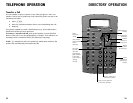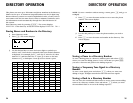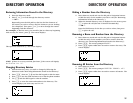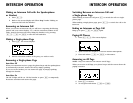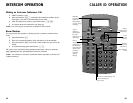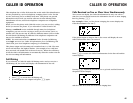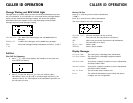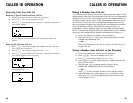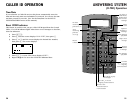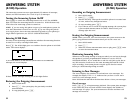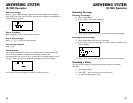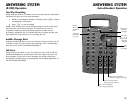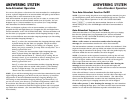CALLER ID OPERATION
45
CALLER ID OPERATION
44
Calls Received on Two or More Lines Simultaneously
Your screen can display the Caller ID information for only one call at a
time, but you can switch between the information for two or more ringing
lines by pressing c.
For example, if Line 3 of the phone is ringing, the screen displays the
Caller ID information for Line 3:
If the phone begins to ring on Line 1, the screen will display the new
caller’s information after it is received:
Press c to review the Caller ID information for the first call and the
screen displays:
Pressing c repeatedly will allow you to go back and forth between
the general screen display
and the Caller ID screens for each of the ringing lines.
This telephone has a Caller ID feature that works with Caller Identification
service provided by your local telephone company; there is a fee for this
service, and it may not be available in all areas. This phone can provide
information only if both you and the caller are in areas offering Caller
Identification service, and if both telephone companies use compatible
equipment.
When you use this phone with Caller ID service, you can see who’s calling
before you answer the phone. If you subscribe to Caller ID with Call
Waiting a combined service available through many local telephone
companies, you can see who’s trying to reach you even when you’re on
another call. This service may be called by different names (such as Caller
ID with Visual Call Waiting) by different local telephone companies and
may not be available in all areas.
NOTE: You must subscribe to combined Caller ID with Call Waiting
as a single service to see Caller ID information for a Call Waiting call.
Check with your local telephone company for availability.
This phone assigns each incoming call a number from 1 to 200. The most
recent call will have the highest number. (For example, if two calls have
been received, call number 002 is the most recent.) When the call history
is full, the oldest call information is automatically deleted to make room for
the new incoming call information.
Call Waiting
If you subscribe to Caller ID with Call Waiting service and you receive a
Call Waiting call, the screen will display call information for the call.
1 Press F to access the Call Waiting call.
2 To switch back to the original call, press F again.