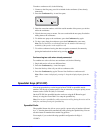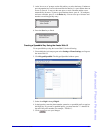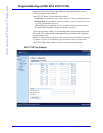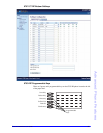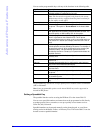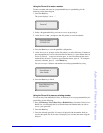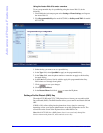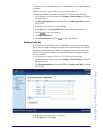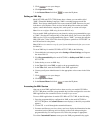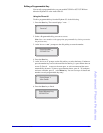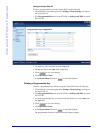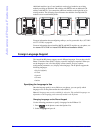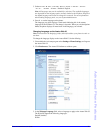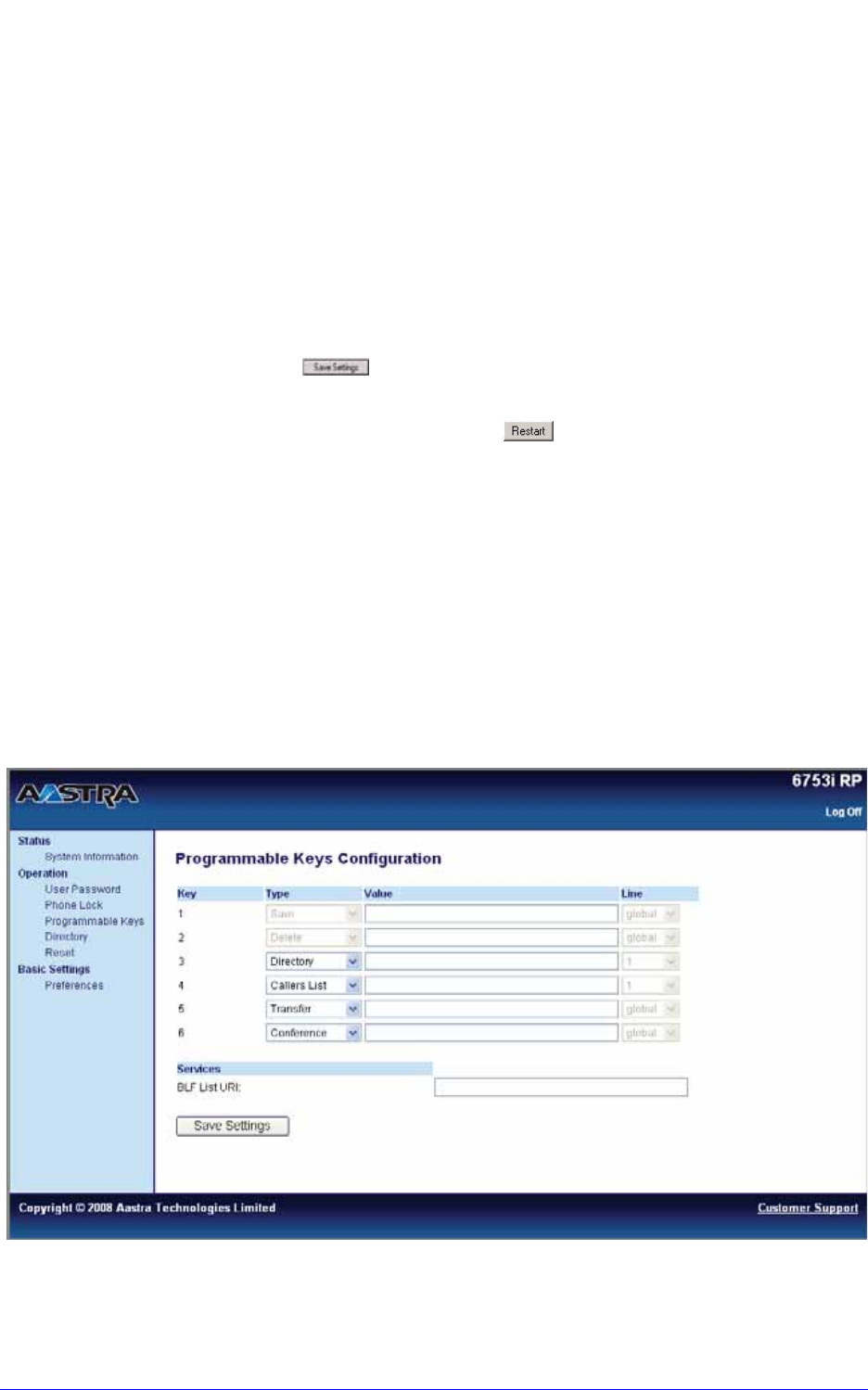
AastraLink RP Phone User Guide 71
Advanced Phone Features
If the phone shares a line with other phones, only the phone that has DND configured
is affected.
Note: You can only configure DND keys using the Aastra Web UI.
To configure a DND key for model 6753i RP or 6757i CT RP, do the following.
1. From within the Assistant program select Settings > Phone Settings, and logon to
the Aastra Web UI.
2. Click Programmable Keys for model 6753i RP, or Softkeys and XML for model
6757i CT RP.
3. Select the key you want to set as the DND key.
4. In the Type field, select Do Not Disturb to apply to the programmable key.
5. Click to save your changes.
6. Click Operation>Reset.
7. In the Restart Phone field click to restart the IP phone.
Setting a Flash Key
If you have a model 6753i RP or 6757i CT RP phone, you can set a programmable
key to generate a flash event when it is pressed on the AastraLink RP. You do this by
setting the programmable key to "Flash". The IP phone generates flash events only
when a call is connected and there is an active RTP stream (for example, when the
call is not on hold).
To set a flash key for model 6753i RP or 6757i CT RP, do the following.
1. From within the Assistant program select Settings > Phone Settings, and logon to
the Aastra Web UI.
2. Click Programmable Keys for model 6753i RP, or Softkeys and XML for model
6757i CT RP.
3. Select the key you want to set as a flash key.
4. In the Type field, select Flash.