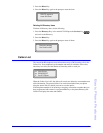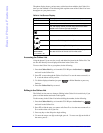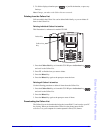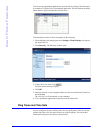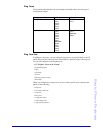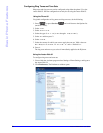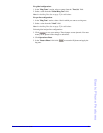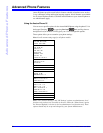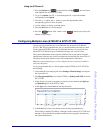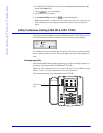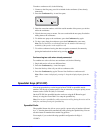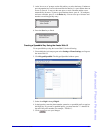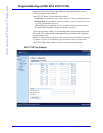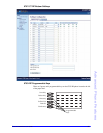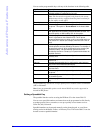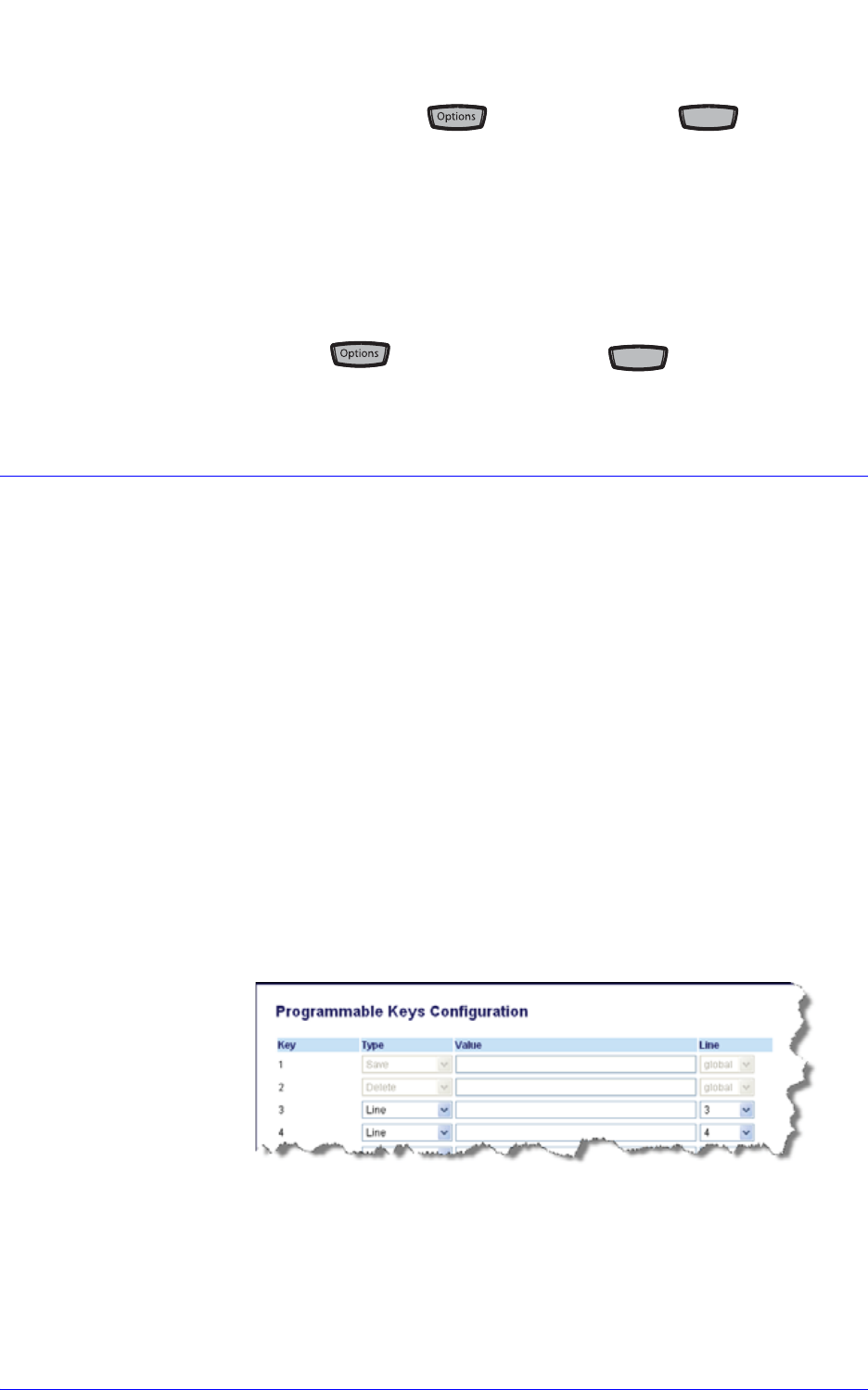
AastraLink RP Phone User Guide 61
Advanced Phone Features
Using the IP Phone UI
1. Press the Options key or press the Services key and scroll down
to the Options list (for model 6751i RP).
2. To go to an Option, use 25 to scroll through the list, or press the number
corresponding to the Option.
3. Press the
Show softkey, the 4 button, or press the digit number of the
corresponding option to select an option.
4. Use the softkeys to change a selected option.
5. Press the Set button to save the change.
6. Press the button, the 3 button, or the button at any time to exit
without saving changes.
Configuring Multiple Lines (6753i RP & 6757i CT RP)
You can set a programmable key as an additional line on models 6753i RP and
6757i CT RP. The programmable key acts as a line that behaves the same as a hard
line key. Model 6753i RP allows up to 4 additional line keys, for a total of 6 lines.
Model 6757i CT RP allows up to 6 additional line keys, for a total of 9 lines.
The system Administrator must assign the additional line to your phone using the
Administrator software, and you must configure the line through the Aastra Web UI.
The phone must then be restarted for the web configuration to take effect.
Note: The system administrator can also configure the lines on the Aastra Web UI
and restart the phone.
To set a programmable key as a line for phone model 6753i RP or 6757i CT RP do
the following.
1. From within the Assistant program select Settings > Phone Settings, and logon to
the Aastra Web UI.
2. Click Programmable Key
s for model 6753i RP, or Softkeys and XML for model
6757i CT RP.
3. Select the key you want to program as a line key (choose between the Top keys
and Bottom keys for model 6757i CT RP).
4. In the Type field, select Line from the drop-down list.
5. In the Line field, select a line number to use for this programmable key.
Valid values for model 6753i RP are 3 through 6 and for model 6757i CT RP are 4
through 9. Check that the line number matches the line assigned to the phone by
the system administrator.
Ser
vi
vic
es
es
G
oo
oodbye