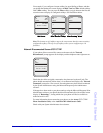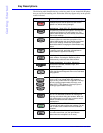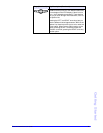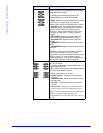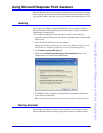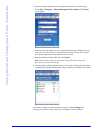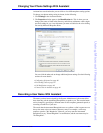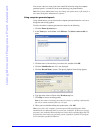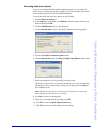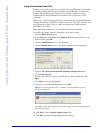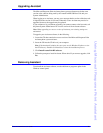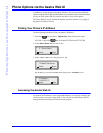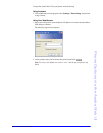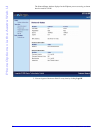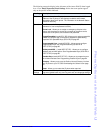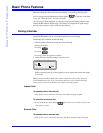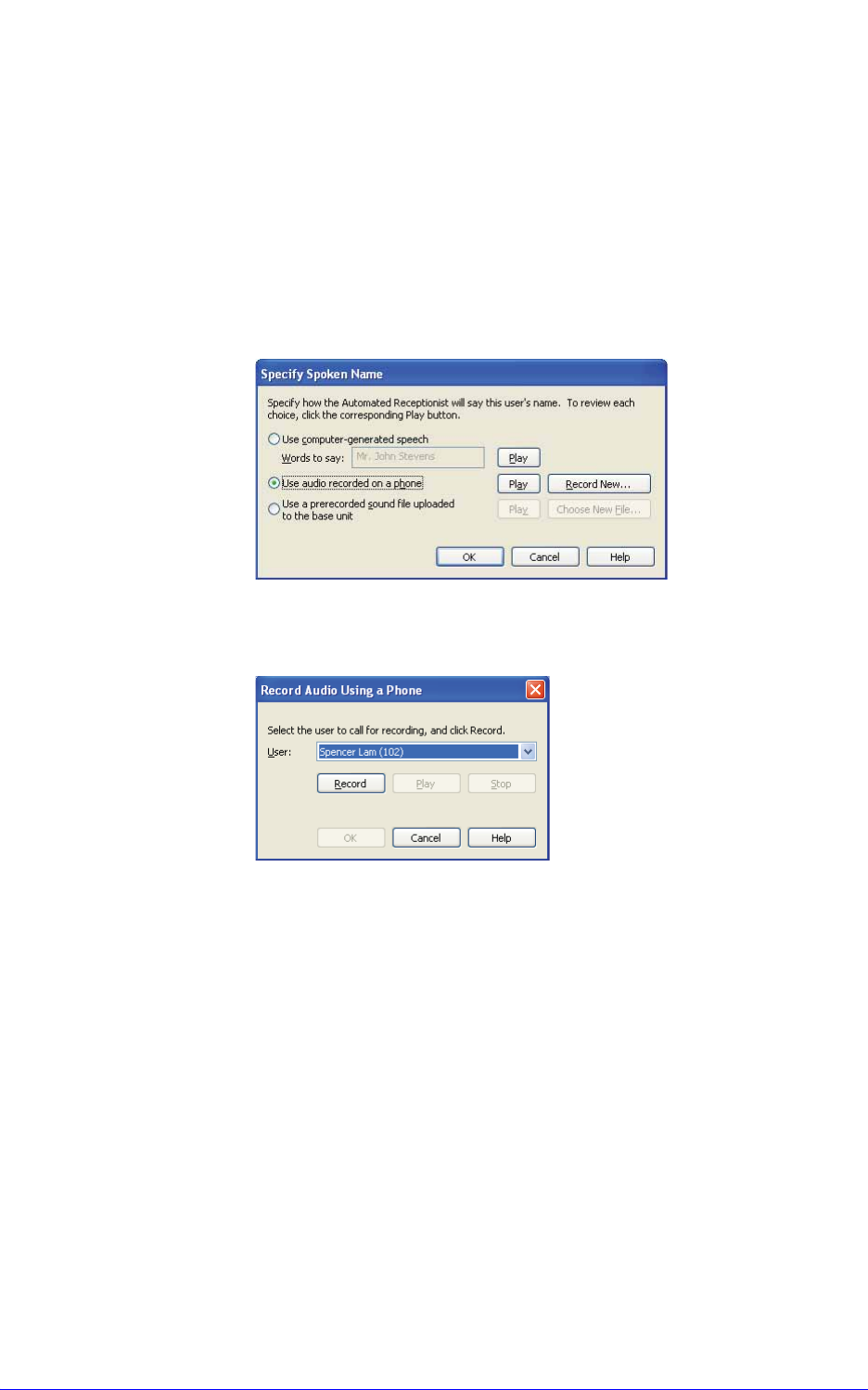
AastraLink RP Phone User Guide 27
Using Microsoft Response Point Assistant
Recording audio from a phone
If you are not satisfied with the computer-generated speech, you can specify that
callers hear a recording after they ask to speak to a user. The recording can be made
from any phone extension on the AastraLink RP Solution.
To record and audio message from a phone, do the following.
1. Click the Phone System button.
2. In the Tasks pane, under Users, click Edit user. Select the name of the user you
want to edit and click OK.
3. Click the Identification tab, if it is not displayed.
4. Click the Record Name... button. The Specify Spoken Name dialog appears.
5. Click the Use audio recorded on a phone button.
6. Click the Record New button. The Record Audio Using a Phone window opens.
7. Select your extension to call for recording, and click record.
The phone you select rings, and a message instructing you to say your name after
the beep plays. Once you hear a beep, clearly say your name, then click Stop on
your computer screen.
Note: Hanging up also stops the recording, but you will hear the sound of the
phone hanging up at the end of your recording.
8. Click Play to ensure recording quality.
9. When you are satisfied with the recording, click OK.
10. Click OK to close the Specify Spoken Name dialog.
11. Click OK once more to finish editing your user settings.