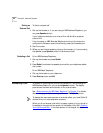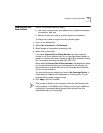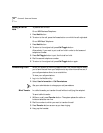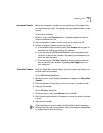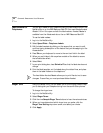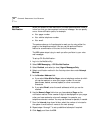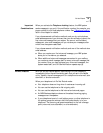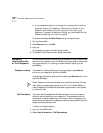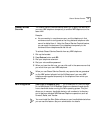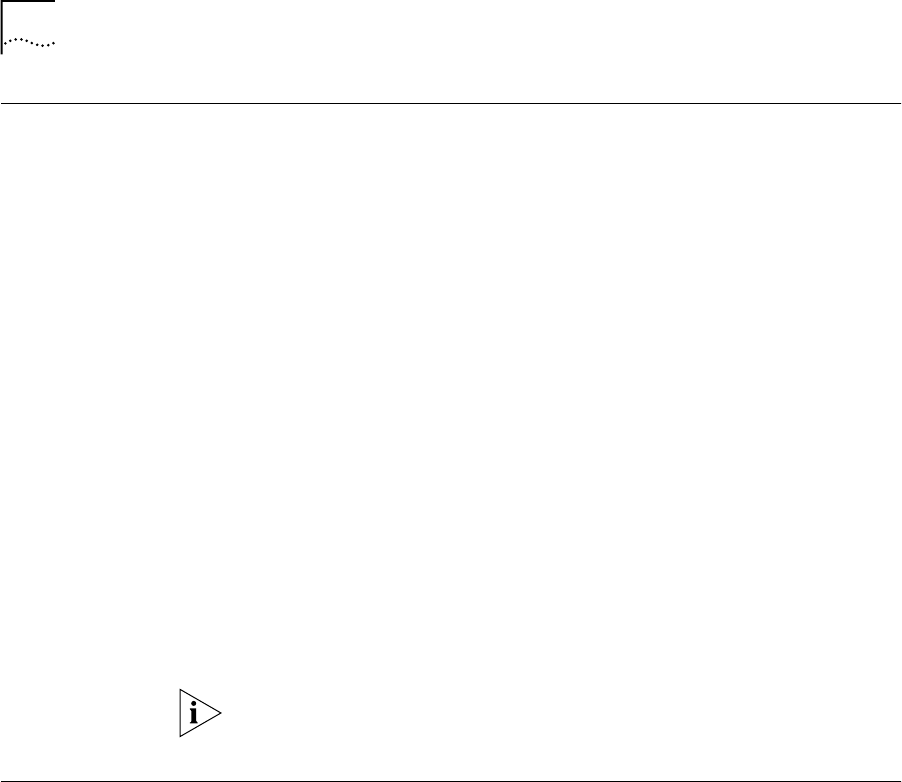
50 CHAPTER 6: PERSONALIZING YOUR TELEPHONE
Label Makers for
Telephones
You can print labels for your telephone using the label maker forms in the
NetSet utility or on the NBX Resource Pack CD. You need Adobe Acrobat
Reader 3.0 or 4.0 to open and edit the label makers. Acrobat Reader is
available from the Adobe web site or the on NBX Resource Pack CD.
To use the label makers:
1 Log in to the NetSet utility.
2 Select Speed Dials > Telephone Labels.
3 Edit the label template by clicking on the square that you want to edit,
and then typing a description of the feature that you are assigning to the
Access button.
4 Press Tab on your keyboard to move to the next text field in the label.
5 When you are finished, click anywhere outside of the labels to ensure
that all edits take effect.
6 Select Print.
7 In your print dialog box, clear Shrink to Fit so that the label size does not
change.
8 Print the label template, cut the labels along the dotted lines, and place
them in the label holders on the telephone.
The free Adobe Acrobat Reader allows you to print files but not to save
changes. To save files, you must purchase Adobe
Acrobat.
Ringer Tone Using the NetSet utility, you can select one of nine ringing tones to help
you to distinguish your telephone’s ring from the sound other phones.
To change the ringer tone:
1 Log in to the NetSet utility.
2 Select Ringer Tones.
3 Click the nine Sample Ringer Tone buttons to hear the various choices.
4 When you have determined which ringer tone you prefer, click the
Ringer Tone Setting drop down arrow, and select your choice.
5 Click Apply.