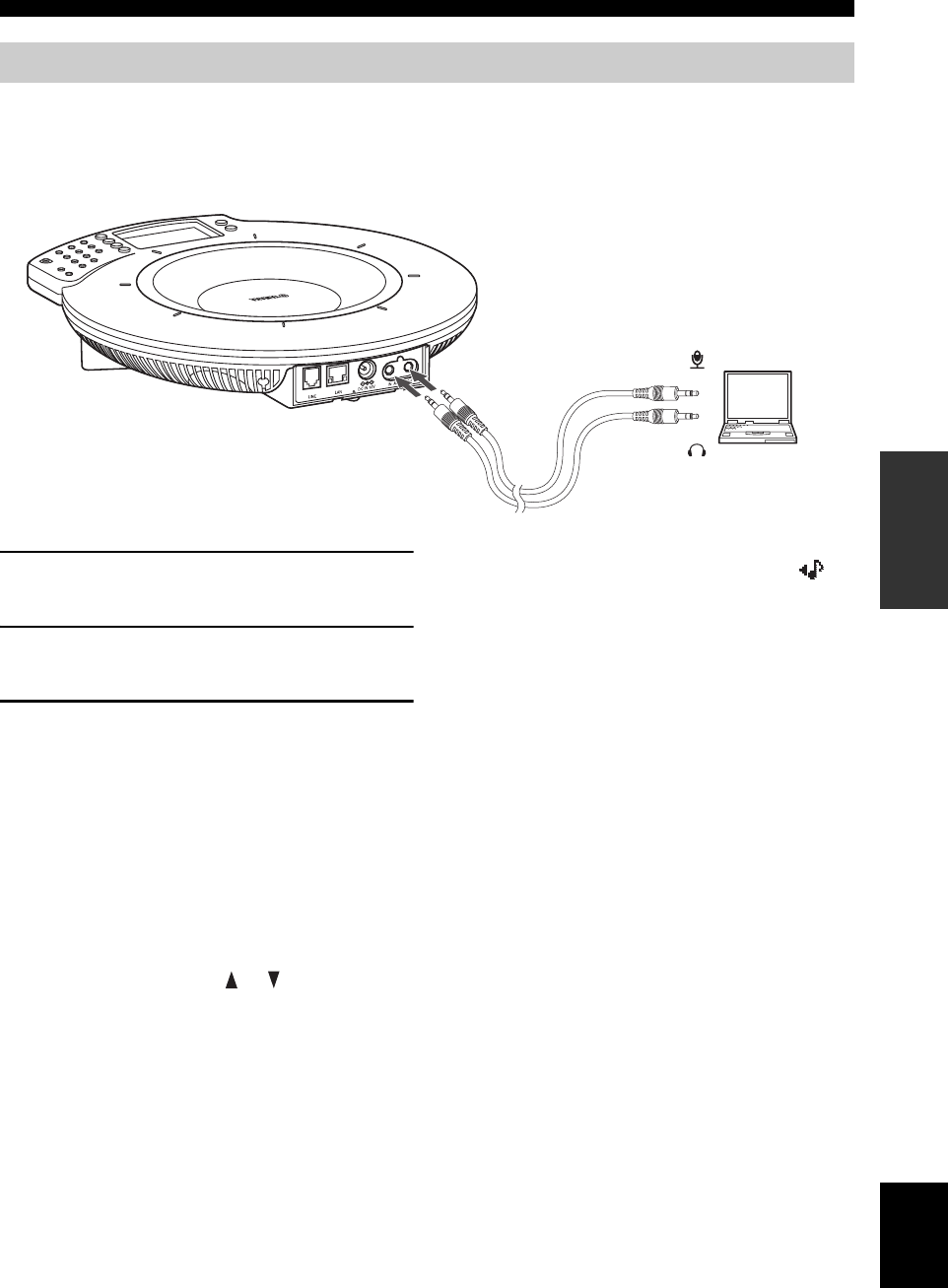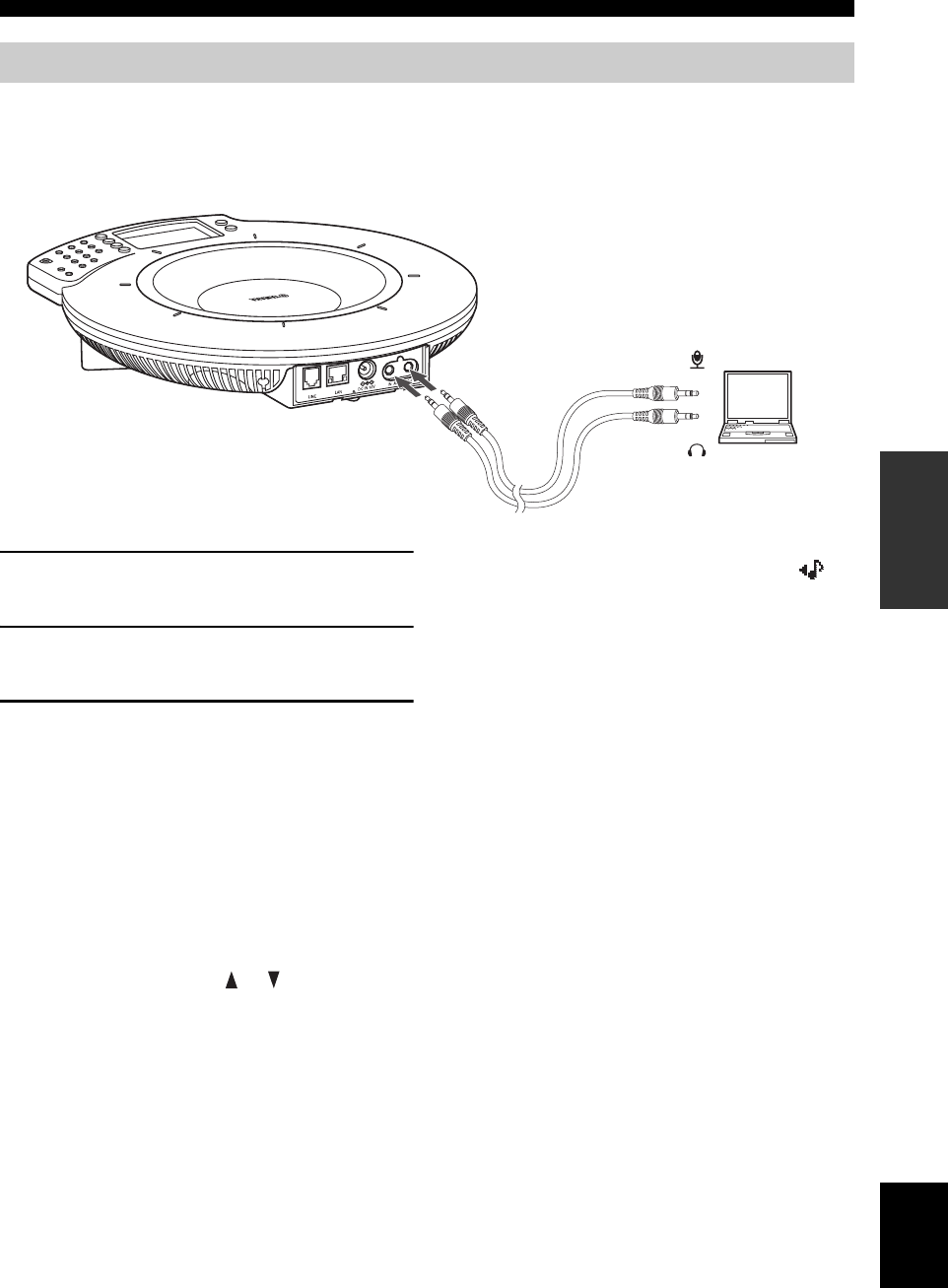
31
Connection Using Audio Connection Cables
CONFIGURATIONS
English
If your PC or TV conference system does not have the line input/output terminals, it can be connected to this system
using the headphone output and microphone input terminals.
■ Connection
Prepare two commercially available audio connection cables (stereo mini-jack cables).
1 Connect the AUDIO IN jack of this unit to the
headphone output terminal of the PC.
2 Connect the AUDIO OUT jack of this unit to
the microphone input terminal of the PC.
3 Set the “Audio Fine Adjustment” and
“External Input/Output” menus.
■ Setting the “Audio Fine Adjustment”
menu
Set the “Audio Output” between –6.0 and –12.0 dB.
Using the keys on this unit
From the initial display, select “Menu” → “Settings” →
“Sound Settings” → “Volume Fine Adj” → “Audio
OUT”.
y
The audio Adjust the volume using and .
■ Setup of this unit
Set “External I/O” to “Audio”. The display shows .
Using the keys on this unit
From the initial display, select “Menu” → “Settings” →
“Sound Settings” → “External I/O” → “Audio”.
Using the Web menu
Open the “Web Settings Page” and select “External Input/
Output” → “Audio”.
y
• The audio may be distorted or too low in certain operating
environments. In such a case, adjust “Audio Input” and “Audio
Output” in the “Audio Fine Adjustment” menu. For details, see
page 19.
• Change the settings of the audio input/output of the connected
PC and TV conference system in advance. See “Setting of PC”
(page 32) for the settings of the audio input/output of PCs.
Connection of the headphone output and microphone input terminals
To microphone input terminal
To headphone output terminal