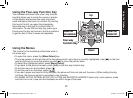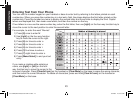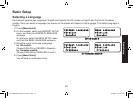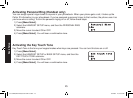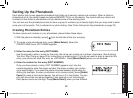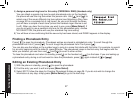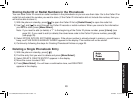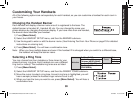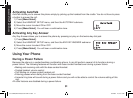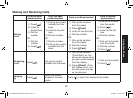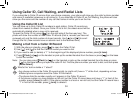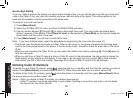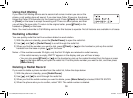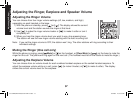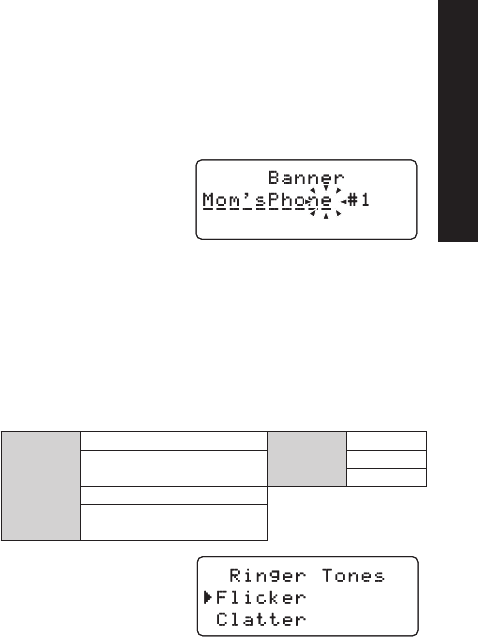
3030
Customizing Your Handsets
All of the following options are set separately for each handset, so you can customize a handset for each room in
your house.
Changing the Handset Banner
Each handset will display a banner name once it is registered to the base. The
default banner is Handset #1, Handset #2, etc. You can change the name your
phone displays by changing the banner display. If you have more than one handset,
the banner name identies your handset.
Press
[Menu/Select].
Select the HANDSET SETUP menu, and then the BANNER submenu.
Use the keypad to enter or edit the banner name. (See Entering Text from Your Phone on page 23 for detailed
instructions on entering text.)
Press
[Menu/Select]. You will hear a conrmation tone.
Note: When you have multiple bases and even if the handset ID is changed when you switch to a different base,
the handset will keep the banner name.
Selecting a Ring Tone
You may choose from four melodies or three tones for your
phone’s primary ring tone. Each handset can use a different
ring tone or melody. The available ring tones are as listed:
Press
[Menu/Select].
Select the HANDSET SETUP menu, and then the RINGER TONES submenu.
Move the cursor to select a ring tone. As each ring tone is highlighted, you will
hear a sample (unless the handset ringer volume is set to off).
When you hear the tone you want to use, press
[Menu/Select]. You will hear a
conrmation tone.
1)
2)
3)
4)
1)
2)
3)
4)
Melodies
Fur Elise (ELISE)
Tones
Flicker
We Wish You A Merry
Clatter
Christmas (MERRY-XMAS) Wake Up
Aura Lee (AURA LEE)
Star Spangled Banner
(STAR SPNGL)
Melodies
Fur Elise (ELISE)
Tones
Flicker
We Wish You A Merry
Clatter
Christmas (MERRY-XMAS) Wake Up
Aura Lee (AURA LEE)
Star Spangled Banner
(STAR SPNGL)
Customizing Your Handsets
UC517BH(DECT2088) book OM 2.indb30 30 1/9/2008 11:07:50 AM